
When we dove headfirst into several inexpensive security cameras that claim to be equal to more expensive cameras like Nest Cam and Arlo, we declared Wyze Cam 2 the winner. The camera is a steal at $20 (plus shipping). Now, the company behind the camera added yet another indoor camera, Wyze Cam Pan.
Wyze Cam Pan vs. Wyze Cam 2
| WyzeCam 2 | Wyze Cam Pan | |
|---|---|---|
| Size (HxWxD) | 2.20″ x 1.97″ x 1.97″ | 5.02″ x 2.36″ x 2.36″ |
| Resolution | 1080p | 1080p |
| Frames Per Second | 15fps | 15fps |
| Field of View | 110° | 120° + PTZ Abilities |
| Night Vision | 4 Infrared LEDs | 6 Infrared LEDs |
| Two-Way Audio | ||
| Cloud Storage | 14 Days Free Cloud Storage | 14 Days Free Cloud Storage |
| Continuous Recording | With a MicroSD Card (Not Included) or MaxDrive | With a MicroSD Card (Not Included) or MaxDrive |
| Time Lapse | With a MicroSD Card (Not Included) or MaxDrive | With a MicroSD Card (Not Included) or MaxDrive |
| Motion and Sound Detection | ||
| Smart Sound Recognition | ||
| Motion Tagging | ||
| Motion Tracking | ||
| Ports | 1 Type-A USB, 1 Micro USB, MicroSD | 1 Type-A USB, 1 Micro USB, MicroSD |
| Works With | IFTTT, Echo Show, Echo Spot, Fire TV | IFTTT, Echo Show, Echo Spot, Fire TV |
| Where to Buy | Buy Here | Buy Here |
Wyze Cam Pan and Wyze Cam 2 are part of the same family. They use the same app, and you can manage them both using the same account. You can also add your original Wyze Cam to the mix, though it's no longer up for sale.
Wyze Cam 2 is a fixed camera, meaning that you place it on a shelf, point it toward what you want to see, and accept that that’s all you can see. But Wyze Cam Pan is a PTZ (pan, tilt, zoom) camera. Using the Wyze App, you can mechanically pan the camera right and left or tilt the lens up and down. Zoom, however, is still digital (8x Digital Zoom). If you prefer, you can turn on the camera’s auto-tracking feature which enables it to PTZ on its own as it tracks detected motion.
Beyond PTZ, the other major difference between 2 and Pan is camera size. Wyze Cam 2 is tiny and cute. Pan is not as small or delicate. The camera looks a lot like iSmartAlarm’s iCamera KEEP. Pan has a boxy rectangular shape, stands just over 5″ tall, and weighs in at 8.78 oz. Also, where Wyze Cam 2 has a magnetic base and ships with a stand, Pan lacks a stand or magnetic base. You will find a 1/4″ 20 UNC thread, which means that you can connect the camera to most standard camera mounting brackets. In fact, you can even mount it upside down and flip the video a full 180 degrees using the included mobile app.
Hands-on With Wyze Cam Pan
Wyze Cam Pan looks exactly like iSmartAlarm’s KEEP PRO, but it’s not the same camera, and as we learned while comparing iSmartAlarm SPOT and Wyze Cam 2, software can make all the difference.
The team behind Wyze Cam was kind enough to send Pan ahead of the official launch, so we tested a Beta version of the app. Keep that in mind when reading this review. Regardless, there were very few negatives.
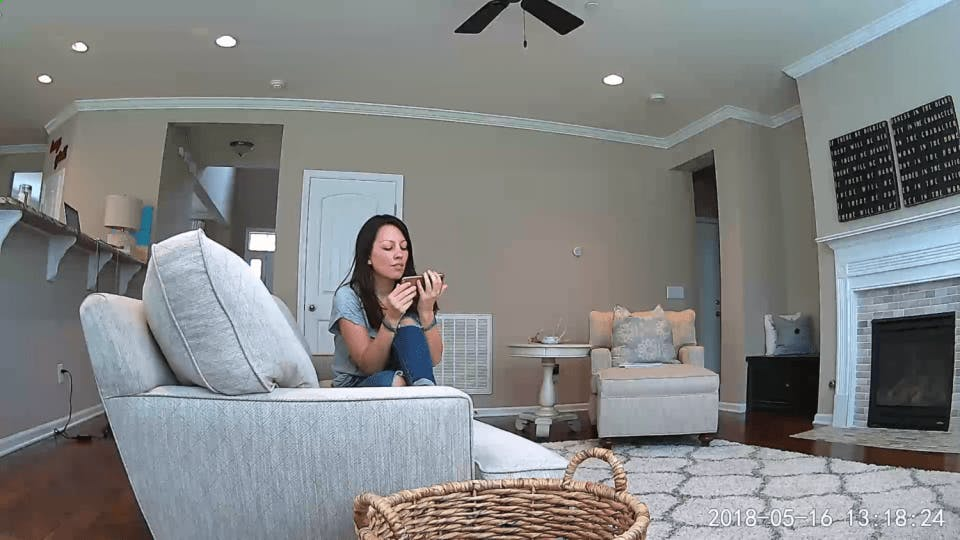
Video Quality
Pan shares many of the same video quality features as Wyze Cam 2. It records in 1080p full HD and offers night vision. According to Wyze Cam Pan “distinguishes 18 steps of gray and provides clear images up to 30 feet away.”1
The camera also has a slightly larger 120° field of view (FOV) which is expanded by the camera’s ability to pan, enabling it to see a full 360°. We believe the video quality is every bit as good as Wyze Cam 2.
Using the mobile app, you can live stream from anywhere at any time. You can also view recorded video events.
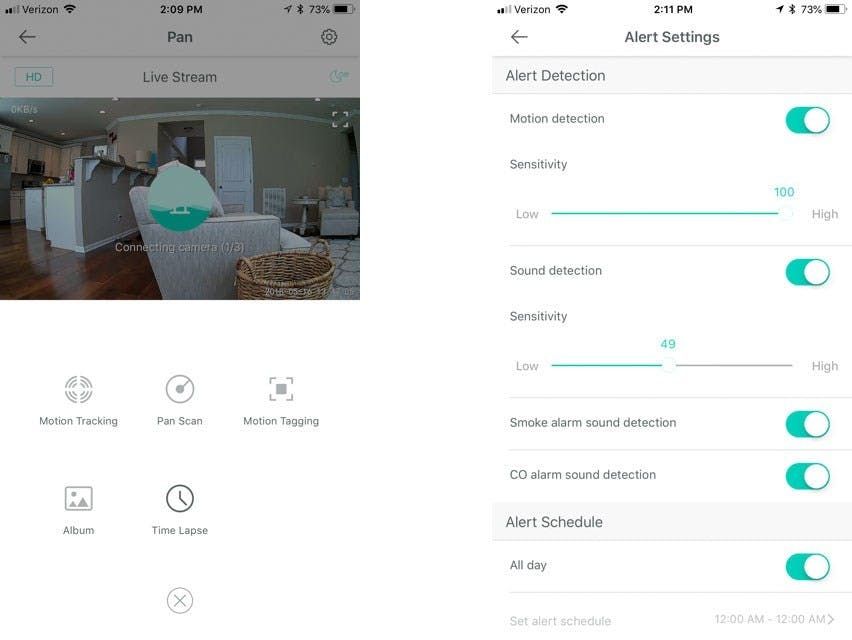
Motion Detection, Tagging, and Tracking
Wyze Cam Pan can detect Motion and Sound. From the mobile app, you can adjust sensitivity from Low to High and can turn off either option or both. From the Alert Settings section of the app, you can also turn on Smoke Alarm Sound Detection and CO Alarm Sound Detection. These features allow Pan to listen for the sound made by your Smoke Alarm or CO Alarm. If it hears something, it will send you an alert. From there, you can slide open the push notification to view and live stream (with sound) so that you can check things out for yourself.
In addition to detection, Pan offers a feature called Motion Tagging. Some sources liken Motion Tagging to person detection, but that is not true. Motion Tagging is Wyze Cam’s way of showing you what caused an event. It does this by placing a green square or rectangle around whatever or whoever triggered the event. For example, in the Wyze Cam 2 samples below, our tester is recognized as causing the motion event in Sample 1 and a tree is identified as the culprit in Sample 2.
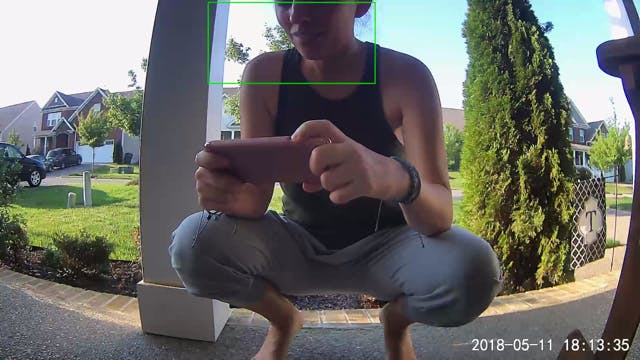
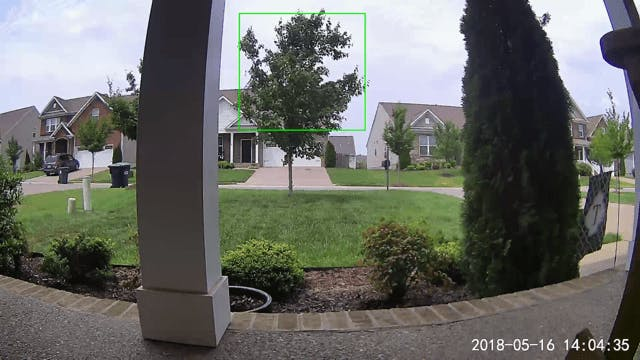
Pan Scan and Motion Tracking
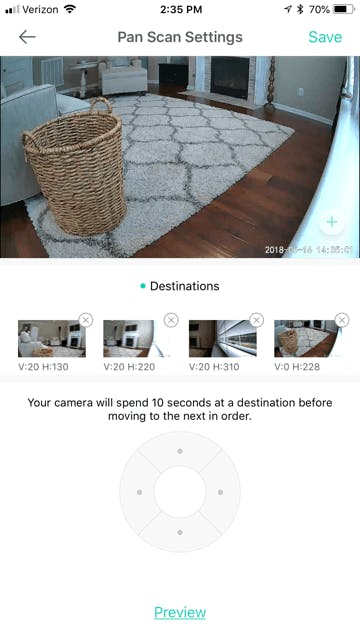
There are three ways to use Pan’s PTZ ability, including manual control, Pan Scan, and Motion Tracking.
From the mobile app, you can use the wheel to control the camera. If you press to the right, the camera will pan right. If you press up, the lens will pan up. If you pinch and pull your fingers, you can zoom in and out. You can also use your finger to pan the camera.
From the Advanced Settings menu, you can control how the camera behaves when you pan and tilt. Under Motor Controls, you can adjust the rotation speed from slow to fast (110° per second). When set to fast, it can pan from one side to the other in about 3 seconds. Unfortunately, panning is not a silent process. As you pan and tilt, the camera makes a motorized sound which is audible in the room and on recordings.
From the same menu, you can also set the Pan Scan Settings. You can create four preset locations called waypoints. When you turn Pan Scan on, your camera will monitor all four areas by panning to one and pausing for 10 seconds before moving to the next waypoint. This allows the camera to monitor a wider area and provide better security coverage. As a side note, you can’t use Pan Scan and detection zone at the same time. Using one will turn off the other.
Finally, the camera offers Motion Tracking. This feature allows the camera to track motion detected within its field of view automatically. We tested this feature multiple ways and it worked well, but not great. When Wyze Cam Pan is placed on a table, an individual is still able to walk behind the camera and dodge its view. As the camera’s motion detectors are located on the front of the camera, this is a pretty easy feat to accomplish. However, when placed with its back to a wall, it did a fantastic job. When our tester moved at a normal pace, it followed movement easily. When our tester ran, it lost her once or twice but managed to keep up for the most part. We recommend setting the camera’s rotation speed to fast which allows it to track motion more efficiently.
A second problem is that the camera loses focus as it tracks. The image can become slightly pixelated before regaining focus. This could be due in part to the camera’s lower frame rate (15fps).
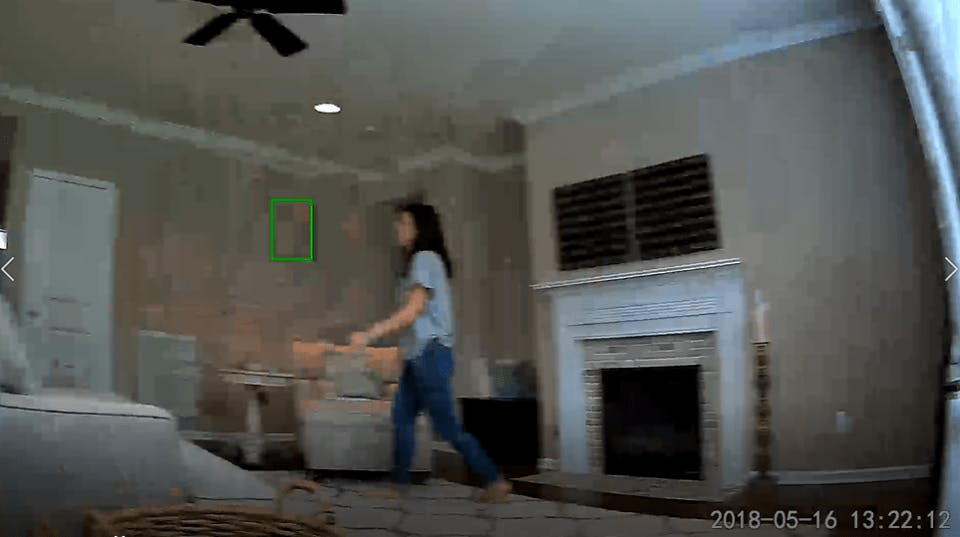
Wyze Cam Cloud and Local Storage
Like all Wyze Cam cameras, Wyze Cam Pan supports a microSD card (8GB, 16GB, 32GB in FAT32 format) for local storage. Adding a card will also enable a timelapse feature and CVR (continuous video recording). Continuous recording is recorded to the SD card itself. Alternatively, you can connect Wyze Cam Pan to a MaxDrive, a local NVR that stores videos in a hard drive.
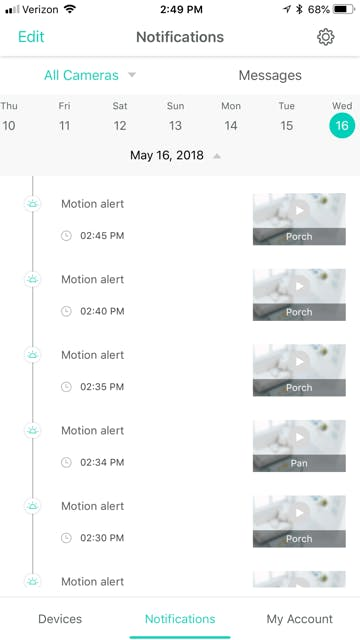
If you want cloud storage, Wyze Cam provides that too. All Wyze Cam cameras include 14-days of cloud storage via AWS. Recorded clips are viewable from the Events tab of the mobile app. From there, you can view footage recorded by all of your cameras or filter down to only those recorded by your Pan camera. You can also choose to filter by date.
One issue with Wyze Cam’s playback feature is that finding video evidence is a bit of a challenge. They use a generic stock photo instead of providing a clip of the event. This means you must watch all the clips to find what you want or have a pretty good idea of the time that event occurred.
In addition to recording when an event occurs, you can record on-demand. On-demand recordings can be any length while motion-triggered recordings are 12 seconds in length.
Geofencing and Schedules
Wyze Cam Pan has one feature aimed at reducing false alarms: a Motion Zone. This may not be enough false alarm prevention—you will likely get alerts for things that are not important to you. To help reduce this, we suggest you either create a schedule or rule to stop the camera from monitoring while you’re home.
If you want to automate the process, you can create a geofencing rule via IFTTT or a schedule for the camera to follow.
Creating a schedule is easy. From the app, click on the camera you want to schedule, and then click on the settings menu on the top right. Next, click Alert Settings and then scroll down to Alert Schedule. If you want to create a schedule, turn “all day” off. You will then be allowed to set an alert schedule. Creating a schedule will turn motion and sound detection off during the set period, but will leave Smoke and CO alarm detection on.
The biggest disadvantage of the scheduling feature is that you couldn’t set a different schedule for different days of the week. But the Tasks feature lets you automate your Wyze Cams. By creating Tasks triggered by schedules, you can arm and disarm your camera at different hours and on different days. In order to make this work, you need to create a Task for every schedule. For example, if you work from home on Mondays but go into the office on Tuesdays, you need separate Tasks that tells WyzeCam Pan when to arm or disarm on Mondays and when to arm and disarm on Tuesdays.
If you have an erratic schedule, a better solution is to create a geofencing rule using IFTTT. Wyze Cam’s IFTTT channel offers several triggers and actions including actions that will turn on/off push notifications and on/off detection. For example, you can create an Applet that turns off motion detection when you’re home and a second one that turns motion back on when you leave. While IFTTT’s geofencing ability is not as reliable as a native geofencing feature, you can turn on push notifications that will let you know if your Applet ran successfully.
If you want manual control over your camera, that happens from the app where you can turn your cameras on and off and turn detection (motion, sound, etc.) on and off on a per camera basis. You can also turn push notifications off. You can turn off notifications for all cameras (Account > Notifications) or for individual cameras.
Final Thoughts
Wyze Cam has done it again. They managed to produce an incredible camera for an incredible price.
If you are trying to choose between Wyze Cam 2 and Pan, it depends on personal preferences more than technological differences. We like Wyze Cam 2 for its smaller, more discreet design. We also like the dependability of a fixed camera, and for this reason, might even prefer Wyze Cam 2’s monitoring an area that could potentially be covered by one Pan. Two, Pan makes a repetitive, whirring sound. However, if your interest is in Pan, it’s a safe buy, and it gets a thumbs up.
If you’re interested in adding Wyze Cam Pan to your home, you can purchase one from WyzeCam.com for $29.99 plus shipping or from Amazon for $37.98 with free shipping.

