
Canary View vs. Canary All-In-One
View brings the total count of Canary cameras to three. First, there is Canary Flex, which is a battery-powered indoor/outdoor home security camera. Second is Canary All-in-One, the original indoor camera that includes bonus features like a built-in siren and air quality sensors. Third is Canary View, an indoor camera with a smaller price tag and fewer features. According to Canary’s press release,
Canary View provides the same trademark smart security the company is known for at a more accessible price point.
At just $99, it is certainly cheaper than Canary ($169.00) and Flex ($199.00), but if it offers “the same trademark smart security,” why would one ever again buy an All-in-One?
| Canary | Canary View | Canary Flex | |
|---|---|---|---|
| Resolution | 1080p | 1080p | Capable of 1080p, Streams in 720p |
| Field of View | 147° | 147° | 116° |
| Picture Quality (My Opinion) | Coloration is Better | Coloration is Better | Still Produces a Quality Image |
| Two-Way Audio | Canary Members | Canary Members | Canary Members |
| Night Vision | |||
| Sensors | Motion, Temperature, Humidity, Air Quality | Motion | Motion |
| Masking (Motion Zones) | |||
| Person Detection | |||
| Package Detection | |||
| Built-in Siren | |||
| Weatherproof | IP65 Rated, -4 – 113° F (-20 – 40° C) | ||
| Battery | |||
| Mount | Shelf Placement Only | Shelf Placement Only | Flexible Plus Optional Accessories |
| Connectivity | Wireless or Ethernet | Wireless | Wireless |
| Works With | Echo Show, Echo Spot, Fire TV, Wink and Google Home | Echo Show, Echo Spot, Fire TV, Wink and Google Home | Echo Show, Echo Spot, Fire TV, Wink and Google Home |
| Buy Now | Buy Here | Buy Here | Buy Here |

According to Canary, View is a supplemental product to All-in-One (AIO), not a replacement. View shares a lot of the same features as Canary All-in-One including intelligent alerts, one-touch access to your local emergency team, geofencing, motion detection, and modes, but it differs in five ways:
- It Lacks HomeHealth Sensors
- It Lacks a Siren
- It’s Wireless Only (No Ethernet)
- It’s Cheaper
- Not Eligible for Insurance Discounts
Arguably, these five features provide little security value. AIO’s HomeHealth sensors will send an alert if the temperature or humidity level in your home swings too high or too low, depending on the acceptable range you set within the mobile app, but is this necessary for home security? Probably not. And AIO’s siren? It only sounds if you manually trigger it. It will not sound automatically, even if the camera detects motion. And then there’s the price tag. AIO’s price has dropped over the years, but View is still $50-$70 less.
So what do we foresee happening? We wouldn’t be surprised to see Canary phase out AIO and replace it with View. It’s cheaper to make and provides almost all of the same features as AIO. However, Sager was adamant that Canary’s plan is to continue to sell both. In his mind, View is for existing AIO owners who want multiple cameras without paying the higher price of adding multiple AIOs.
If you want to learn more about Canary All-in-One head here.
Canary View for Indoor Home Security
While Canary View is meant to supplement the AIO, it’s certainly capable of protecting your home on its own, and it has several features aimed at doing just that.
Camera Quality
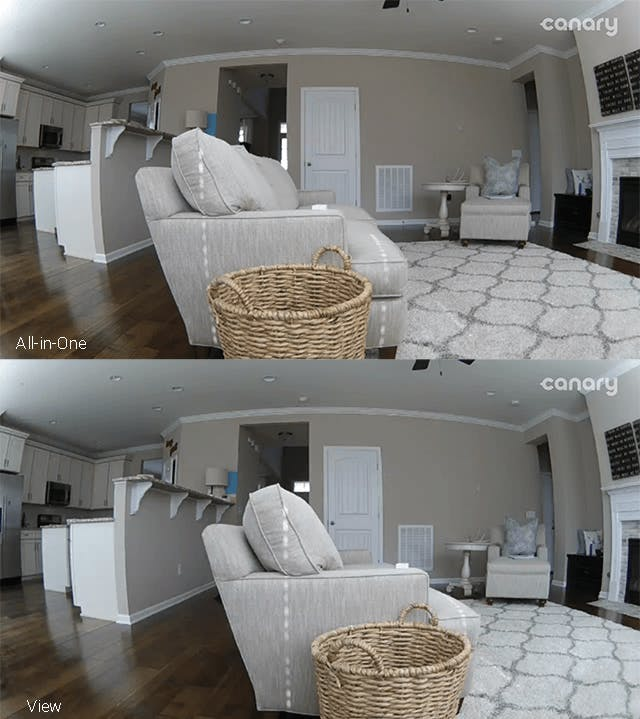
First of all, View is a camera. It records in Full HD 1080p, offers live streaming of sound and video, night vision, and 3X digital zoom.
Canary produces a beautiful, clear image. Regarding image quality, it’s consistently been a top performer. If you’re familiar with AIO’s image quality, you’re familiar with View. The performance is the same during the day and at night.
At night, the camera uses automated IR LEDs to produce a black and white image. Note: Unlike other cameras, you can’t turn the IR LEDs off.
Live Stream Lag
After singing the camera’s image quality praises, we feel like we have the right to be a little negative for a moment. When it comes to live streaming, Canary’s biggest issue is lag. When we first tested the camera in 2015, it wasn’t so much an issue. At that time, a little lag was expected. Since then, camera technology has improved yet Canary’s lag has not. Well, technically, it kind of has.
In August of 2017, Canary launched two-way talk and reduced lag. The launch was supposed to reduce the lag from several seconds to nothing. This is mostly true. While live streaming, what you see on the camera matches what’s happening in real life less a very slight delay of around 1 second. There were a few times during testing where the lag was rather long, but we're assuming this had more to do with our network bandwidth than Canary’s ability. But there’s a second lag: the wait to view the live stream.
To load Canary’s feed takes around 4 seconds while streaming from the same network and 6-7 seconds while streaming from an outside network. If you have multiple cameras, multiply the number of cameras by the lag. And while you can swap back and forth between multiple camera feeds, you can’t stream multiple cameras at the same time. This means you have to wait for the first camera to load, and then swipe right and wait for the second camera to load.
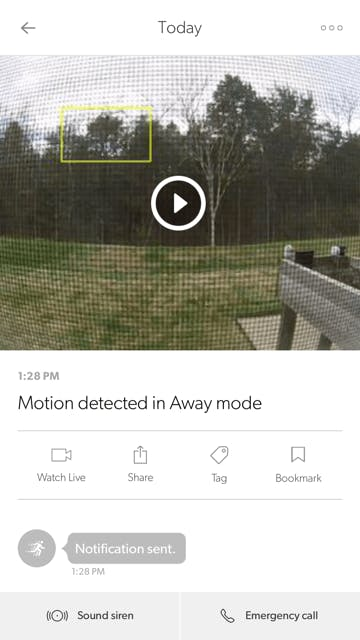
Motion Detection
A second way Canary protects your home is via motion detection. When the camera detects motion, it will send a push notification. However, motion detection is often unreliable, leading to false alarms. To help reduce false alarms, View offers the same learning technology as AIO. Over time, the device learns from the Canary community as a whole. Every time a Canary user marks an event as false (light, car, person, other, etc.) this feedback is sent to the Canary team and used to make the camera smarter. Eventually, the camera will ignore most repetitive non-important events and focus on what matters.
To test this, we placed the cameras in a window during the day (they can’t record through a window at night because of the IR LED). At first, received a couple of notifications when the trees swayed, but quickly, Canary learned to ignore the trees and focused on other areas. For us, this happened fairly quickly, which was a departure from how our AIO behaved when we first tested in 2015. At that time, learning was a slow process.
While that was all fine and dandy, Canary struggled to detect our triggered events. In testing indoors, we set the camera to away and tried to trigger events. Over the course of 20 minutes, we disarmed and armed the camera and danced around. Though the camera was set to max sensitivity, it only caught our very first event and an event triggered fifteen minutes later. This was reminiscent of the testing we did in January: Canary would catch some events, but ignore others. Our assumption is that like Nest, Canary has some sort of built-in retrigger time. Unfortunately, performance was the same when we paid for a Canary Membership. More on Memberships later.
Person Detection and Masking
Thanks to Canary’s ability to learn, it can now detect people to help further combat false alarms.
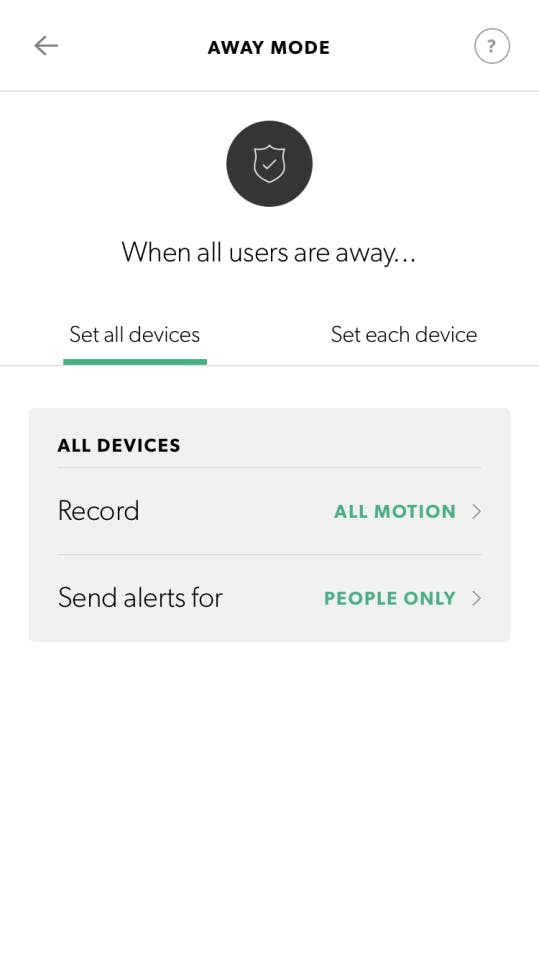
From the app, you can choose to only receive person alerts or you can choose to receive alerts for all motion events. You can set this on a device-by-device basis or you can set all of your cameras to behave the same way. In addition to choosing what alerts you want to receive, you can also choose what should record. For example, you can set your cameras to record everything, only people, or nothing.
Finally, View also offers Masking, which is Canary’s term for Activity Zones. From within the mobile app (Android and iOS), you can create up to three rectangular shaped zones to mark areas within the camera’s field of view. For example, you might place a mask over a window and one near your ceiling fan. Canary will ignore any movement that happens within the zones you create while continuing to monitor other areas.
Modes and Geofencing
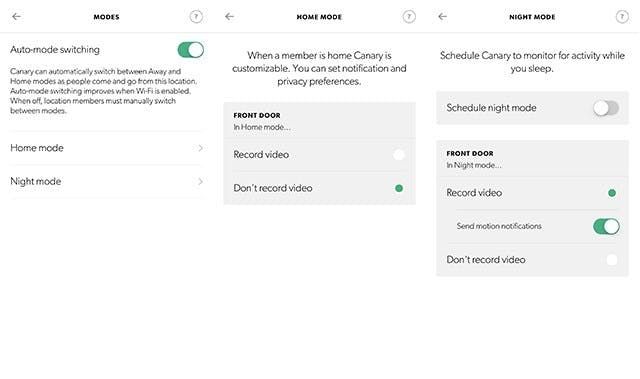
Monitoring for activity doesn’t really matter if you fail to arm and disarm your camera. Canary offers two solutions to this potential problem: modes and geofencing.
When enabled, geofencing, a.k.a. auto-mode switching, will automatically change your camera’s mode based on your location. From the app, you can create a geofence perimeter around your home. You can even edit the size and position of your geofence. When your phone is detected within the geofence’s area, your camera will swap to home mode, and when you leave the area, it swaps to away mode. This principle works if you have one household member or if you have multiple members. When multiple users are attached to your Canary device, the system will arm when everyone is gone and disarm when at least one person is home. You can also turn on notifications that will alert you when people arrive home and when they leave.
While geofencing is nice, and a must in our book, this is a moment where we must pause and talk about performance. Over the past several months, we’ve found that Canary AIO struggles to detect our presence accurately, and View, seeing as it’s tied to the same location, isn’t performing any better. Canary does a decent job of marking us away when we leave home, but it frequently fails to mark us as home when we return home. This slight annoyance is something we can deal with, but Canary also marks us as away when we haven’t gone anywhere at all, and that's concerning. We’ve tried to troubleshoot this by adjusting the geofence, testing our Canary Flex as a different location, and resetting the devices. However, the problem persists.
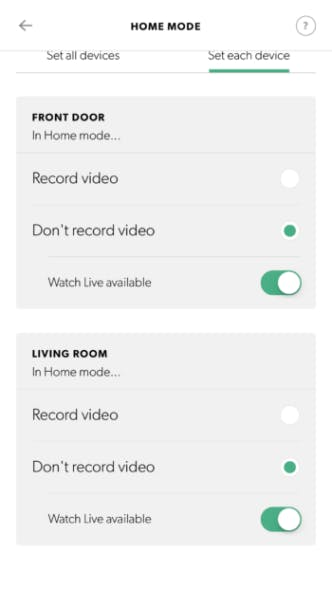
In addition to home and away mode, there’s also a night mode. Night mode is used when you’re home, but you’re sleeping. You can decide if the camera should record video and send motion notifications, record video but not send notifications, or if it should do nothing. From the app, you can schedule night mode to automatically start and end during your regular sleeping hours. However, the schedule is based on hours and not days of the week, so your schedule will be the same on Saturday as it is on Monday.
One recent upgrade we’ve noticed is that you now have more control over cameras even if they are at the same location. It used to be one location, one setting. Now settings can be controlled on a per-camera basis. What you can’t do is individually arm cameras at the same location. For example, you can’t have your View armed Home and your AIO armed Away. What you can do is adjust how they behave in each mode. For example, using Home Mode, you might set View to record video and AIO to do nothing. The only catch is that all users can adjust Away Mode and Night Mode, but only paid Members can adjust Home Mode.
Video Storage
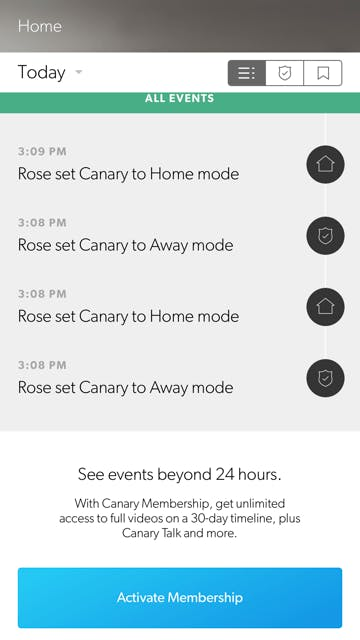
If your system is set to record, it will record to the cloud when an event is detected. For free, event clips are 30 seconds in length, and they are kept for up to 24 hours. If you want to save a clip longer, you can bookmark it. If you want more storage, you’ll need to pay.
Paid Features
While the features above are all offered for free, some features are only available to those who pay. Canary offers a paid plan called “Canary Membership.”
Membership starts at $9.99 per month or $99.00 per year. This charge is per location and covers up to five cameras. When you pay, your cameras will have access to 30 days of cloud storage and the ability to download and share full-length clips as needed.
If you want to add more than five cameras per location, you can do so, but the price will increase by $4.99 per month per device or $49.00 per year.
Besides extra cloud storage, a Membership also adds access to premium features such as the Canary web app, incident support, two-way audio, mode customization, an extended device warranty (2 years), and a Safety Button backed by Noonlight. The Safety Button is an in-app feature that lets you call for help wherever you are, even if you’re outside your home.
View is Friends With Google Assistant, Amazon Alexa, and Wink
Finally, View works with the same third-party devices as AIO and Flex including Amazon Alexa devices with a screen (Echo Show, Echo Spot, Fire TV) and Wink.
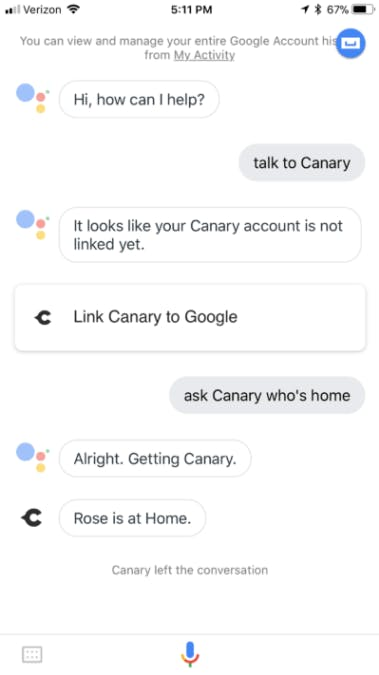
The device also works with Google Assistant. What you can ask Google will depend on the device you own. With Canary AIO, for example, you can check your home’s temperature, humidity, and air quality. If you own Flex, you can ask for info on the camera’s battery life. With View, you can ask who’s home and who’s not by saying, “Hey Google, ask Canary who is here.”
While we didn’t test Echo or Wink, we did test Google Home, and it works great.
Privacy and Encryption
For at least a couple of years, Canary was our favorite home security camera, and there were three reasons why. For one, the excellent video quality. Two, geofencing, which used to work, made using the camera a touch-free experience. Three, encryption.
Encryption is something Canary takes seriously. They encrypt all signals sent from the camera, servers, and the app. According to Canary,
All parts of our system—from the device to the cloud to the app—employ extensive security measures to protect private data, such as AES 256-bit symmetric-key encryption, Virtual Private Cloud (VPC), secure HTTP access (HTTPS) using TLS/SSL, and more.
Canary has also received an IoT Security Certification from ICSA Labs. Finally, after testing multiple security cameras, Network World found that Canary was the only camera to meet their security standards.1
Final Thoughts
As it stands, we don’t see any reason why one would buy Canary AIO over Canary View. And while not discussed in the article, we're still not thrilled with the changes Canary’s made recently including the removal of free downloads, free sharing, mode customization, and more. Canary also loses with its inconsistent geofence performance, lag to live view, lack of sound detection, inconsistent motion performance, and the fact that features like web portal access and two-way audio are considered premium.
Canary wins with its video quality, night vision performance, free person detection, strong encryption standards, and the addition of some free cloud storage. The $99 price tag of Canary View doesn’t hurt either.
If you’re interested in purchasing Canary View, head here.
Canary provided All-in-One and View for testing, but this did not affect our opinion of the cameras.

