
WyzeLabs, a startup company headed by former Amazon employees, entered the security camera market with WyzeCam, a $20 camera. At first, it seemed like another “you-get-what-you-pay-for” piece of plastic, but our opinion quickly changed after seeing how enticing its features are. It has Full HD resolution, a set of sensors for home security and safety, and 14 days of free cloud storage. Unfortunately, not long after we purchased WyzeCam, WyzeLabs stopped selling the camera and replaced it with WyzeCam v2. Below you will find our review of v1 with a comparison of what’s to come.
UPDATE: Read Our Hands-On WyzeCam 2 Review Here
What Is WyzeCam & Why Is It So Cheap?
WyzeCam’s impressive set of features includes 1080p FHD resolution, a 110° viewing angle, up to a 30-foot night vision range, two-way talk, motion and sound detection, and smart sound recognition for smoke alarms and carbon monoxide (CO) alarms. All these features are packed into a 2-inch, cube-shaped camera.
WyzeCam 2 shares all of the same features but includes a more powerful CMOS sensor. The sensor improves the camera’s ability to see during the day and at night. In addition to motion and sound detection, it offers “Motion Tagging.”
Sound recognition, person detection, and FHD video are all features typically found in high-end cameras. So how does WyzeLabs manage to sell WyzeCam for $20? The camera is made by Xiaomi. WyzeCam simply slapped their name on an existing piece of hardware. In fact, we tested the exact same camera a couple of years ago (different brand name of course). In testing the hardware before, we found it unimpressive, but we’re willing to give WyzeCam a chance for one major reason: software. While the camera’s hardware is the same, the software can make all the difference. User experience can make or break a product, meaning app experience, customer support, and cloud offerings. That said, we focused our testing on WyzeLabs’ ability to deliver a superior user experience.
Setting Up WyzeCam
The app experience starts with the setup process. To set up WyzeCam, you need to download the Wyze app to your Android or iOS device and then create a Wyze account. You need an email address, a secure password, and the verification code which will be sent to your email address.
From there, the app will guide you through the setup process which entails plugging in the camera, pressing the “Setup” button, entering your Wi-Fi password, and using WyzeCam to scan the generated QR code.
After connecting the camera, the next step is placing it in your desired location. WyzeCam needs continuous power, so it has to be placed near an outlet. Fortunately, WyzeCam comes with a 6-foot power cable, which means more wiggle room for the camera placement.
You can set WyzeCam on top of any flat surface, you can mount it on a wall, or you can place it upside down (you can rotate the video 180°). WyzeCam also has a magnetic base.
PROS:
- Easy App Setup (~5 Minutes)
- Voice Prompts
- 6 Foot Power Cable
CONS:
- Requires Power
- Weight Of The Power Cord Might Pull Magnetic Mount Off Wall
The Viewing Experience
The app experience carries on to the viewing experience. Users typically spend the majority of their time in the app watching the live feed or recorded videos, so a reliable security camera must deliver a satisfactory viewing experience. We’ve divided this part into three areas: (1) watching live videos, (2) daytime video quality, and (3) nighttime video quality.
- 1080p Resolution
- 110° Field Of View
- 1/2.7″ CMOS Sensor
- Up To 10 Frames Per Second
- 8x Digital Zoom
- Four 850nm IR LEDs
Watching Live Videos

WyzeCam can only stream live videos to the Wyze App. There’s no Windows phone app, PC app, or web app. To start a livestream, simply tap or select the camera you want to watch from the app’s homepage. Unfortunately, the Wyze App doesn’t offer multi-camera view so you can only watch one feed at a time.
You can set each camera to stream and record in HD or SD, which pertains to how the videos are compressed. HD videos are less compressed, and thus, have a larger file size. SD videos are more compressed with a reduced file size, resulting in a blockier and more pixelated video. Due to its higher compression rate, SD is the recommended setting if your internet upload speed is low (i.e. 1 MBPS).
Of course, there are other factors in play. For example, your phone’s download speed. When you're connected on the same network as the camera, the live feed is fluid and has almost no delay. When you're on 4G, expect a small delay of around 5 seconds.
While streaming, there are several buttons under the live feed: Sound, Record, Voice, Take Photo, and Album. The Sound button turns on audio so you can hear what’s going on around WyzeCam. The camera doesn’t automatically transmit audio, so you have to turn it on every time you live stream. The Record button lets you record a video on-demand, and the Take Photo button takes a snapshot. Recorded videos and photos will be stored in your phone’s gallery. You can also access them by tapping the Album button. Finally, the Voice button activates two-way talk. However, WyzeCam’s two-way talk requires that you hold the button to speak and while doing so, you won’t be able to hear anything from the camera. Another catch is the audio quality. When you’re near the camera, the audio is okay. If you’re more than three feet away, it becomes more like noise. This is yet another shortcoming that will be addressed by v2. According to WyzeLabs, v2 features a “class-K audio power amplifier and a new audio chip that significantly reduces TDD interference and EMI.”
In a recent software update, WyzeLabs also added a More button which gives you quick access to WyzeCam’s photo and video album, Time Lapse feature, and power button. Yes, you can turn WyzeCam on and off using the app.
Pros
- Option To Set To HD Or SD
- Minimal Delays
- Accessible User Interface Buttons
- 8x Zoom
Cons
- No Multi-Camera View Feature
- No Audio By Default
- Subpar Audio Quality (Addressed by v2)
Video Quality: Daytime
The quality of the live feed doesn’t always translate to WyzeCam’s actual video quality. For example, if you have a bad connection, the live feed may appear choppy and grainy, but your recorded video will still be smooth.
Just like the live feed, you can set WyzeCam to compress recorded videos in either HD or SD. The catch? If you set it to HD, everything else will become HD, including your live feed. The good news is that the quality difference between HD and SD videos is minimal. The difference is only apparent if you zoom in on the video. Videos compressed in HD have smoother edges, while SD videos are more pixelated.
HD Sample

SD Sample

Our only concern about WyzeCam’s image quality is the low frame rate of 10 frames per second. This limitation shows when watching videos. The problem with having a low frame rate is that if your subject is moving it causes a blur. Most security cameras record at a rate of 30 fps; 10 fps is a stretch.
Pros
- Crisp & Sharp Videos
- Good Lighting = Clear Videos
Cons
- Low Frame Rate
Video Quality: Nighttime

When it’s dark, WyzeCam uses four 850nm IR LEDs. They automatically turn on when it starts to get dark, but you can also manually turn them on or off using the app. It’s easy to tell when night vision is on as four red dots appear on the camera’s face. We don’t have a problem with this, but some folks prefer losing the red lights. Unfortunately, you can’t. You can completely turn off night vision, but we don’t recommend doing so as WyzeCam’s video quality is pretty crappy in low light conditions.
In testing, we were satisfied with WyzeCam’s night vision performance. However, we felt that sometimes WyzeCam swapped to night vision too quickly, even when there was sufficient daylight left.
Pros
- Good Quality Night Vision
- Automatic Night Vision
- Option To Activate Night Vision Manually
- Red Dots Are Always On When Night Vision Is Active
- Sensitive Light Sensor
Cons
Using WyzeCam’s Security Features
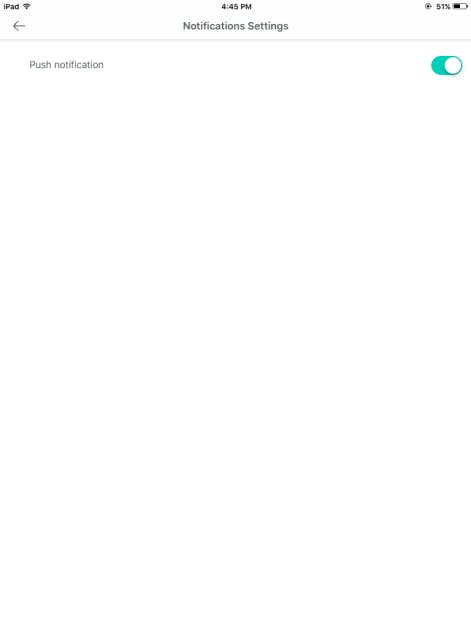
WyzeCam offers three security features: motion detection, sound detection, and smoke & CO alarm detection. That’s the good news.
The bad news is that WyzeCam’s security features aren’t simple to use, especially if you have a fleet of WyzeCams. All three features can only be activated on a per camera basis. From the app, tap on the camera you want to arm, then go to its settings (gear icon), and from there, you’ll be able to turn on each feature. You can create schedules so that the camera only arms the features you select during a specific time period. For example, you can turn on motion detection and sound detection on your living room camera and then schedule them to arm between 9 AM to 5 PM. Unfortunately, you can only have one schedule per day (e.g. you can’t schedule the camera to arm between 8 AM and 5 PM and between 10 PM and 6 AM).
On a positive note, the arming process lets you choose which features you want for each camera. For example, you can have all three features armed on your living room camera while setting your kitchen camera only to detect motion and smoke/CO alarms. Still, WyzeLabs could have made the arming process a little easier.
If any of the features are triggered, WyzeCam reacts by recording a short time stamped clip (more on that later) and sending a push notification. Push notifications, however, are optional. If they’re off, WyzeCam will record the event, but won’t notify you. You can turn push notifications on or off by going to the Notifications tab, tapping on the gear icon, and toggling the Push Notification button.
As a side note, if you don’t want to arm your camera every single time you want to use it, you can leave your cameras armed and turn off push notifications. However, WyzeCam will still upload videos to the cloud, which means this setting will greatly increase your upload bandwidth use and decrease your privacy. (i.e. you will be recorded while you’re home).
Pros
- Motion, Sound, and Smoke/CO Alarm Detection
- You Can Choose Which Sensors To Activate Per Camera
- Automatic Cloud Recording Of Alert Videos
- Buffered Event Videos
- Optional Push Notifications
Cons
- Arming Process Takes Time
- Event Clips Only Up To 15 Minutes
Testing Motion Detection
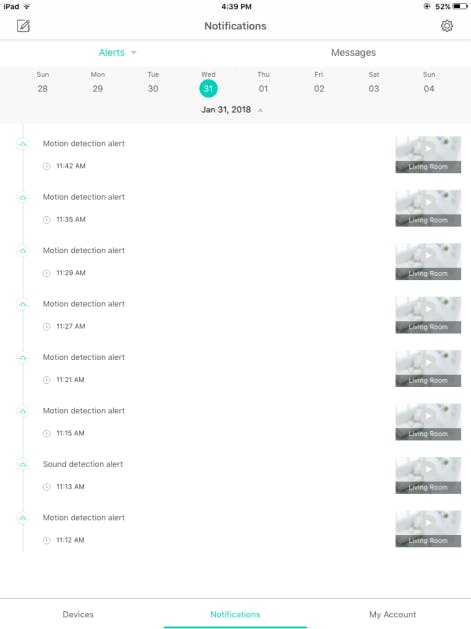
We set up WyzeCam in a doorway facing the front door, turned on motion detection, set the sensitivity to medium (you can set it to low, medium, or high), and turned on push notifications. Right away We tested the camera. As expected, WyzeCam triggered based on motion. It recorded a clip and notified our phone.
WyzeCam clips are buffered, which means they start recording a few seconds—6 seconds—before the actual event occurs. In reviewing the video, it was obvious that it was buffered. And yet, even with the prebuffering added to the clip, the clip length still maxed out at about 12 seconds, which means that most of the video was pretty useless. Unfortunately, there was no way to extend the 12-second recording as the camera can’t record back to back motion events due to a preset retrigger time. The camera can only trigger once every five minutes. This feature is aimed at reducing the number of alerts sent, but it also reduces the camera’s ability to protect.
Although the motion sensor, event clip recording, and push notifications worked, W]we did find some inconsistencies. For one, WyzeCam is prone to false alerts because it doesn’t use a PIR motion sensor nor does it offer person detection and activity zones. Even in its lowest sensitivity setting, the sensor still sent false alerts. Second, sometimes, the camera fails to detect movement especially if movement occurs far from the camera. For example, when we set it to look out the window (Sensitivity: Medium), it didn’t detect us walking past.
Pros
- Customizable Sensitivity: Low, Medium, High
- Motion Detection, Event Recording, Push Notifications Work
- Buffered Clips Work
- Motion Detection Timeout To Prevent Overwhelming Notifications
Cons
- Prone To False Alerts
- No Smart Features
- Inconsistency
Testing Sound Detection
We also tested WyzeCam’s sound detection. Like motion detection, you can adjust the sound detector to low, medium, or high sensitivity. We initially set it to medium, but after three tries and no results, we cranked it up to high. Even when set to high, it took multiple tries to trigger the camera.
Pros
- Customizable Sensitivity: Low, Medium, High
- Sound Event Recording & Push Notifications Work
Cons
- Unreliable Sound Detection
- Short 12-second Clip
Testing Smoke & CO Detection
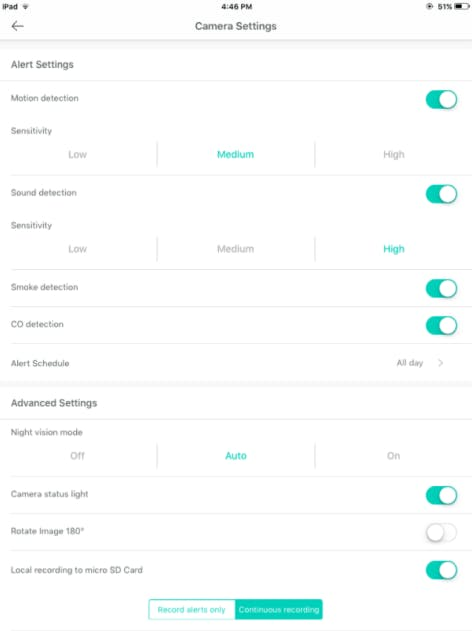
Finally, we tested WyzeCam’s ability to detect smoke and CO alarms. Take note, it doesn’t detect smoke and carbon monoxide; it simply detects the SOUND of your existing alarm. And at that, it will only detect those that use Temporal 3 (three long beeps followed by a pause) or Temporal 4 (four long beeps followed by a pause) alarm sounds.
We set up WyzeCam in the kitchen and set the smoke and CO alarms to test mode. Unfortunately, even after a few tries, we got nothing.
Pros
- You’ll Get A Notification If Your Smoke/CO Alarm Sounds (In Theory)
Cons
- Doesn’t Work
Video Storage: Cloud & Local
We capped off our hands-on review of WyzeCam by testing video storage. The camera offers two storage options: cloud storage and microSD card storage. Each option has pros and cons.
Cloud Storage
One of WyzeCam’s most enticing features is free cloud storage. As already discussed, it uses the cloud storage space to store event video clips for up to 14 days. To access saved videos, simply open the Wyze app, go to the Notifications tab, and select the date of the event you want to watch. The app lists all events from all cameras in chronological order, with each entry showing the time it was captured and the type of event detected (e.g., motion detection alert, sound detection alert). If you want to see events captured by a specific camera, just tap the drop-down that says “Alerts” and select the camera you want to view.
Having 14 days of free cloud storage is great, but let’s not forget one important aspect: privacy. Are your videos safe in the cloud? We're no expert in hacking, so we can’t tell you whether the cloud is secure or not. However, according to WyzeCam, when videos are sent to the cloud, they are encrypted using end-to-end encryption. If that’s true, WyzeCam is one of the very few cameras that use E2EE. In fact, we’ve only reviewed one other E2EE camera. Also, WyzeCam’s cloud storage platform is hosted by Amazon (Amazon Web Services), which when managed correctly, can be pretty secure according to IT professionals.
Pros
- 14-Day Free Storage
- End-To-End Encryption
- Hosted By AWS
Cons
- No Option For Extended Cloud Storage
MicroSD Card
WyzeCam also supports local recording to a microSD card. It doesn’t ship with one, but you can use any SD card up to 32 GB in size, preferably, class 10 or higher. WyzeCam uses the card for three things: continuous recording, alert recording, and time-lapse creation.
Continuous Recording
Continuous recording and alert recording don’t work together. You either set WyzeCam to record continuously or only when there’s an alert. If you select continuous recording, WyzeCam will record a rolling video to the card. The length of the video is determined by the camera’s compression rate (HD or SD) and the storage size of your SD card. When set to HD, a day’s worth of video will consume around 10GB of storage space. When set to SD, the same amount of video uses up to 4GB of space. If the card runs out of space, it will delete your oldest videos and record new ones. You can customize your local recording settings using the app.
Videos recorded on an SD card can be watched two ways. First, you can plug the SD card into a computer. From there, you’ll see a folder called “Record.” The subfolders correspond to the date the videos were recorded. For example, videos recorded on February 14, 2018 are stored in the 20180214 folder. Inside the subfolder, you’ll find more subfolders. Each sub-subfolder corresponds to the time the video was taken. For example, the folder 15 contains videos taken between 3:00 PM and 3:59. Inside each subfolder, you’ll find 60 1-minute videos. Were we able to watch all recorded videos? Yes. Was it a good user experience? No.
The second way you can watch videos recorded on your SD card is to use the app’s Playback feature. From the app, go to your live camera feed and tap on the Playback tab. There, you’ll see a video and a timeline slider. Simply adjust the timeline to play back videos from a specific date and time. Unlike watching from a computer, Playback lets you watch minutes or even hours of recorded videos non-stop. However, the user experience with Playback wasn’t satisfactory. If you slide the timeline, the video will stop and only load once you let go of the slider. The video doesn’t scrub, which makes it hard to look for particular events.
Pros
- Records Continuously Without Missing Anything
- Customizable Video Quality (HD/SD)
Cons
- Rolling Videos Are Divided Into 1-Minute Clips When Viewed From Computer
- Playback Feature Is Hard To Use
Alert Recording
If you choose alert recording, WyzeCam will only record to the microSD card when there’s an alert. This is different from cloud recording as alert videos saved to your microSD card can be longer than 12 seconds.
Alert recording also has an advantage over continuous recording. With continuous recording, it’s tough to look for specific recorded events using the Playback feature. With alert recording, events are marked with a green bar in Playback’s timeline.
However, the catch with alert recording is that it’s based on how well the camera notices motion or sound events. As we’ve already discussed, WyzeCam isn’t always reliable.
Pros
- Alert Videos Are Longer
- Alert Videos Marked Green In The Playback Timeline
Cons
- Alert Recording Relies On Sensors
Time Lapse
Finally, WyzeCam offers a time-lapse feature. You can access this feature by going to your camera feed and tapping on the Time Lapse tab just beside Playback. To create one, simply set a start time, end time, and interval. The start and end time can be minutes, hours, or even days apart, depending on your SD card’s capacity. The interval defines how long apart the camera takes a photo. The minimum is 3 seconds, which means the camera will take a photo every 3 seconds and compile all pictures into a video.
Pros
- Playback Hours Or Days Of Videos In A Matter Of Minutes
Cons
- No Cons
All-in-all, we think WyzeCam offers a great value considering its $20 price tag. However, we don’t think it’s the best option for home security. You can read more about other indoor security cameras we’ve tested here.

