
Arlo Pro, Nest Cam, and Arlo Q are currently our top-rated indoor cameras. They all retail at over $199.99. Over the years, we have tested more affordable cameras including an older version of the YI Home we tested for this article. What we’ve found is that they’re cheap for a reason as they’re often lacking proper support, device security, and a usable software experience. However, with so many claiming that the $20.00 Wyze Cam can compete with more expensive cameras, we decided it was time to take a fresh look at inexpensive security cameras including Wyze Cam Version 2, iSmartAlarm’s Spot, YI Home Camera, and EZVIZ Mini 360 Plus.
| Ezviz Mini 360 Plus | iSmartAlarm Spot | Wyze Cam 2 | YI Home 720p | YI Home 1080p | |
|---|---|---|---|---|---|
 |  |  |  |  | |
| Resolution | 1080p | 720p | 1080p | 720p | 1080p |
| Two-Way Talk | |||||
| Power | Wired | Wired | Wired | Wired | Wired |
| Connection | WiFi or Ethernet | WiFi | WiFi | WiFi | WiFi |
| Notifications | Push, IFTTT | Push, IFTTT, (Email, SMS, and Phone Calls With a CubeOne) | Push, IFTTT | WiFi | WiFi |
| Geofencing | Via IFTTT | Via IFTTT | Via IFTTT | ||
| Mount | Includes Base and Wall Mount | Includes Magnetic Base and Stand | Includes Magnetic Base and Stand | Includes Base and Wall Mount | Includes Base and Wall Mount |
 |  |  |  |  | |
| Free Storage | Requires MicroSD Card (Not Included) | Up to 30 Ten Second Clips Cloud Storage | 14 Days Amazon Cloud Storage | 7 Days Cloud Storage | 7 Days Cloud Storage |
| Continuous Recording | With Hard Drive (Not Included) | With a MicroSD Card (Not Included) | With a MicroSD Card (Not Included) | With a MicroSD Card (Not Included) | With a MicroSD Card (Not Included) |
| Local Storage | Supports 8GB, 16GB and 32GB MicroSD Cards in FAT32 Format (Not Included) or Vault/Vault Plus Hard Drives (Not Included) | Supports 8GB, 16GB and 32GB MicroSD Cards in FAT32 Format (Not Included) | Supports 8GB, 16GB and 32GB MicroSD Cards in FAT32 Format (Not Included), MaxDrive | Supports 8GB, 16GB and 32GB MicroSD Cards in FAT32 Format (Not Included) | Supports 8GB, 16GB and 32GB MicroSD Cards in FAT32 Format (Not Included) |
| Other “Family” Devices | Mini Trooper, Husky, Mini Plus, Mini O, Mini Trooper, ezGuard, ez360Pano, Vault, Vault Plus | iSmartAlarm, KEEP Pro, KEEP, iCamera, Spot+ | Wyze Cam, Wyze Cam Pan | YI 1080p Home Camera, YI Dome Cam 1080p, YI Dome Camera, Yi 2 | YI 720p Home Camera, YI Dome Cam 1080p, YI Dome Camera, Yi 2 |
| Works with | Amazon Devices With a Screen (Echo Show, Spot, FireTV), IFTTT | Amazon Alexa, IFTTT, iSmartAlarm Security System | Amazon Devices With a Screen (Echo Show, Spot, FireTV), IFTTT | Amazon Alexa, Home Assistant | Amazon Alexa, Home Assistant |
| Web Portal | Yes, via Explorer or You Can Download EZVIZ PC Studio | Must Download YI Home App for Mac or Windows PC | Must Download YI Home App for Mac or Windows PC | ||
| App | Android, iOS, and IFTTT | Android, iOS, and IFTTT | Android, iOS, and IFTTT | Android and iOS | Android and iOS |
| Where to Buy | Buy Here | Buy Here | Buy Here | Buy Here | Buy Here |
| Purchase Disclaimer | Provided by GetSafe October 2017 | Self Purchased February 2016 | Self Purchased April 2018 | Self Purchased April 2018 | Not Tested |
Summary and Why We Selected Each Camera
The idea of comparing cheap security cameras started with Wyze Cam 2 so that was the basis for my selection.
First, we added iSmartAlarm Spot as it looks nearly identical to Wyze Cam but uses different firmware. Though Spot retails at a higher price, you can occasionally find it for $50.00, making it more comparable to Wyze Cam. After we wrote this article, iSmartAlarm launched Spot+. We did not test Spot+ as the only difference between + and Spot is resolution. We did add the camera to one of the charts below to help you compare.
Second, we selected YI Home over YI Home 2 as the $30.00 price tag is closer to Wyze Cam 2. We wish we would have chosen the YI Home 1080p version for $44.99 as it looks like that is the version YI is favoring now, but we didn’t, and we spent a month testing so we're going to push forward with what we learned, but we will call out Yi Home 1080p along the way. Also, Yi Home 1080p is different from the Yi Home Camera 2 1080p. Confusing. Yeah.
Finally, we threw EZVIZ Mini 360 Plus into the mix as we had it on hand and it’s an affordable option often selling for under $70.00.
Below we’re going to dig into what differentiates these four cameras, but if you’re a bottom line person, here it is:
What We Liked About Each
- Wyze Cam 2: Wyze Cam 2 has a vibrant and growing fan base. At $20, it’s a steal, and they keep adding new features like zones, Google alerts, and third-party integrations.
- iSmartAlarm Spot: Spot connects to the iSmartAlarm Security System
- YI Home: Using the YI app was a pleasant experience. Of all four apps, it was my favorite.
- EZVIZ Mini 360 Plus: Motion tracking means that Mini 360 Plus was the most accurate at detecting motion.
What We Didn’t Like About Each
- Wyze Cam 2: There is a delay between motion event and push notification.
- iSmartAlarm Spot: We found that Spot’s video quality was inconsistent. In mixed lighting conditions, the picture was almost unusable.
- YI Home: YI Home missed several motion events, making performance questionable.
- EZVIZ Mini 360 Plus: The whole experience of using this camera is cluttered and confusing.
Final Rankings
- Wyze Cam 2
- YI Home
- EZVIZ Mini 360 Plus
- iSmartAlarm Spot
Installation and Customer Service
| Ezviz Mini 360 Plus | iSmartAlarm Spot | Wyze Cam 2 | YI Home Camera | |
|---|---|---|---|---|
| Wi-Fi Network | 802.11 b/g/n, 2.4GHz Only | 802.11 b/g/n, 2.4GHz Only | 802.11 b/g/n, 2.4GHz Only | 802.11 b/g/n, 2.4GHz Only |
| Setup | 1. Plug Camera In 2. Wait for Camera to Flash Red and Blue 3. Download App 4. Open App and Sign Up 5. Follow App Prompts 6. Scan QR Code on Bottom of Camera 7. Complete App Setup 8. CHANGE DEFAULT PASSWORD! | 1. Download app 2. Open App and Sign Up 3. Follow App Prompts 4. Plug Camera In 5. Press Setup Button on the Bottom of the Camera 6. Follow App Prompts 7. Scan Generated QR Code With Your Camera 8. Complete App Setup | 1. Download App 2. Connect Camera to Power 3. Wait for Blinking Yellow Light on Camera 4. Open App and Sign Up 5. Verify Your Email Address 6. Press Setup Button on the Bottom of the Camera 7. Follow App Prompts 8. Scan Generated QR Code With Your Camera 9. Complete App Setup | 1. Download App 2. Connect Camera to Power 3. Wait for Blinking Yellow Light on Camera 4. Open App and Sign Up 5. Follow App Prompts 6. Scan Generated QR Code With Your Camera 7. Complete App Setup |
| In the Box | Camera, Installation Guide, Mounting Plate, USB Cable, Power Adapter | Spot, Quick Start Guide, USB Cable, Power Adapter, Wall Plate, Mounting Plate | Wyze Cam, Quick Start Guide, USB Cable, Power Adapter, Wall Plate, Mounting Plate | Yi Home, Power Adapter, USB Cable, Installation Guide |
| Offers Online Self Help | ||||
| Other Options | Twitter, Phone Support, Email | Phone Support, Email | Twitter, Phone Support, Email | Phone Support, Email |
| Tested Tech Support Email Response Time | 72 Hours | 4 Hours | 123 Hours | 4 Hours |
Setting up the cameras was a breezy experience. It took under 30 minutes to install all four cameras. We think the most important thing to note here is that all four cameras require a 2.4GHz WiFi connection. Beyond that, there’s not much to say, except that EZVIZ uses a default password and the app will not prompt you to change it. The password is printed on the bottom of the camera and also on the installation guide.
From the main screen of the EZVIZ app, click on the live feed from your camera. This will take you to the camera’s page. From here, click on the settings menu on the top right-hand side of the app. Scroll down and click “change password.” Enter the verification code found on the bottom of your camera and then choose a new password. Your images will now be encrypted using your password versus using an EZVIZ default password.
Customer Service
Not too long after setting the cameras up, we contacted each of their customer service teams to get a feel for service and response times. We contacted them all on a Friday at 12:39 pm. Yes, right before the weekend.
Response Times
YI responded first, and iSmart responded about 15 minutes later. (They both use Zendesk.)
EZVIZ was next to respond. They did not respond over the weekend but did respond Monday afternoon; almost 72 hours after we submitted a request.
Finally, Wyze Cam took 4 days and 5 hours to respond to our question with a generic response and 5 days and 3 hours to provide a personalized response.
Accuracy
Of course, speed is great, but so is accuracy. The difficulty of the questions we posed to each company varied, but if we were to rank them in regards to accuracy, I would say iSmartAlarm and Wyze Cam won followed by YI and then EZVIZ.
When it comes to customer service, I’m giving YI the overall win. Their email support was frustrating. They were quick to respond, and once we were assigned to an email rep, he emailed back right away, but he provided a few wrong answers, and after emailing back and forth 16 times, we didn’t have a clear answer to our question. However, their phone support was phenomenal. We got a person on the phone in seconds. He was clear, educated on the product, and answered our questions thoroughly.
We're giving second place to iSmartAlarm. They answered our email question quickly and thoroughly; however, their phone support was a bust. We called their number and it went straight to voicemail.
In third place, Wyze Cam. we called Wyze Cam’s phone support line on Friday and waited on hold for a few minutes before they automatically disconnected our call post a message stating that they were “too busy.” They were also the slowest to respond to our email request. We will say that Wyze Cam’s Twitter crew seems both responsive and helpful but even they point people back to their primary support team from time to time.
Finally, EZVIZ. The EZVIZ email rep was great, but we also tested their phone support with mixed results. My second call to their support team was painless, but the first was not. The second rep we spoke with was so bullish about his solution and had little interest in listening to the problem and what we had already tried to do to solve it. After 20 minutes of going round and round, we thanked him and excused ourselves from the call. After troubleshooting more on our own, we had the camera up and running in less than three minutes. Regardless, we do give EZVIZ credit for actually answering their phone, something both Wyze Cam and iSmart failed to do.
While we had some winners and some losers regarding customer service, the real takeaway is that this is an area where you can tell that you’re using a cheaper camera. The experience can’t even come close to touching the tech support delivered by Nest or Ring. It’s just not the same.
CUSTOMER SERVICE/INSTALLATION WINNER: YI
Comparing Video Quality
| Ezviz Mini 360 Plus | iSmartAlarm Spot | iSmartAlarm Spot+ | Wyze Cam 2 | YI Home 720p | YI Home 1080p | |
|---|---|---|---|---|---|---|
| Resolution | 1080p | 720p | 1080p | 1080p | 720p | 1080p |
| Frames Per Second | 15fps | 10fps | 15fps | 15fps | 20fps | 15fps |
| Field of View | 92° (Pans 340°) | 130° | 130° | 110º | 111° | 112° |
| Manually Adjustable Resolution | Hi-Def, Standard | 720p, 360p, 240p | Unknown | 1080p, 360p* | 720p, 360p, Auto | Unknown |
| Night Vision | 2 Infrared LEDs | 4 Infrared LEDs | 4 Infrared LEDs | 4 Infrared LEDs | 8 Infrared LEDs | 8 Infrared LEDs |
| Turn Night Vision On/Off | ||||||
| Zoom | 8x Digital Zoom | 4x Digital Zoom | 8x Digital Zoom | 8x Digital Zoom | 4x Digital Zoom | 4x Digital Zoom |
| Rotate Image | ||||||
| Turn Camera On/Off or Privacy Mode | ||||||
| Privacy Indicator | Camera will rotate to cover the lens. | There is a status light, but it’s on the back of the camera. | There is a status light, but it’s on the back of the camera. | There is a status light, but it’s on the back of the camera. | Status Light | Status Light |
| Manually Turn Indicator Light On/Off | NA |
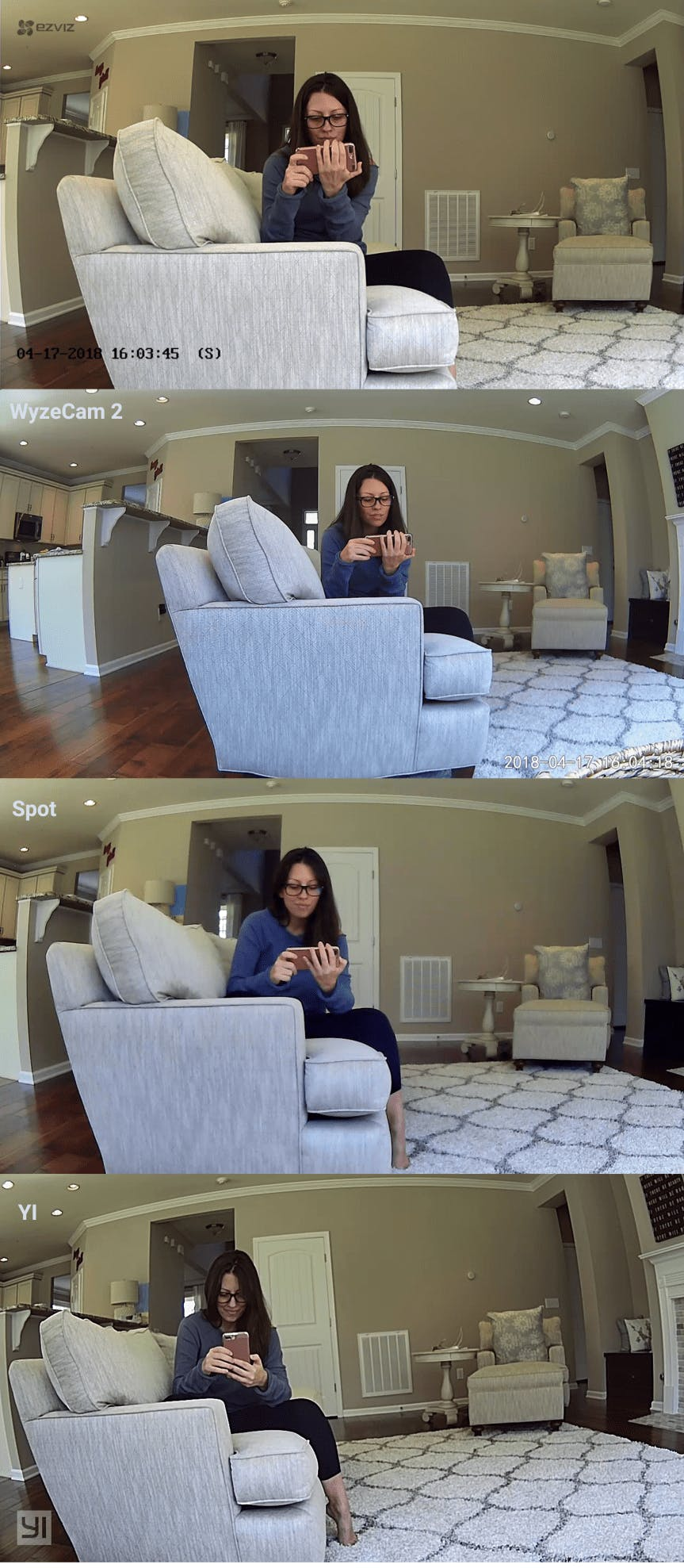
Wyze Cam’s app allows you to swap from HD to SD; however, this is not related to resolution but rather video compression. Other Wyze Cam users have reported that swapping to SD results in a more pixelated image.1 Post writing this article, they did add the option to swap to a 360p resolution.
Wyze Cam 2 and Mini 360 Plus offer the highest resolution of the cameras tested but there’s so much more to picture quality than resolution. Wyze Cam gave the best performance, but we would not place EZVIZ in second. In our opinion, YI’s 720p HD camera should hold second place. It held its own, and it offered the highest frame rate. We’d place EZVIZ in third and iSmart in last place. The iSmartAlarm Spot’s inability to produce a quality image was most apparent while viewing footage in low light conditions. As you can see in the examples provided below, Spot’s image became somewhat crushed when lighting wasn’t optimal.
Average Time to Live Stream/Wake Time
In addition to video quality, we tested the cameras’ lag (time to wake the camera to view a live stream). Surprisingly, they all did well, outperforming the more expensive cameras we’ve tested like Arlo and Nest.
On the Same Network:
- Wyze Cam 2: 1 Second
- iSmartAlarm Spot: 1 Second
- YI Home: 1 Second
- EZVIZ Mini 360 Plus: 2 Seconds
Different Networks:
- YI Home: 1 Second
- iSmartAlarm Spot: 2 Seconds
- Wyze Cam 2: 3 Seconds
- EZVIZ Mini 360 Plus: 3 Seconds
Average Lag Time While Live Streaming
We also tested the lag between what’s shown on the screen and what’s happening in real life. All of the cameras provided instant feedback.
- Wyze Cam 2: No Lag Experienced
- YI Home: No Lag Experienced
- EZVIZ Mini 360 Plus: No Lag Experienced
- iSmartAlarm Spot: No Lag Experienced
VIDEO QUALITY WINNER: WYZE CAM 2
Free vs. Paid Features
We decided to test all of the cameras using only freemium features. After all, what good is a cheap camera if it adds to your monthly bill? But we also decided to dig into paid features.
| Ezviz Mini 360 Plus | iSmartAlarm Spot | WyzeCam 2 | YI Home Camera | |
|---|---|---|---|---|
| FREE | ||||
| Storage Amount | Requires SD Card | Up to 30 Ten Second Clips | 14 Days | 7 Days |
| Download or Share Event Clips | Yes, Requires SD Card* | |||
| Record On-Demand | Snapshot Only | Yes, to your phone’s gallery. | Yes, to your phone’s gallery. | |
| Number of Cameras Supported | No Limit | Up to 10 Cameras | No Limit | Up to 5 Cameras |
| Live Video Stream | ||||
| Motion Detection | ||||
| Sound Detection | ||||
| Person Detection | ||||
| Other Security Features | Camera Emits Warning Tones, Tracks Motion, Two-Way Audio | Sound Recognition, Timelapse (Requires SD Card), Two-Way Audio | Sound Recognition, Timelapse (Requires SD Card), Zone, Motion Tagging, Two-Way Audio | 1 Motion Zone, Two-Way Audio (1080p Version Offers Baby Crying Detection) |
| PAID | ||||
| Ezviz Mini 360 Plus | iSmartAlarm Spot | WyzeCam 2 | YI Home Camera | |
| Price | $5.99/month $59.99/year | $5.50/month $66.00/year | ||
| Number of Cameras Supported | 1 Camera | Covers 5 Cameras | ||
| Storage Amount | 7 Days | 7 Days | ||
| Download or Share Event Clips | ||||
| Record On-Demand | Yes, to your phone’s gallery. | |||
| Motion Detection | ||||
| Sound Detection | ||||
| Person Detection | ||||
| Other Security Features | Camera Emits Warning Tones, Tracks Motion, 24 Hour Timelapse Recaps, Two-Way Audio | 1 Motion Zone, Two-Way Audio (1080p Version Offers Baby Crying Detection) | ||
| PAID | ||||
| Ezviz Mini 360 Plus | iSmartAlarm Spot | WyzeCam 2 | YI Home Camera | |
| Price | $10.99/month $109.99/year | $9.99/month or $99 /year | $14.99/month or $149 /year | ||
| Number of Cameras Supported | 1 Camera | Covers 5 Cameras | ||
| Storage Amount | 30 Days | 15 Days | 30 Days | ||
| Download or Share Event Clips | ||||
| Record On-Demand | Yes, to your phone’s gallery. | |||
| Motion Detection | ||||
| Sound Detection | ||||
| Person Detection | ||||
| Other Security Features | Camera Emits Warning Tones, Tracks Motion, 24 Hour Timelapse Recaps, Two-Way Audio | 1 Motion Zone, Two-Way Audio (1080p Version Offers Baby Crying Detection) | ||
*The process of downloading a clip from the EZVIZ app is very complicated so we thought we would share the process. First, click on Messages. Second, click on the clip you want to download. Third, click Playback. From there, click on the record button. Once you are done recording, head back to the main screen of the app and click More and then My Album. Here you will find the recording you just made. Click on it and then click on the floppy disk icon to download the video to your phone’s gallery.
Paid Plans Explained
iSmart and Wyze Cam only offer free plans. YI and EZVIZ, on the other hand, offer both paid and free plans. Spoiler alert, we're giving this category to Wyze Cam. Though they don’t have a paid plan, we don’t think they need one. They offer plenty of free cloud storage and free features including sound detection and zone detection. We're giving second place to YI, third to iSmartAlarm Spot, and last place to EZVIZ.
YI Home Paid Plans
We found YI’s cloud offer to be very confusing. Out of the box, the camera was recording 6-second clips to the cloud. Was it a trial? Was it free for life? Sixteen emails to YI’s tech support team only added to the confusion as did searching their website.
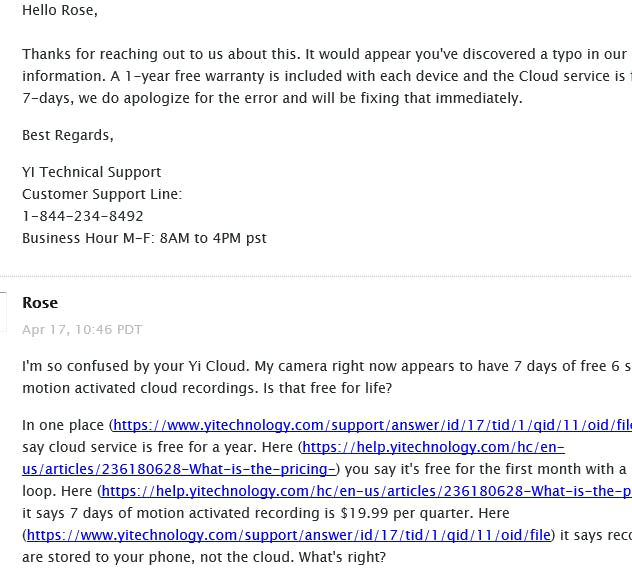
In one place, they claimed to offer free cloud service but only for a year. In another, they claimed free cloud service was provided as a one-month trial. In yet another, they claimed that motion activated service would be automatically charged at $19.99 per quarter once my trial ended. And then we found a claim that recordings were not stored in the cloud, but on my phone. So which was right?
For free, YI provides 7 days of cloud storage for motion triggered events. Clips are 6 seconds in length. Yes, you can also pay for 7 days of storage, but the difference is that paid clips will continue to record as long as motion continues. In addition to the motion triggered storage mentioned in the chart, YI sells CVR (continuous video recording) plans.
For free, you can record continuously if you add an SD card, but sorting through the footage requires that you remove the SD card and view clips from your computer. Yes, though it records continuously, it still breaks down the footage into multiple clips.
Cloud CVR, on the other hand, is more seamless. YI sells a Premium Plan which provides 7 days of CVR for $19.99 per quarter per camera or $66.00 per year per camera. They also sell a 15-day plan for $9.99 per month per camera or $99.00 annually. Finally, they have a 30-day CVR plan which is $19.99 per month per camera or $199 annually.
EZVIZ Cloud Plans
EZVIZ is the only camera of the four that needs a cloud plan. Yes, you can use it for free, but it’s not user-friendly without a cloud plan. Without a plan, you can playback recorded clips and even record clips on demand, but downloading them and navigating the app is a real challenge.
Though we didn’t test EZVIZ’s Cloud Plan this time around, we have tested it before. EZVIZ CloudPlay comes in two flavors. There’s a 7-day Playback for $5.99 per month per camera or $59.99 annually and a 30-day Playback for $10.99 per month per camera or $109.99 annually.
The paid plan provides cloud storage with footage stored on US-based servers and a daily 24-hour recap of motion events. It also allows you download, save, and share clips from the mobile app.
FREEMIUM WINNER: WYZE CAM 2
Motion Detection and Other Security Features
| Ezviz Mini 360 Plus | iSmartAlarm Spot | WyzeCam 2 | YI Home Camera | |
|---|---|---|---|---|
| Geofencing | ||||
| Geofencing Options via IFTTT | ||||
| Create Schedule | ||||
| Free Clip Length | 12 Seconds | 10 Seconds | 15 Seconds | 6 Seconds |
| Paid Clip Length | Until Motion Stops | NA | NA | Until Motion Stops |
| Downloaded Clip Timestamp Option | ||||
| Adjustable Motion Sensitivity | ||||
| Turn Motion Detection On/Off | ||||
| Adjust Alert Frequency | ||||
| Alert Sent Post Recording or When Detected | Sent When Detected | Sent When Detected | Sent When Detected But With a Delay | Sent When Detected |
| Create Motion Zones | 1 Zone | 1 Zone | ||
| Alerts Via IFTTT | ||||
| Sound Detection | ||||
| Sound Recognition | ||||
| Turn Sound Detection On/Off | ||||
| Power Lost Notification | ||||
| Power Restored Notification |
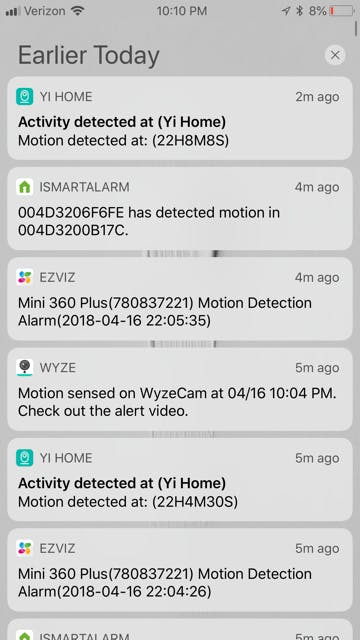
All four cameras can detect motion. If motion is detected, they send a push notification.
Unfortunately, they all lack Rich Notifications which means that you must open the app to watch the event and respond. Beyond that, they all differ in how they protect your home.
Geofencing
First, let’s talk geofencing. Geofencing is one of the most important security features. Without it, you have to arm and disarm your camera manually.
Currently, only iSmart, Wyze Cam, and Mini 360 Plus offer geofencing (via IFTTT). We tested IFTTT’s ability to arm and disarm the cameras for several days. Geofencing via IFTTT has never been as reliable as a native geofencing feature in my experience, but this time around it did well. Also, IFTTT will send a push notification[/link] when it runs an applet so that you know if the process automated successfully or not.
It’s important to call out that though Wyze Cam works with IFTTT, you can’t turn the camera off. Your only option is to create an Applet that will disable motion or push notifications when you’re home. Also, while you can disable motion on a per camera basis, disabling push notifications will affect all of your Wyze Cam cameras.
YI does not offer geofencing, but you can turn the camera off from the camera’s settings menu. Like EZVIZ and YI, it also supports the creation of a schedule.
Testing Motion: Speed and Accuracy
Over the course of three weeks, we tested the cameras in various ways. In testing, EZVIZ sent the fastest alert during every test but one. It was also the most accurate when testing motion, probably due to its ability to pan, capturing a wider field of view.
iSmartAlarm Spot was the second fastest in 13/15 tests and the fastest in one test.
In third place, YI. YI notifications came through with a slight delay of around three seconds. It was also the most inconsistent of the bunch, missing 5/15 motion events.
Finally, Wyze Cam took a bit of time to send a push notification after an event. On average, we calculated the delay at nine seconds though it occasionally went as long as 12 seconds. It also missed 1 of the triggered motion events.
Testing Motion: False Alarms
In addition to testing real motion events, we tested the camera’s behavior when faced with false events.
To start, we opened the windows and let the wind blow in. With a plastic bag dancing around the living room, all of the cameras sent multiple false alarms except for iSmartAlarm Spot. We don’t know if that’s because Spot was doing its job or if it was a fluke, but the test went on for eight hours, and the only alerts Spot sent were of real events.
Next, we tested the cameras against our automated lights. Lighting changes are a common cause of false alarms and a complaint we hear often. Surprisingly, the cameras did well, except for Wyze Cam which sent an alert when the lamp turned on.
Third, we ran my robotic vacuum. Only YI sent an alert.
Finally, we faced the cameras out a window. Pointed outside, they all sent false notifications. How many? About one per minute. Too many to count.
The bottom line is that false alarms occur with these cameras and the unfortunate thing is that there’s nothing to stop them from happening. The cameras lack learning and person detection. And only YI and Wyze cam offer a motion zone. Yes, zone, not zones. Still, a singular zone isn’t going to stop all false alarms.
Finding Events That Matter
When looking at security features, the final factor we considered was the ability to find video evidence when needed. Remember, we tested and compared the cameras without a paid plan and only added a microSD card to the EZVIZ 360 Plus as it’s useless without one.
EZVIZ
We're giving EZVIZ last place here since it requires and does not include an SD card. However, with a paid plan, EZVIZ would also add a 24 Hour Timelapse Recap, not to be confused with Wyze Cam and iSmart’s timelapse feature. EZVIZ’s feature allows you to quickly view an entire day’s worth of footage in minutes. Without this paid feature, finding what you want is hard.
EZVIZ’s timeline is located under the message tab of the mobile app. You can see a snapshot of events but only if you’ve already watched it and unlocked it using your password. Optionally, you can turn encryption off. The events are organized by day and time. If you have multiple cameras, you can also see which camera captured the event. From this screen, you can delete video clips, but you cannot share them or download them. You can only download a snapshot of the event to your phone.
iSmartAlarm Spot
In third place, iSmart. iSmart’s video history tab provides a snapshot, time, and date. You cannot delete clips, but you can share them.
Wyze Cam
Wyze Cam ties for first. They recently updated the app to add thumbnail images to each video which makes it easier to find footage. You can also sort footage by camera, date, time, and type of alert (motion, sound, etc.) From the playback screen, you can share the footage or delete it.
YI
Finally, YI’s timeline shows a snapshot of the recorded event and has a filter feature allowing you to filter footage recorded by a specific camera, for specific types of events, or even by date. From the timeline, you can delete footage, download it, and share it.

MOTION WINNER: YI and Wyze Cam
App and Web App Control
| Stream Live Footage | View Recorded Footage | Delete Recorded Clips | View Multiple Cameras | |
|---|---|---|---|---|
| Ezviz Mobile App | With an SD Card | Yes, 4 live streams at a time. | ||
| Ezviz Web App | With an SD Card | Yes, 4 live streams at a time. | ||
| iSmart Mobile App | No, only 1 camera at a time. | |||
| iSmart Web App | ||||
| WyzeCam Mobile App | No, only 1 camera at a time. | |||
| WyzeCam Web App | ||||
| YI Home Mobile App | No, only 1 camera at a time. | |||
| YI Home Web App | Yes, 4 live streams at a time. |
All four cameras offer a free mobile app for both Android and iOS devices. In our opinion, YI offers the best mobile experience.
YI
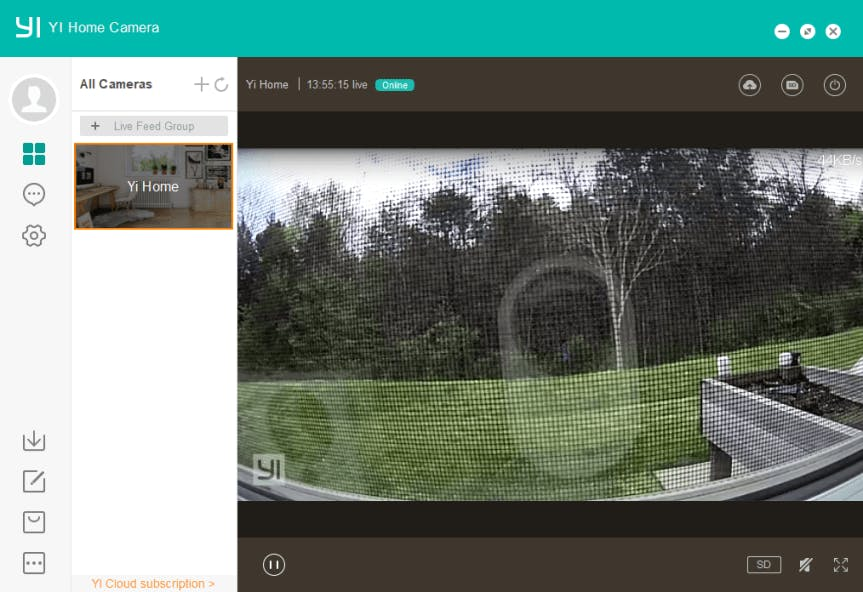
The YI app delivers a clean experience that rivals cameras that are twice the price. It was consistent and easy to navigate. For example, to turn the camera off, you start from the home screen, hit settings, and turn the camera off. Simple. Straightforward.
YI is also one of two companies on this list that offers a web experience. Unfortunately, this requires that you download the web app from their website. They offer a YI Home App for Mac and Windows PCs. The web app works well, but can’t do everything the mobile app can do. For example, you can turn the camera on and off from the mobile app, but not from the web app.
From the web app, you can view paid cloud footage, free cloud footage, and also SD card footage. You can save events to your computer or delete them. You can also set an activity alert path to record straight to your computer.
Wyze Cam 2
In second place, Wyze Cam 2. Wyze Cam offers a solid app experience. The biggest downside of the app is that you have to navigate around to get things done but they’ve made improvements since we originally tested the device which happens to be the biggest upside: continuous improvements.
For one, the app now offers automation tasks and shortcuts which allow you to quickly access tasks from the home screen of the app. For example, you can create a task that turns your camera’s motion sensor off based on a schedule. While this may sound like the Schedule feature, it’s not. The difference is that this option lets you create different schedules for different days. For example, you can create a 9 A.M. to 5 P.M. schedule for Monday and a 9 A.M. to 12 P.M. schedule for Tuesday. They also launched a Wyze App 2.0 with a new look, easier to navigate interface, and new features. For example, you can now turn off notifications for each camera which was not possible before. The new app version also features an online shop where you can buy Wyze products and a Discover tab where you can watch interesting clips shared by other Wyze Cam users.
EZVIZ
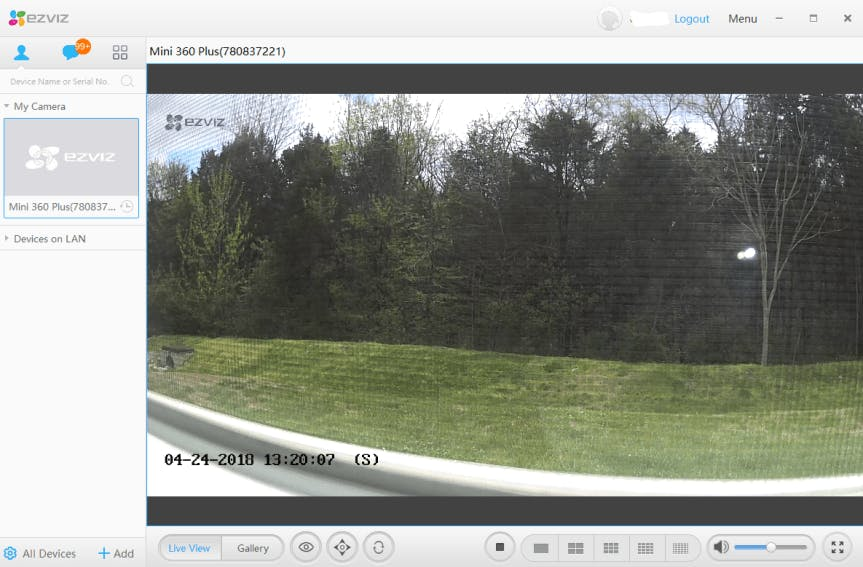
In third place, we have the EZVIZ 360 Plus. The app was consistent, but the experience wasn’t as clean as with Wyze Cam or YI. As an example, read the instructions for downloading a clip to your phone (found above). The experience is even more confusing when you try to use the web app.
At first, we tried to access the web app from my browser (Chrome), but we received an error asking me to use Explorer. Alternatively, we found a download for EZVIZ PC Studio. EZVIZ’s website made it sound like we needed a paid plan to access PC Studio, but we were able to access it without one.
Once downloaded, PC Studio mimics the mobile app. You can view a live stream from one camera or multiple cameras. And though EZVIZ claims you can only view four live streams at once, my screen offered a 25-camera view. As we don’t have 25 cameras to test, we don’t know if it works or not. From PC Studio, you can also access PTZ (pan-tilt-zoom) controls, view recorded videos, receive motion notifications, flip the video image, turn on privacy mode, use two-way audio, upgrade firmware, and even add new EZVIZ cameras to your account. Finally, you can adjust settings so that the camera will save recordings and pictures to a local file.
iSmartAlarm
In last place, we have iSmartAlarm. The app is centered around their security system which makes camera navigation more difficult. For example, there is a camera tab, but you can’t arm and disarm the cameras from the camera tab. Instead, you have to navigate to the control tab and use the same arm and disarm options used for the iSmart Security System.
Overall, the app feels clunky and dated, and it’s still plagued by a problem we found several years ago: delays and crashing. During testing, the app crashed frequently.
APP WINNER: YI
Encryption and Device Security
One of my biggest concerns when using cheap security cameras is device security. It’s no secret that cheap cameras often give the IoT world a bad name. You know, like the time hackers used botnets to attack poorly secured devices.
To look into the matter, we asked Roland Hordos, Senior iOS macOS Software Engineer, for his advice.
| EZVIZ | iSmartAlarm Spot | WyzeCam | Yi | |
|---|---|---|---|---|
| Cloud Storage | AWS | Would not disclose. | AWS | MI Servers |
| Server Location | US | Would not disclose. | US | Unknown |
| IoT Service | AWS | Would not disclose. | ThroughTek | MI Servers |
| Packet Data Destination (As Tested) | Stays in the US | US and Singapore | Stays in the US | US, China, and Singapore |
| Number of Firmware Updates 01/18-04/18 | 1 | 1 | 4 | 3 |
| Encryption | AES and Verification Code | RSA (2048bits) | AES 128-bit | AES 128-bit |
He suggested we eliminate the ‘no-name’ brands. Good advice, but in this case, they’re all kind of no-name brands. Second, he suggested we look into their cloud service: Who’s hosting it? Is it a company that can afford to maintain a secure cloud infrastructure? Third, he suggested we check how often each company updates device firmware. And so I did.
In addition to taking Hordos’ advice, we worked with Timothy Erwine, a U.S.-Based Consulting Engineer, to help me sniff out packet data. What we found is that EZVIZ and Wyze Cam only communicated with servers in the US, but YI and Spot both sent data to servers located in Singapore with YI also adding China to the list.
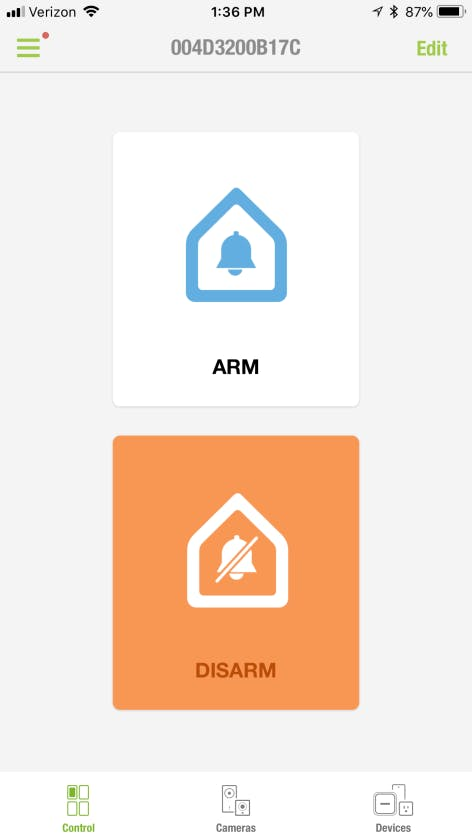
iSmartAlarm
In fourth place, we have iSmartAlarm. The company refused to answer our questions regarding server location and cloud service. However, reports online indicate that they might be sending data to offshore servers, which matches what we found during testing.
And then there’s the final nail in the coffin. Researchers at a cybersecurity firm BullGuard found that the iSmartAlarm security system had several bugs which would allow attackers remote access to the system.2 While uncovering bugs isn’t a huge problem, iSmart Alarm’s response, or lack thereof, was. Not only did they ignore the security report for months, they remained hush-hush regarding the issue even after it went public.
YI
In third place we have YI. YI is a Chinese company and that makes me nervous. Plus, during testing, we confirmed that the cameras do communicate with servers located in China. However, they’ve already pushed several firmware updates this year and they use a P2P (peer to peer) encrypted channel for video transmission.
EZVIZ
In second place, EZVIZ. EZVIZ uses AWS (Amazon Web Services), but they’ve taken it a step further by partnering with Trend Micro to monitor threats to EZVIZ services hosted on AWS. Also, out of the box, your videos are kept on your SD card, and you can choose to encrypt footage with a password. For example, you can’t watch recorded footage from the app or from my PC until you enter the password you set. My biggest concern with EZVIZ is the lack of firmware updates with only one posted in three months.
Wyze Cam
That leaves us with Wyze Cam. Wyze Cam is a US-Based company that also uses AWS. However, several users have noted that Wyze Cam is sending traffic to servers other than AWS. One Amazon reviewer noted that he/she consistently sees UDP traffic (port 10001) heading to Japan, Germany, China, and other locations with Reddit users adding Russia to the list. According to ThroughTek Wyzecam is sending data to servers other than AWS, Wyze Cam uses AWS for storage, but a different company for streaming services. 3
ThroughTek provides IoT solutions for cloud surveillance, and they have servers located in different countries. To Wyze Cam’s credit, they addressed the ThroughTek problem after hearing concerns from their user base which shows that they take user privacy and feedback seriously. And during testing, we confirmed that my Wyze Cam was only communicating with servers located in the United States.
ENCRYPTION WINNER: Wyze Cam
Final Thoughts
Wyze Cam and YI Home are both worth buying with a note that YI sends some data overseas. Personally, we're not willing to allow that, but you will need to decide what you are comfortable with. On the other hand, iSmartAlarm Spot and EZVIZ Mini 360 Plus are not worth buying. But the bigger question is, would we recommend Wyze Cam 2 over something like Arlo or Nest Cam? The answer is maybe.
We already have Arlo and Nest Cam and using Wyze Cam wasn’t enough to compel me to switch. For me, its biggest weaknesses include the lag between push notification and event, lack of rich notifications, person detection, the playback experience, and uncertainty about the company’s future. Without a paid plan and with such inexpensive hardware, we wonder where they plan to go with this, and if they will be able to afford to keep it up. However, it’s a $20 piece of hardware. If Wyze Cam goes belly up or decides to start charging, you can toss it in the trash…unless it’s recyclable, then do that.
Other Camera Options Under $100
Reolink Argus (Tested)
Reolink Argus is a battery-powered, indoor/outdoor security camera that sells for just under $100. As the other cameras in this article are not made for outdoor use, that makes Argus an interesting alternative. You can read my hands-on review of Argus here.
Wyze Cam V1 (Tested)
Wyze also offers Wyze Cam v1, but we see no reason why you should buy version 1 over version 2. Version 2 sells for the same price but offers more features including motion tagging, a more powerful CMOS sensor, a better audio experience, and more.
Update:
October 5, 2018 – Wyze Cam added automation tasks and shortcuts to the app. They also added thumbnail alerts and thumbnails to the history timeline. Finally, they added a 360p resolution option.
August 1, 2018 – You can now turn Wyze Cam on and off. Also, Wyze Cam has now been on our porch for about three months, and it’s doing fine.

