
It’s no secret that we love the Ring Video Doorbell. We’ve compared it to several outdoor cameras including Nest, Arlo, and Canary Flex—and Ring has always stood out as a high-quality option.
Now, we’ve decided to test out Ring Spotlight Cam Battery with a Solar Panel. Here’s what we found.
Spotlight Cam Hardware
When purchasing Spotlight Cam, you have two choices.
First, you need to select a model. Ring sells a few different versions
- Wired — plugs into a standard power outlet
- Mount — connects to your existing outdoor electrical box for power
- Battery-Powered — runs on battery
- Solar version — same as the battery version, includes a solar panel
The Wired and Mount versions also have two additional features including the ability to create motion zones and greater control over the camera’s spotlight.
| Wired | Mount | Battery | Solar | |
|---|---|---|---|---|
| Resolution | 1080p HD | 1080p HD | 1080p HD | 1080p HD |
| Live View On-Demand | ||||
| Night Vision | ||||
| Viewing Angle | 140° | 140° | 140° | 140° |
| Light Lumens | 700 lumens | 700 lumens | 700 lumens | 700 lumens |
| Light Trigger | Motion, Manual, or Schedule | Motion, Manual, or Schedule | Motion or Manual | Motion or Manual |
| Two-Way Audio | ||||
| Motion Detection | ||||
| Smart Motion | Motion Zones | Motion Zones | Adjustable Motion Sensitivity | Adjustable Motion Sensitivity |
| Siren | 110dB Alarm | 110dB Alarm | 110dB Alarm | 110dB Alarm |
| Includes | 20-foot Power Cable | 3 Flush-Mounted Brackets | 6,000 mAH Ring Battery Pack | 6,000 mAH Ring Battery Pack, Solar Panel |
| App | Web, iOS, Android, Mac and Windows 10 | Web, iOS, Android, Mac and Windows 10 | Web, iOS, Android, Mac and Windows 10 | Web, iOS, Android, Mac and Windows 10 |
| Works With | Power Cable | Existing Outdoor Electrical Box | Solar Panel, Batteries | Solar Panel, Batteries |
| Weatherproof | -20°F to 120°F (-28°C to 48°C) | -20°F to 120°F (-28°C to 48°C) | -5°F to 120°F (-20.5°C to 48.5°C) | -5°F to 120°F (-20.5°C to 48.5°C) |
| Where to Buy | Buy Here | Buy Here | Buy Here | Buy Here |
The second choice is color. The cameras and the solar panel are available in black or white.
Of course, all four models share the same primary purpose: to protect your home. All four models are outdoor home security cameras equipped with lights that are part of the Ring family of security products. They are all weatherproof, offer night vision, and FHD video.
Camera Resolution
The camera can record in Full HD (FHD) or 1080p but doing so will impact your battery life. To extend the life of the camera’s battery, Ring offers three different live view settings. While they don’t explicitly call out the resolution of each option, we expected to find a FHD (1080p) option, HD option (720p), and perhaps even something lower like 360p. But when we tested the camera in each mode to compare the video quality, they all looked the same. Even though Ring can record in 1080p, the video quality looks closer to a 720p camera.
A comparison of the low and high-resolution setting:
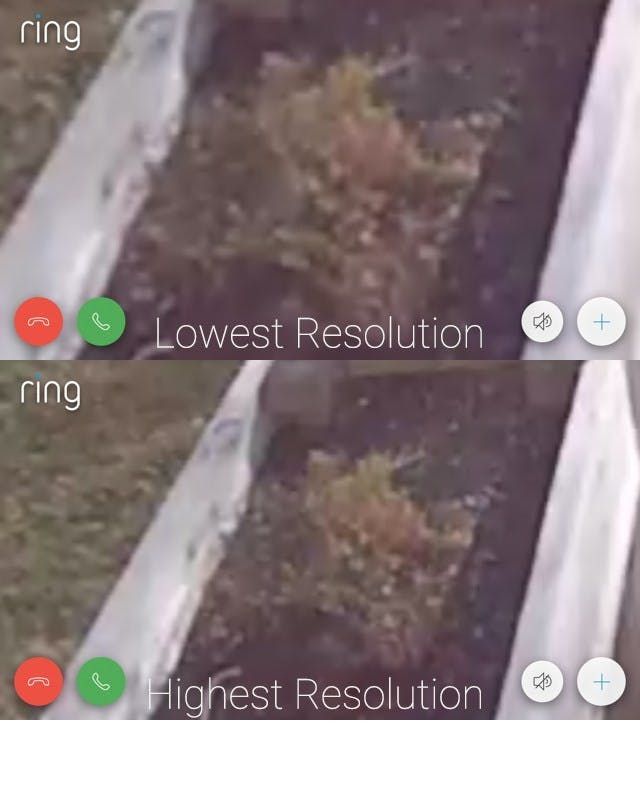
1. Normal Connection Footage — Lowest Resolution and the Default Live View Setting, Highest Battery Performance

2. Faster Connection — Balance Between Video Quality and Battery Life:

3. Fastest Connection — Best Resolution, Worst Battery Life:
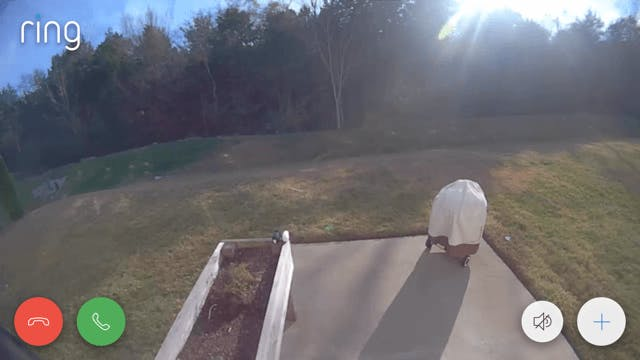
Finally, even though the camera has a Spotlight, it still offers infrared night vision.

Using the Spotlight Cam Solar Panel and Battery Life
The Ring Spotlight Cam Solar is no different from the Ring Spotlight Cam Battery. Instead, if you order Solar, you will get two boxes: one with a camera and one with a solar panel.
Note that the Spotlight Cam Solar Panel is unique to the Spotlight Cam. Though Ring sells other solar panels, like one that charges the Ring Stick Up Cam, the Spotlight Solar Panel only works with the Spotlight Cam.
The Solar Panel, which sells independently for $49.00, is weatherproof and connects to your Spotlight Cam Battery using a 13-foot cable. According to Ring, with just a few hours of direct sunlight per day, it will keep your Spotlight Cam fully charged.
Which brings us to a debate: Does it charge the battery itself or just the camera? While some online literature says that the solar panel will not charge the camera’s battery, we found that it did.
In our test, the battery level (which you can check within the mobile app) kept creeping up over time. Day One it went from 40% to 50%. The next it rained, and the percentage climbed from 50 to 52%. Day Three was overcast, and yet the battery level crept up to 56%. Day 4 was a beautiful sunny day, and the battery level jumped to 78%. By the end of Day 4, the charge a full 100%.
We reached out to Ring for a definitive answer. According to Ring, the solar panel provides a “Trickle Charge,” meaning that it charges approximately 1-2% per day depending on the amount of direct sunlight received.
The solar panel is meant to keep the battery charged, but its job isn’t necessarily to charge the battery. Even though we had excellent results, there’s a limitation: if the battery is dead, the solar panel can’t power the camera alone. The battery is a requirement for running Ring Spotlight Solar.
If you remove the solar panel, the camera will run strictly on battery. After testing the solar panel for 11 days, we tested the camera’s battery. Ring states that with “average use” the camera should last six months on one battery. After two weeks of fairly heavy use, the battery level fell from 100% to 59%. With average use, the battery lasted just shy of two months. You can extend this by adjusting your motion sensitivity and the camera’s resolution, but the best way to extend the battery life is to add another battery. The camera ships with one battery, but you can add another. When running on two batteries, the camera will use one up before swapping to the other.
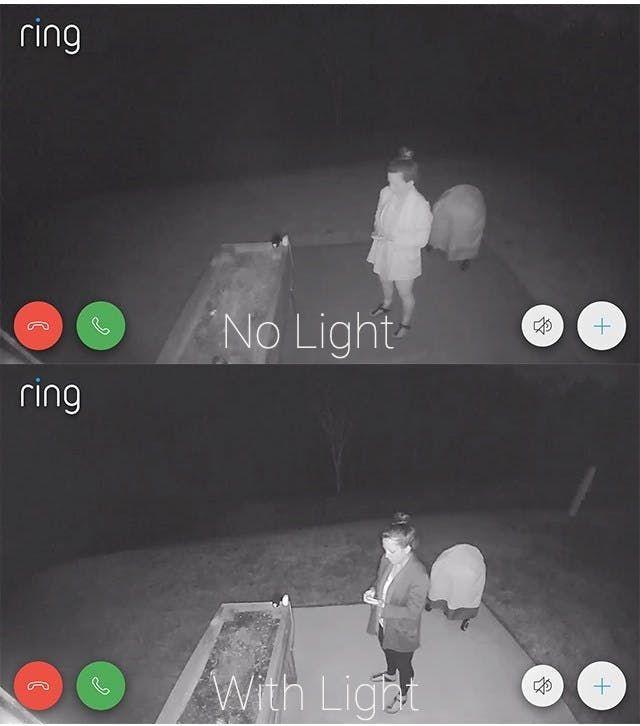
Using the Light
Ring Spotlight Solar is equipped with two lights. With the solar and battery versions of the camera, the lights can be motion activated or turned on manually. When motion triggered, the light will only turn on at night.
The Wired and Mount versions of the camera offer an additional feature, the ability to create a schedule. And while Solar has the ability to create a customizable motion schedule, it doesn’t have a lighting schedule feature as it would drain the battery. But Ring has promised it’s working on a future update to provide this ability.
The light isn’t blinding. It’s about 700 lumens (4000K) which is equal to one 60-watt light bulb. Though this is fortunate for your guests, it might be unfortunate for your home security needs. The light isn’t bright enough to scare off an intruder, but it does improve the camera’s night vision.
The light uses the camera’s motion sensor which has a 90° arc. When someone steps within range, the light turns on. Motion sensitivity is adjustable and adjusting its sensitivity will affect the sensor as well as the light. When triggered, the light stays on for about 30 seconds, even if activity is still in progress. If you turn the light on manually, it will stay on until you end the live viewing session.
During testing, we noticed that the camera might have a built-in retrigger time. A retrigger time is the length of time between events, not event notifications. After triggering the light, we waited for it for turn off and tried to trigger it again. But it was not successful and required a period of several minutes between events to get the lights to turn back on.
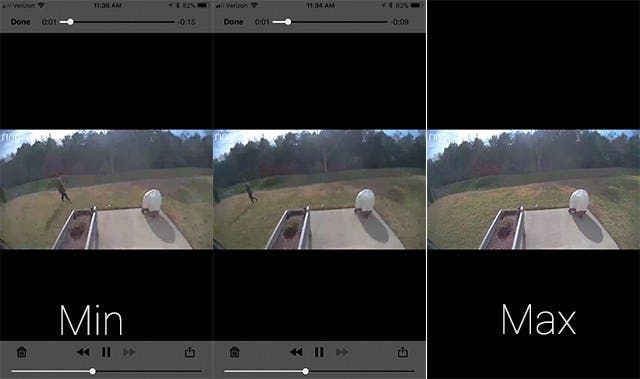
Motion Detection
Spotlight Cam protects your home using its built-in motion detector. This again is an area where the Spotlight and Battery versions differ from Wired and Mount.
Wired and Mount both have Motion Zones, which is similar to Nest’s Activity Zones. Zones allow you to create areas within the camera’s field of view that should be monitored while ignoring other areas.
Battery and Spotlight also have a section within the mobile app called “Motion Zones,” but it’s not the same. In this case, all you can do is adjust motion sensitivity. Distance is measured on a scale of minimum to maximum, which isn’t as helpful. This may be because the range will depend on camera placement. The idea of the feature is to pull in your motion detector’s range to reduce false alarms. For example, if you live in a rural area with a large yard, maximum might work for you. If you live close to a busy street, the minimum setting is best.
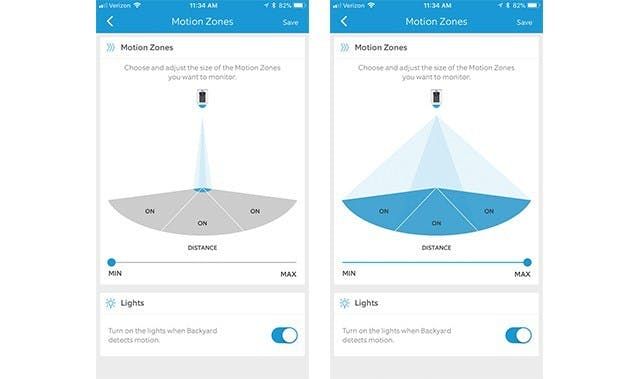
In testing the “Motion Zones,” we found that the maximum setting detects everything within the camera’s field of view. Though you can’t see our tester in the Max picture above, our tester is actually standing next to the tree on the far left-hand side.
Adjusting the settings doesn’t just “pull in” the distance of the sensor, but it also narrows its field of view.
You can turn motion alerts off, but there is no way to turn the camera off from the mobile app. You can also snooze motion alerts for 15, 30, 60, or 120 minutes. Spotlight also lacks geofencing (the ability to automatically arm and disarm as you come and go). Instead, they offer Motion Scheduling. From the app, you can create a schedule for your camera to follow. You can create a rule to disable motion alerts, but you can’t create one to enable them.
Next, Smart Alerts is a feature that allows you decide how often you receive alerts. You can choose light (receive fewer alerts), standard, or frequent (more alerts). Ring fails to define what these terms mean. For example, other apps let you choose if you want alerts every 5 minutes, 15 minutes, or 30 minutes, which is more helpful than vague definitions.
Finally, the camera includes a siren. The siren cannot sound automatically. It will only sound if you turn it on.
In general, we are not thrilled with Ring’s alternative, sometimes misleading terminology. For example, they continue to label Spotlight’s sensitivity feature as “Zones,” but it’s not the same. And Smart Alerts is a term that is similar to terms used by companies like Arlo. Arlo Smart is a feature that allows Arlo to differentiate people from nonhuman events. But Spotlight doesn’t currently offer anything that’s smart enough to minimize false alerts.
Notifications and Cloud Storage via Ring Protect Plans
Event alerts are sent to your phone via a push notification as soon as an event occurs. If you have multiple Ring cameras, you can set a distinct notification sound for each of them so that you know which device was triggered without pulling out your phone. You can even choose an audible phrase like “motion at your Spotlight Cam” or “someone at your door.”
If you have a Ring Chime, you can also choose to connect it to notify you of events. Without a paid plan, however, an alert is all you get. With a paid plan, you’ll gain access to a video history.
If you plan to buy a Ring camera, we recommend purchasing a plan. Ring has two paid plans: Protect Basic and Protect Plus.
- Protect Basic
- $3 per month or $30 per year
- charged per camera (better for single cam users)
- stores videos to the cloud for up to 60 days; ability to delete, view, download, or share videos
- Ring Neighborhoods — notify neighbors via the feature which we will discuss next.
- Protect Plus
Ring Neighborhood
Spotlight Cam is compatible with Ring Neighborhoods, which allows you to create a virtual neighborhood watch program. Your neighborhood is defined by a radius around your home. You can specify the area within the mobile app where you can also change the radius size from as small as .1 miles to as wide as 5 miles.
If someone within your defined zone sees something suspicious, they can share it with everyone within their “neighborhood.” You can choose to get neighborhood alerts all of the time, from 8 am to 8 pm, or you can opt out.
You don’t even have to own a Ring device to join Ring Neighborhoods—all you need is the mobile app. Also, you can share activity on social networks including Facebook and NextDoor.
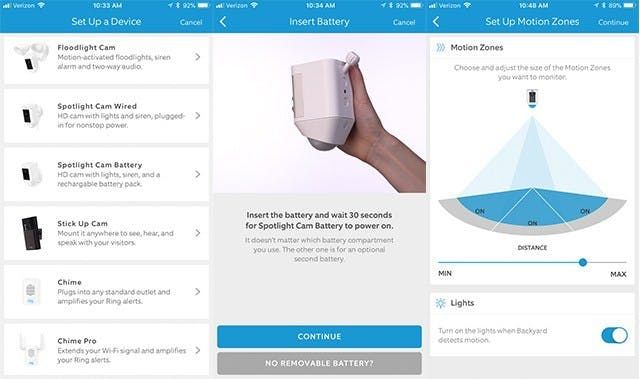
Integration with Other Ring and Third-Party Devices
From the Ring app, you can control multiple devices. This includes their line of Video Doorbells and other security cameras including Stick Up Cam, Ring Smart Lighting, and Floodlight Cam. Now, you can also integrate your cameras with Ring Alarm, Ring’s home security system.
Though you can control all cameras from the same app, you can’t integrate them. For example, if someone rings your video doorbell, you can’t trigger your Spotlight Cam to record. Unfortunately, you can’t even do this through IFTTT. Though Ring has an IFTTT channel, it’s limited. There is one trigger: motion. You can, for example, set the camera to turn on Hue lights when it detects motion.
Spotlight Cam also has a Stringify channel, and there are two triggers (when motion is detected and when motion is detected with video) and two actions (turn on the spotlight and turn off the spotlight) so, unfortunately, you still can’t trigger Spotlight Cam to record when someone presses your doorbell, but you can create other integrations. For example, as we shared above, “when Spotlight detects motion, turn Philips Hue lights on.” And as Stringify allows for complex command strings, you can even say something like, “When Spotlight detects motion, turn Philips Hue lights to blue when it’s raining but only if it’s after 5 pm.”
Spotlight Cam also works with any Amazon Alexa device that has a screen including Echo Show, Echo Spot, and FireTV, which is not a surprise as Ring was acquired by Amazon. Using your Alexa device, you can pull up a live feed and you can also ask to view the latest motion recorded event.
Ring Stickup Cam also works with Wink, so they will likely add support for Spotlight Cam too.
Spotlight Cam, along with other Ring cameras, works with Google Assistant. Via the integration, you can ask Google Assistant to turn on motion alerts, start a new recording, or report the status of your camera.
Regarding Ring accessories, Spotlight Cam Battery/Solar works with its own solar panel, Chime, Chime Pro, and the Quick-Release Battery Pack. You can also purchase Ring’s Solar Security Sign.
Final Thoughts
We covered a lot, but we didn’t cover everything. If you want to read about our installation experience or Ring Spotlight Cam to other outdoor cameras, head here.
In general, there are pros and cons to using Ring Spotlight Cam. If you’re a Ring Doorbell Cam owner and are considering expanding your system, the only benefit is that you will have one app for both devices. You can’t create a relationship between the two devices. For anyone simply looking for an outdoor camera, the major benefit to Spotlight Cam is that it can run on battery without a hub. If you don’t mind a hub, Arlo is a better choice as it offers free cloud storage and optional paid features like Arlo Smart which allows the camera to reduce false alarms by sorting people from things that don’t matter. If your plan is to use Spotlight Cam Wired or Mount, we suggest other wired cameras that offer intelligent features.
So when should you buy Spotlight Cam? If you want a battery-powered hub-less camera, Ring Spotlight is equal to other options like Canary Flex and Reolink Argus. If you want a battery-powered camera with a light, Spotlight Cam is your best bet.
Overall verdict on adding the solar panel? Do it—if you can stand how it looks. The solar panel is not aesthetically pleasing as it adds a wire to the setup, but it adds value. Though it’s not supposed to charge the camera’s battery, we found that it did charge the battery.
FAQs
Does the light turn on automatically when you live stream at night?
No, you can turn it on manually during a live stream, but it does not turn on automatically.
What happens if the camera goes offline?
You won’t be able to access or control the camera until internet and power are restored. As a side note, Ring is one of a few companies that does not send an offline notification.
How do you use two-way audio?
It’s a little tricky to find, but it’s on the live stream screen. Simply press the green talk button to talk. We found that it worked best when we muted the camera’s microphone when our tester talked and unmuted to listen.

