
After testing Cloud Cam for a few months, we dove in with a comprehensive comparison of the indoor security camera. We compared it to Nest Cam, Canary, Logi Circle 2, and Arlo Q. We weren’t expecting much from Cloud Cam as it has a sub $120.00 price tag and is made by Amazon. (Amazon’s great, but they lack security camera experience.) However, we were thoroughly impressed and felt that the camera deserved a deeper dive.
What is Amazon Cloud Cam?
Amazon Cloud Cam is a wired, indoor home security camera. There are two versions of the camera, including a standalone camera (which we will review today) and the Key Edition (which we will not review today). The Key edition ships with a cable to connect it to a smart lock, which Prime members in select cities can use to activate Amazon’s in-home delivery service. You can always add the cable at a later time if you want.
Spec wise, Cloud Cam compares well to cameras that sell for nearly twice as much. It offers a 1080p resolution, films at 30 frames per second, offers a 4x digital zoom, night vision, live streaming, two-way audio, a motion sensor, and a 120° field of view. The camera lacks additional security sensors and battery backup. Instead of battery power, the camera is powered using a standard power outlet that connects to the camera’s micro USB port. The camera ships with all necessary cables as well as a stand that can be placed on a flat surface or mounted.

Cloud Cam Performance
Responsiveness
In testing, what impressed us the most was Cloud Cam’s responsiveness to events. At the time, we were simultaneously running Cloud Cam alongside ten other FHD streaming cameras, all while indulging in the occasional Netflix binge. We were certainly putting enough strain on our network that streaming devices might have been impacted. Regardless, Cloud Cam was consistently fast when sending alerts and streaming.
When we triggered an event, it was usually the first camera to send a push notification. It also had one of the shortest lag times. When we initiated a live stream from our network, the time to live stream was around two seconds, though it did take ten seconds a couple of times. When we initiated a live stream while on another network, the time to live stream was closer to five seconds. The camera also “woke up” in time to capture all events.
Video Quality
Cloud Cam lagged behind its competitors a tad when comparing daytime streaming quality. Cloud Cam’s video quality isn’t terrible. It’s still a clear shot, but the picture isn’t as sharp and the field of view is narrower than other cameras tested.
While Cloud Cam fell behind a bit with daytime video quality, it raced ahead at night. In fact, Cloud Cam gave one of the best night vision performances of any camera we tested. We tested the night vision performance in multiple ways, including spotlighting the camera with a light. Most cameras with night vision will fail when you spotlight them. And in a way, Cloud Cam did fail. When spotlighting the camera, it swapped from night vision to day vision. However, though it swapped back and forth, it did so with minimal disruption to the live stream. Also, night vision was surprisingly clear. To see sample footage, skip to minute 2:20 in the video above.
Cloud Cam uses eight IR LEDs for night vision.
Protecting Your Home
We tested the camera using the freemium plan and a premium plan. A paid plan adds access to a longer video history, person detection, zones, and in some cases, support for additional cameras. While we've heard some complaints about the cost of Amazon’s plan compared to Nest Aware, we think it’s important to point out that the cost covers multiple cameras. As an example, Nest sells ten days of video history for $10 for the first camera and $5 for the second. Cloud Cam’s $9.99 per month Extended plan offers 14 days of storage for five cameras. To add five cameras to Nest Aware, you would pay $30 per month. Of course, Nest Aware offers more features including timelapse, advanced sound recognition, and even facial recognition if you own a Nest Cam IQ.
Cloud Cam’s freemium plan offers app access, push notification, geofencing, and it monitors for one type of security event: motion.
| Free | Basic | Extended | Pro | |
|---|---|---|---|---|
| Price | Free | $6.99/month or $69.99/year | $9.99/month or $99.99/year | $19.99/month or $199.99/year |
| Cloud Storage | 24 Hours | 7 Days | 14 Days | 30 Days |
| Number of Supported Cameras | Up to 3 | Up to 3 | Up to 5 | Up to 10 |
| Push Notifications | ||||
| Download and Share Video Clips | ||||
| Person Detection | ||||
| Motion Detection | ||||
| Motion Zones | ||||
| Geofencing | ||||
| Alexa Integration | ||||
| Buy Here | ||||
Freemium Features Reviewed
For free, you can add up to three Amazon Cloud Cam’s to one account. You’ll also have access to a 24-hour video history. Recorded clips can be viewed using the free mobile app. Clip length is based on movement. Cloud Cam will record until motion stops, with a maximum clip length of 300 seconds.
Motion Detection
For free, there are a few ways you can tame Cloud Cam’s motion detector to help reduce false alarms or at least reduce the number of alerts you receive. First, you can choose to receive fewer alerts. You can choose to receive an alert every time an event occurs, every 10 minutes, every 30 minutes, hourly, every 4 hours, daily, or never. If you choose never, Cloud Cam will continue to monitor for and record events, but it won’t send a push notification.
Second, you can adjust the sensor’s sensitivity level. From the app you can choose from High (person-sized object up to 20 ft away), Medium (person-sized object up to 10 ft away), or Low (person-sized object up to 5 ft away). Mostly, we tested on High and found that Cloud Cam was smart enough to ignore some events like an automated lamp turning on and off, but not smart enough to ignore others like a robotic vacuum cleaner doing it’s thing.
Third, you can turn off motion events.
Finally, you can set the camera to turn on and off on its own using geofencing.
Home/Away
Geofencing works based on your phone’s presence. When you’re home, your camera will disarm. When you leave, it will automatically arm. From the app, you can turn this feature (called Home/Away) on and off, and you can set your camera’s location.
The fact that Amazon offers this feature for free is reasonably generous, but they offer it with two omissions. First, and the less serious of the two oversights, is lack of customization. While you can choose your camera’s location, you can’t customize the size of your geofence radius. Second, Cloud Cam doesn’t support multiple users. So while it will arm when you leave, it won’t necessarily arm when everyone leaves unless you want to share your Amazon password.
Single User Access
At this time, Amazon Cloud Cam is set up to support one user. If you want to share access with someone else in your home, they will need to download the app and use your password. To make matters worse, the camera uses your Amazon password, which is not a password we would recommend sharing unless you share it with someone you’re really cozy with. Of course, when you set up the camera, you are given the option of creating a new Amazon account, and perhaps that is the best choice if you’re concerned about password sharing but need multi-user access.
Working With Alexa and the Mobile App

While you may not be able to share access with other users, you can access the camera using multiple devices. Sadly, Cloud Cam does not use the Alexa App. Instead, it uses its own Cloud Cam app with support for iOS, Android, and FireOS. It also works with Alexa-enabled devices.
Most of the Alexa-enabled features are limited to those who own an Alexa device with a screen (Amazon Fire TV, Fire Tablet, Echo Show, or Echo Spot device). If you happen to be a part of this lucky crowd, you can ask Alexa to stream a live feed from your camera to your device or you can ask Alexa to retrieve 24 hours of notification activity. For example, “Alexa, play my notifications.” You can also ask to view the most recent video clip. Cloud Cam also supports advanced Alexa-enabled features. From the app, you can enable Alexa notifications, and you can use two-way talk.
We do not own an Alexa device with a screen to test Cloud Cam with, but we do own an Echo and Echo Dot. Other cameras, like Blink, support skills for non-screened devices that let you do things like arm and disarm your camera using your voice. As Amazon is a common denominator between Echo devices and Cloud Cam, we found it hard to accept the fact that Amazon would leave Echo and Echo Dot users out. we headed straight for our Alexa app, hit Skills, typed in Cloud Cam, and found our answer…they didn’t leave us out.
The Amazon Cloud Cam skill is automatically enabled on all available Alexa devices which Amazon lists as Echo Show, Echo, Echo Dot, Echo Plus, Echo Spot, Fire TV (lacks notification support), and Alexa-enabled Fire Tablets Gen 7+.
Once set up, we started with the obvious, “Alexa, play my notifications.” She responded with, “You don’t have any notifications.” So we tried to be a little more descriptive, “Alexa, play my Cloud Cam notifications.” She responded with, “Playing The Asians (Explicit).” After washing out our ears, we tried to dig deeper. We assumed that the problem was that we weren’t using the camera name, so we tried again, “Alexa, turn on Front Door.” She responded with an “okay,” but nothing happened. Finally, it dawned on us that we have more than one device named “front door”, so we changed Cloud Cam’s name to “Hallway.” And finally, success. Well, kind of.
We couldn’t get Alexa to play notifications, we couldn’t get it to play alerts, and while we were able to turn the camera on using our voices, turning it off is not supported. It also lacks support for other basic features including the ability to ask for information on recent motion events. All-in-all, the Alexa integration is sort of a miss at this time. Especially with geofencing working as well as it does, we can’t ever imagine a time when we would use our voice to turn Alexa on.
Will It Work With Blink?
Right now, Alexa is the only device Cloud Cam works with. The list even excludes Amazon-owned Blink cameras.
Blink makes indoor and outdoor battery-powered home security cameras. As it stands, the cameras use their own app and even their own cloud storage plan. In some ways, Blink’s cloud storage plan is more generous than what Amazon offers as it’s based on space used and not time. Blink will store up to 7200 seconds of video for free. Once that limit is reached, older clips are deleted to make room for newer clips. Blink will store clips up to 365 days. On the other hand, Cloud Cam will only save clips for 24 hours.
Premium Features Reviewed
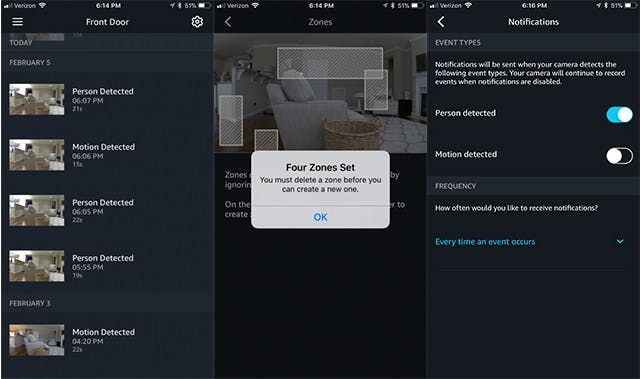
After testing the freemium plan, we subscribed to Amazon’s Basic Plan which adds access to an extended video history, person detection, and zones.
Person Detection and Zones
Person Detection and Zones are key to reducing false alarms. From the mobile app, you can choose what should trigger Cloud Cam. For example, you can turn motion detection off and leave person detection on. You can also create up to 4 rectangular shaped motion zones. Zones are virtual shapes that you place over the camera’s field of view. If motion happens within the defined area, Cloud Cam will ignore the activity. This is helpful for eliminating high activity zones like ceiling fans or televisions.
Person detection is one of our favorite camera features as it significantly reduces the number of alerts you have to deal with and improves the quality of the ones you do. With Cloud Cam, you can choose to receive motion alerts, person alerts, or both. In testing person alerts, we found that though Cloud Cam no longer sent motion alerts, it still monitored motion events, and this led us to detect a small problem.
The camera does a great job of detecting people, but it doesn’t bat 1000. There were several times where we were clearly in the picture, but it marked the event as motion, not person. Thankfully, the missed events were sandwiched by person events so we feel confident that an alert would have been sent regardless, but it shows that Cloud Cam still has a way to go when it comes to accurately detecting people.
Cloud Cam’s Role In Key by Amazon
We mentioned earlier that there is both a Cloud Cam and a Key Edition, which is used alongside smart locks to enable in-home deliveries made by Amazon.
Amazon’s in-home delivery service is called Key by Amazon. The service launched in late 2017, but it’s not for everyone. First, you must live in one of the 37 major cities where the service is offered. Second, you must be a Prime member. Third, you need the right equipment. Key by Amazon requires a Cloud Cam Key edition and a compatible smart lock. Currently, the service supports several smart locks made by Yale, Schlage, and Kwikset.
What Happens On Delivery Day
On delivery day, you’ll get a notification via the Key App, giving you a 4-hour delivery window. Just before the Amazon driver arrives at your doorstep, you’ll get another notification. The driver will use his handheld scanner to request access to your smart lock. However, you don’t have to do anything. After Amazon checks that their driver is at the right address, they’ll unlock the door for him and lock it after the delivery is complete. If you want to monitor the delivery, you can use the Key App to view a live feed. If that’s not possible, Cloud Cam will record the event so you can watch it later.
Coming Soon: In-Garage Delivery
In addition to delivering packages indoors, Amazon will soon start delivering inside garages. This new feature was introduced at CES 2019. Instead of a smart lock, Key Garage requires a MyQ-connected garage door controller. You must also be a Prime member living in one of the 37 supported major cities. Cloud Cam is not required to use Key Garage, but adding one to your garage to monitor for deliveries seems advisable.
Where Cloud Cam Loses
With all the added features, it can be a challenge to remember that Cloud Cam is a $119.99 camera. And to hit that low price point, Amazon cut a few corners.
- No Battery Backup
- Customer Service Reps Are Poorly Trained-Don’t Expect Much In The Way Of Tech Support
- Lacks Local Storage
- Lacks Sound Detection
- Doesn’t Support Multiple Users
- Amazon Drive Isn’t an Acceptable Substitute for a True Web App
- Indoor Use Only
While Cloud Cam isn’t perfect, it has a lot going for it. We give it a thumbs up. It provides a consistent live streaming experience with almost no lag. Geofencing works the majority of the time, making the task of arming and disarming the camera think less and person detection helps cut down on false alarms. It’s Cloud Cam’s responsiveness that makes it so appealing, and the price (which we’ve seen range from $99-$120) doesn’t hurt either. If you’re interested in Cloud Cam, head over to Amazon.com for more information.

