
HomeKit was first announced during Apple’s Worldwide Developers Conference (WWDC) in 2014, and things were slow moving. WWDC 2016 breathed new hope into Apple’s automation platform, including changes that allowed users to include home security cameras in their HomeKit scenes. Since then, Apple has continued to evolve the program by making the certification process easier, inviting more brands to create HomeKit-enabled devices, and by launching new hardware. Now that Apple is slowly moving in the right direction, it’s time to take a closer look at using home security cameras with HomeKit.
Getting Started With HomeKit

HomeKit can be a hubless smart home system. If you want to control your devices while you’re home and connected to your home’s Wi-Fi, all you need is an iPhone and a HomeKit-enabled device. If you want to access your HomeKit system while you’re away from home and access to advanced features–including remote control of your cameras, remote video streaming, and Automation–you need a Home Hub. A Home Hub can be any of the following devices:
- Apple TV 3rd Gen w/ Latest tvOS*
- Apple TV 4K or 4th Gen w/ Latest tvOS
- iPad running with Latest OS
- HomePod Smart Speaker
*Using an Apple TV 3rd Gen as a Home Hub won’t unlock HomeKit’s full potential. You will be able to control your devices while away from home, but you won’t be able to create automated scenes or watch your camera’s live stream while away from home.
**Take note that if you use your iPad as a Home Hub, the device must remain at home and plugged-in.
Controlling Your Cameras With HomeKit
Control of your HomeKit-enabled cameras happens using Apple’s Home App, which is built into all iPhones, iPads, and iPods running the latest OS as well as Apple Watches running WatchOS 3 or later.
The app offers built-in control for all HomeKit-compatible devices. You can use it to turn on lamps, control locks, arm and disarm sensors, etc. As for cameras, what the app can do will depend on the camera (we’re going to get to camera specifics soon).
Besides using the app, you can also use Siri to control your cameras with your voice. For example, you can ask Siri to stream video from your camera to your phone.
Scenes and Automations
Finally, HomeKit provides automation by allowing you to create relationships between multiple smart devices even if they aren’t the same brand or type. This can be a bit confusing because there are two paths to automation. The first path to automation is called Scenes. The second is called Automation.

Scenes
Scenes allow you to group devices for quicker control and action. For example, you might create a Goodnight Scene that closes all of your blinds and turns off your lights.
Our HomeKit cameras were not available to add to Scenes. You would think that you would be able to create a Goodbye Scene, for example, to arm your camera, turn off a light, and lock the door. You cannot. When sorting through available Scene accessories, our cameras’ motion sensors were listed as “always on,” but there wasn’t anything that could be done with the sensors or the camera itself.
Automation
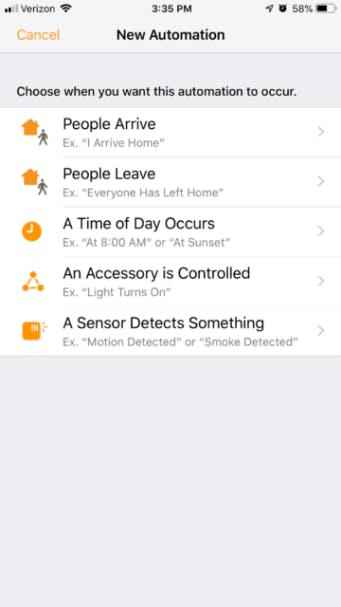
Next up, Automation. To create automations using Automation, you need a Home Hub. Before writing this review, we did not own any of the approved Hub devices. At first, we tried to be creative by borrowing an iPad. This did not work. You have to use the same Apple ID on the iPad as you use to access your Home app, and as Apple does not support multiple users per device, this option was off the table. (As a side note, guests have full access to control your in-home accessories. They can also see when they are used, access your camera feeds, and receive notifications.) Next, we headed to Target and picked up a Gen 4 Apple TV.
With a Hub in place, we visited the Home app and clicked on Automation. Where Scenes are triggered by you, Automations are triggered by one of five events: People Arrive, People Leave, A Time of Day Occurs, An Accessory is Controlled, or A Sensor Detects Something.
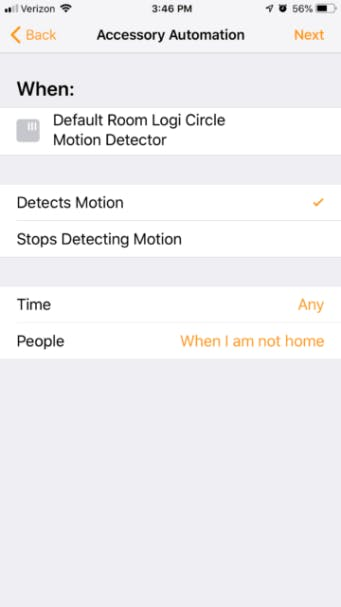
Of these triggers, only the ‘Sensor Detects Something’ option includes security cameras. Specifically, it includes their motion sensors. For example, you can create a rule that says, “If Logi Circle 2 (detects motion or stops detecting motion) at (any time, during the day, at night, specific times) and (I’m home or I’m not home), then take action.
As far as actions, you can select one or many. For example, you can set your Hue lights to a specific scene, set them to turn on in every room, to turn off in select rooms, or something else based on the devices you have connected to HomeKit. One option noticeably missing from the list of options is actions using home security cameras. The security cameras are not an action option at all. And yes, we checked every single trigger. Though you can choose your camera’s motion sensor as part of the trigger, you can not choose it or your HomeKit-enabled security camera as an action.
HomeKit Cameras Already On The Market
Though HomeKit is now several years old, the list of compatible cameras remains short. Initially, this was due to Apple’s certification process which required a chip be embedded into every HomeKit-enabled device. This made the process tedious, costly, and prohibitive. Recently, Apple removed the hardware requirement and shifted to a software certification process. Though this shift made things easier, it’s still not easy. Apple’s certification is strict, and not many brands are willing to jump through the required hoops. Right now, HomeKit users are limited to cameras made by D-Link, Arlo, and Logitech.
D-Link Omna 180 Cam
D-Link was the first to offer a HomeKit-enabled camera. The Omna 180 Cam is a cylinder-shaped camera with a 1080p resolution and 180° viewing angle. It offers features such as motion detection and detection zones.
Logitech Circle 2
The second camera to offer HomeKit compatibility was Logitech’s Circle 2. Circle 2 is an indoor/outdoor camera with a modular design. You can connect it to a wired mount, a direct-to-plug mount, a window mount, and an outdoor battery-powered mount. However, only the wired mount, plug mount, and window mount configurations are HomeKit compatible.
Arlo Baby
Arlo Baby can be used as a security camera, but it’s really a baby monitor made by Arlo, creator of several battery-powered indoor/outdoor security cameras.
All Arlo Baby cameras work with HomeKit; however, Arlo also sells an Apple Exclusive version of Arlo Baby. Unlike the regular version, the Apple Exclusive version works exclusively with HomeKit. It doesn’t integrate with Alexa, Google Assistant, or other platforms.
Arlo Baby has several sensors that will show in the Home App including motion, humidity, air quality, nightlight, and temperature.
Netatmo Smart Cameras
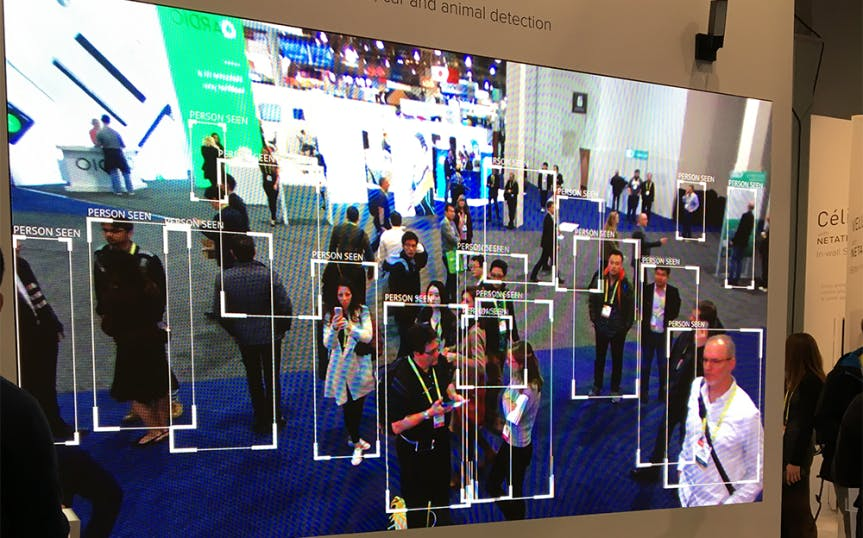
Netatmo, a Legrand Group company, has worked closely with Apple since the beginning of HomeKit. They have several non-camera products that work with HomeKit and two cameras with a video doorbell coming soon.
First, the Smart Indoor Camera, formally known as Netatmo Welcome. Smart Indoor Camera is a camera that can recognize faces. It offers a 1080p resolution and a 130° viewing angle.
Second, Smart Outdoor Camera, formally known as Netatmo Presence. Outdoor Camera is equipped with a smart flood light that you can turn on or off using the Netatmo app.
Finally, the Netatmo Video Doorbell is coming soon.
Netatmo’s distinguishing feature is facial recognition. You can save up to 32 profiles per house, and as you can see in the picture above, it can recognize multiple people within one frame.
Homebridge
Finally, if you don’t mind tinkering, you might want to look into Homebridge. Homebridge acts as a bridge between HomeKit and devices that are not HomeKit-enabled. Of course, not just any camera will do, you will need a product-specific plug-in. Plug-ins are community created.
Sorting through the list of available options, we see Wyze Cam, Xiaomi, extended control for Logi Circle, Raspberry Pi, Blink, and more.
Which HomeKit Camera is the Best?
Out of the gate, we can eliminate Arlo Baby. You could buy it and use it as a security camera, but it’s technically a baby monitor.
We're also going to eliminate Omna 180. First, Omna uses a new app called the Omna app. The app has been struggling to succeed since launch. Second, we have tried several D-Link cameras, and we're not a fan. Third, it’s expensive yet basic. The camera’s only shining feature is HomeKit compatibility. For a while, Omna 180 cornered the market as the only HomeKit-compatible camera, which boosted the camera’s success. Now? Things are different.
With Arlo and Omna eliminated, we’re left with Logi Circle 2 and Netatmo Smart Cameras. To declare the ultimate winner, we’ve been using the indoor Netatmo and Circle 2 side-by-side for over two weeks.
Netatmo Smart Camera vs. Logi Circle 2
| Netatmo Smart Indoor Camera | Netatmo Smart Outdoor Camera | Logi Circle 2 | D-Link Omna 180 Cam | |
|---|---|---|---|---|
| Use | Indoor | Outdoor | Indoor/Outdoor Depending on Mount | Indoor |
| Resolution | 1080p | 1080p | 1080p | 1080p |
| Night Vision | ||||
| Live Streaming | ||||
| Field of View | 130° | 100° | 180° | 180° |
| Two-Way Audio | ||||
| Motion Sensor | ||||
| Sound Sensor | Yes, includes sound recognition for smoke alarms, CO alarms, security alarms, and sirens | Unknown | ||
| Other Free Security Features | Facial Recognition | Recognition of People, Animals, and Cars, Built-in Floodlight, Alert Zones | Time-lapse, Geofencing | |
| Free Video Storage | microSD card, Dropbox, FTP Server | microSD card, Dropbox, FTP Server | 24 Hours Cloud Storage | microSD Card |
| Other Paid Security Features | Additional Cloud Storage, Person Detection, Motion Zones, Alert Filters | |||
| Family Devices | Works with Smart Outdoor Camera, Smart Indoor Siren, Smart Door and Window Sensors | Works with Smart Indoor Camera | Logi Circle. Logi Pop | |
| Third-Party Integrations | HomeKit, Messenger, Google Assistant | HomeKit, Messenger, Google Assistant | Amazon Alexa Devices With and Without Screens, Fire TV, Apple HomeKit, and Google Assistant | HomeKit |
| Requirements | WiFi or Ethernet (min. upload speed 25 KB/s) and Power | WiFi (min. upload speed 25 KB/s) and Power | WiFi and Power | WiFi and Power |
| App | iOS, Android, Home App, Web, and Smart Home Bot | iOS, Android, Home App, Web, and Smart Home Bot | iOS, Android, Home App, and Web | iOS, Android, and Home App |
| Buy Here | Buy Here | Buy Here | Buy Here |
BATTLE ONE: Comparing Free and Paid Features
If you want to store your event videos, you will need to use the original camera apps. HomeKit lacks video storage. You can’t even take a snapshot of the Home app. We tried several times to snap interesting things while live streaming. We even tried to take a snapshot while the videos were paused. We tried every which way we could think of and no matter what we did, our screenshots ended up black.
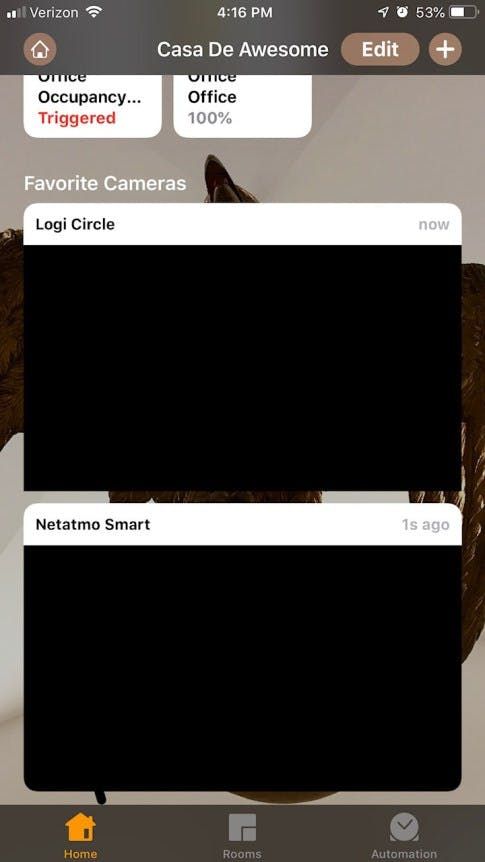
Netatmo Storage
We purchased Netatmo Smart Indoor in June of 2015. The fact that it still works and that it’s being updated with new features like HomeKit is perhaps one of the camera’s most impressive features. Why? Because unlike other cameras, Netatmo lacks a monthly revenue stream.
The camera relies on local storage and most of its features function independently of the cloud.
Smart Indoor ships with an 8GB class 10 MicroSD card in place (though it will support a 32GB card) and supports storage through Dropbox or your own FTP server (currently, SFTP and FTPS are not supported by Welcome or Presence). We tested an SD card and Dropbox.
Events on the microSD card will automatically delete when the card is full to make room for new events. They will stay on the card indefinitely until it’s full. If you prefer, you can set old events to auto delete based on a maximum duration. You can choose for events to be deleted after a week, month, or year.
Dropbox recorded events will not automatically delete. Instead, once you’ve reached your storage limit, you will have the option of upgrading to a paid Dropbox plan or you will need to manually delete the recorded files to make room for new ones. Though the length of recorded clips varied, we were usually able to keep about sixty clips using our free Dropbox account.
From the Netatmo app, you can also view recorded events. The event timeline shows the date, time the event occurred, and an icon that we believe is supposed to indicate what might have caused the event (basic motion, person, or animal). However, it sometimes mistakes us as animals. Though both classifications are technically true, they are not true enough to be helpful.
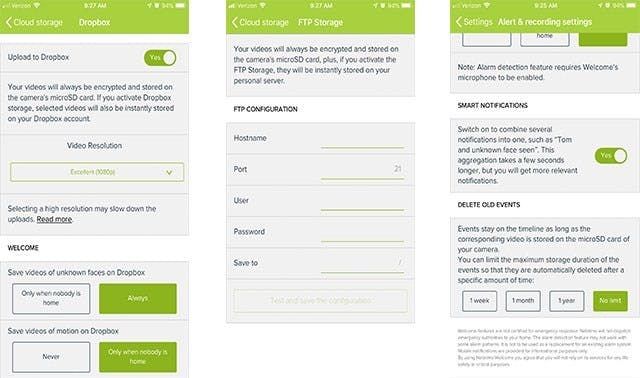
Finally, from the playback screen, you can download videos to your camera roll, click to view the event on Dropbox, turn sound on and off, and click to view your live feed. You cannot delete clips using the mobile app.
Logi Circle 2 Storage
Logi Circle 2 was provided by Logitech for a previously written review. Of course, we accepted it with the understanding that we would provide our unfiltered opinion which extends to this article.
Unlike Netatmo, Logi has both free and paid plans. It also depends entirely on cloud storage. For free, the camera will record and keep events for 24 hours. You will also have access to unlimited streaming and downloads, a basic time-lapse feature which allows you to time-lapse a day’s worth of footage, and smart alerts.
The first step up from the free plan is called Circle Safe Basic. This plan is $3.99 per month per camera. If you have multiple cameras, you can pay $6.99 per month or $69.00 per year for support for up to five cameras. The only advantage to Basic is more storage. It includes 14 days of cloud storage. Finally, Logitech’s recommended plan is called Premium. Premium is $9.99 per month per camera or $99.99 per year. Again, there are discounts if you have multiple cameras. Premium includes 31 days of cloud storage, person detection, motion zones, and custom smart time-lapse day briefs (the free day brief feature is not custom).
From the Logi Circle app, you can navigate through to view recorded events, download them, and delete them.
BATTLE ONE WINNER: Netatmo Generally, we prefer cloud storage over local, but with the addition of Dropbox, Netatmo checks both boxes.
BATTLE TWO: Comparing Video Resolution
Both cameras offer a FHD resolution with night vision, but that doesn’t mean they produce the same quality image. In this category, we'll let the pictures do the talking.
As mentioned above, HomeKit doesn’t offer storage nor can you take snapshots so the screenshots below were taken using the cameras’ respective apps.
Netatmo


Logi Circle 2

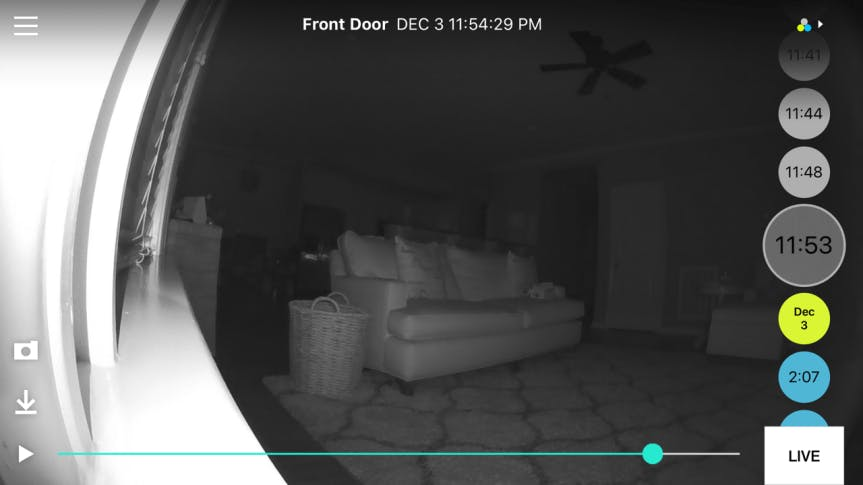
BATTLE TWO WINNER: Circle 2Circle 2 is the hands-down winner. We’ve long felt that it provides one of the nicest pictures. However, Netatmo does get one point for consuming less data. Over a one-week period, Circle 2 uploaded about 3.8GB while Netatmo Smart Indoor uploaded 2.0GB.
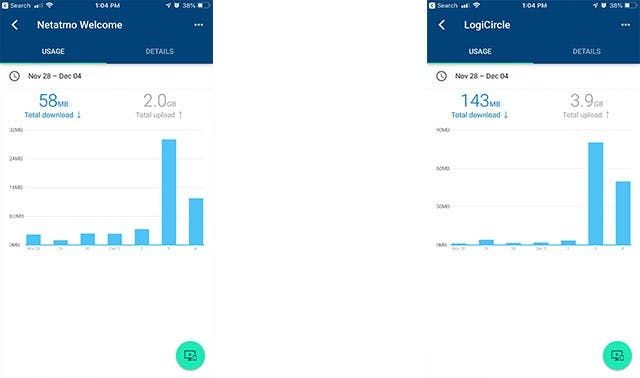
BATTLE THREE: Comparing Security Features
We're going to break this section down into different sub-sections starting with alert speed.
Motion Alert Speed
To test motion alert speed, we approached the task four ways:
- Before HomeKit Using Camera Apps
- After HomeKit Using Camera Apps
- Using the Home App Alone
- Using the Home App and Camera App Together
As you can see in the chart below, the results were confusing. So confusing that even after triggering over 200 notifications, we took an additional day just to test motion notifications. We even removed the cameras from HomeKit and tried again just to make sure what we were seeing was correct.
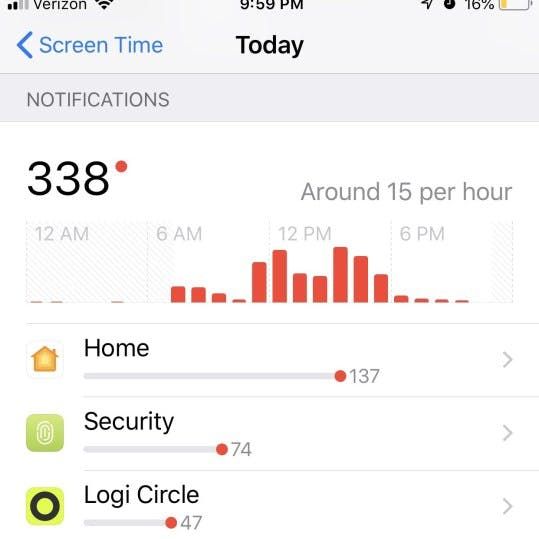
What we noticed was that adding HomeKit slowed down Logi Circle’s alert speed. Netatmo, on the other hand, was all over the place with and without HomeKit. In fact, we started to wonder if the camera was sending alerts post event instead of as soon as an event was detected. To confirm our findings, we reached out to Netatmo for an answer. According to Netatmo,
“When an event is detected, the camera first tries to accurately determine the nature of the event in order to send an accurate notification, that’s why it takes a few seconds more for the notification to get to your smartphone.”
Not satisfied, we dug further and confirmed our original hypothesis. According to a Netatmo Technician Specialist,
“The speed of the alerts depends on the length of the recorded video.”
Netatmo Other Security Features

In addition to its own built-in sensors, Netatmo’s Smart Indoor Camera can work with Tags and their Indoor Siren.
Tags are waterproof security sensors that can help you monitor the perimeter of your home. They can monitor doors, windows, and pretty much anything that opens and closes. When your system is armed, the Tags can send an alert to your smartphone if they detect an intrusion. They can also sound a siren. You can add up to 12 Tags to your Smart Indoor Camera.
The Netatmo Indoor Security Siren is a 110dB smart indoor siren. It is only compatible with Netatmo Smart Indoor and Tags. If Smart Indoor detects an intrusion, the siren sounds. You can have it sound a traditional sound, or you can set it to play pre-recorded audio messages like, “The police are on the way.”
Finally, Smart Indoor analyzes everything locally and yet it can do a lot. It can report known people, unknown people, and detect both alarms and motion. You can even drill down on user profiles and set different alerts for different people. For example, you can choose to receive an arrival notification, but only during a set period. You can also decide if Netatmo should record videos of the user never, on arrival, or always.
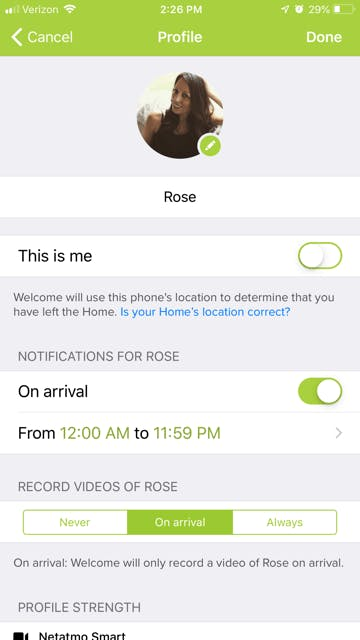
Logi Circle 2 Other Security Features
Beyond what we discussed in Battle One, we have nothing to add here. Most of Logi Circle 2’s premium security feature are tied to the paid plans.
BATTLE THREE WINNER: Tie While Netatmo offers more security features for free, Circle’s alerts were more consistent and expedient.
BATTLE FOUR: Comparing HomeKit Integrations
Finally, let’s compare what most of you reading this particular article want to know about: HomeKit integrations.
Logi Circle 2 with HomeKit
Reminder: Only three of Circle 2’s mounts work with HomeKit, including the wired mount, plug mount, and window mount.
When attached to HomeKit, Circle 2 will show as a camera and a motion detector. This allows you to do five things.
1. Live Streaming
First, you can live stream.
The Home app will allow an unlimited number of users to stream at the same time; however, you can only stream using two devices. According to Logitech,1
“If you set up the camera in the Logi Circle app, that counts for one stream. You will only have access to one additional stream from the Apple Home app on your iPhone or iPad.”
From the live stream screen, you can adjust the audio volume and even turn it all the way down to mute sound.
Keep in mind that what you do using the Circle app will impact the Home app. For example, if you use the Circle app to enable Privacy Mode, streaming from the Home app will be disabled.
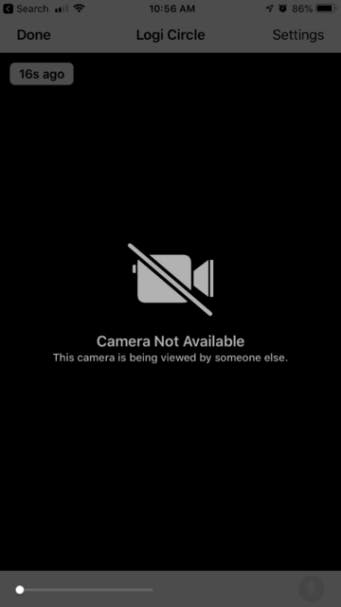
To test live streaming, we let the camera stream as long as possible. We found that the stream would eventually time out with a message that read “Camera Not Available. This camera is being viewed by someone else.” Creepy!
As we were the only ones with access to the camera, we were optimistic that the message was wrong. And it was. After closing out our Logi Circle app and trying again, we were able to live stream for ten minutes uninterrupted. Perhaps it could have streamed even longer, but this was the maximum length we tested.
Second, we checked for lag. The lag while using the Circle app is less than 1 second, and using the Home app didn’t make things better or worse.
Third, a shout-out that really nods to both cameras. From the Home App, you can’t stream multiple cameras at the same time, but you can preview them. The preview is updated frequently and it shows both cameras side-by-side, which is nice as they are different brands. We would say that this is one of the major benefits of adding cameras to HomeKit.
Fourth, if you have an Apple Watch, you can stream and listen to audio using your watch.
As a side note, you can also use third-party apps to stream from either camera to your phone or Apple TV. We will discuss this option later.
2. Talk and Listen
Second, you can use two-way audio from the Home App. This option is accessed from the live view screen. On the bottom right-hand side of the screen, you will see a microphone icon. Simply click on this to talk.
One advantage we noticed while using the Home App to initiate two-way audio is that the Home App is true two-way audio. When using the Logi Circle app, you have to press a button to talk and release to listen. With the Home App, you press once and you can both talk and listen.
3. Siri
Next up, Siri. Going into this, we were only aware of one phrase that worked with Siri, “Hey Siri, show my security camera.” This phrase works, but we wanted to try a few more.
I started with, “Hey Siri, turn my security camera off,” which initiated a live stream. we also tried, “Hey Siri, what is my security camera’s last known motion event?” This phrase searched for Snapchat on the app store. Finally, we tried, “Hey Siri, turn my security camera to privacy mode,” and this time she apologized with a “Sorry, but I’m not able to change that setting.” Finally, we tried to use the remote that came with the Apple TV; nothing. We couldn’t even stream to the TV. In reading online, we’ve found that streaming to your Apple TV is only possible using a third-party app.2 Bottom line: we don’t think you can do much with your voice beyond ask for a live stream. This is disappointing when compared to Amazon Alexa.
4. Automation
The final feature set, Automation, relies on Logi Circle’s motion detector. You can use it to trigger your other HomeKit-enabled devices via Automations. As we described this process in detail under the ‘Automation’ section, we're not going to get into it again here. The bottom line is that you can use the motion detector as a trigger, but not the camera. The camera and motion detector are both unavailable for use as actions.
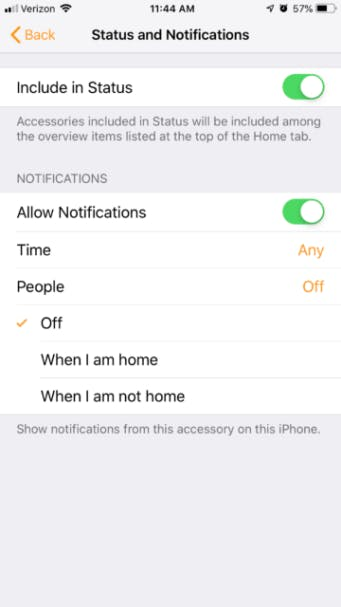
5. Push Notifications
We already ran through the performance of this feature above, so we’ll run through the customization options here.
Using the Home App for camera push notifications requires a Home Hub. With one in place, you can set the Home App to send notifications using Circle’s motion detector.
This can happen based on a set time (any time, during the day, at night, specific times) or presence (when you're home, when you're not home). As a side note, we think you will have more presence options if you have more than one person in your home. For example, “when no one is home.”
Above, we shared that the Home App notifications were faster than Circle’s, but we don’t know if that’s because they’re truly faster or if it’s because they slow Circle’s native notifications down, but one thing we know for sure is that you do lose a little bit of functionality by choosing Home for push notifications. Both apps send a snapshot of the event. If you press and hold a push notification from the Circle App, you can choose to jump to a live feed or to the recorded event. From the Home app, you go straight to the live feed.
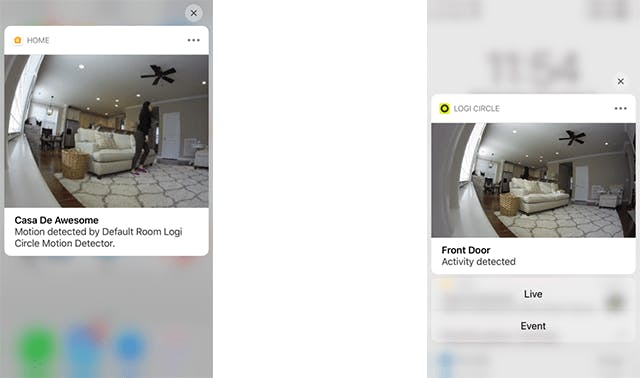
Netatmo with HomeKit
When you add Smart Indoor Camera to HomeKit, it shows as a camera, a motion sensor, and an occupancy sensor.
1. Live Streaming
Like Circle 2, you can live stream using the Home App. You can also turn Smart Indoor’s audio volume up and down. You cannot use two-way audio as the camera lacks two-way audio.
Also like Circle, we were able to stream uninterpreted for several minutes and the lag between real life and app was also less than one minute.
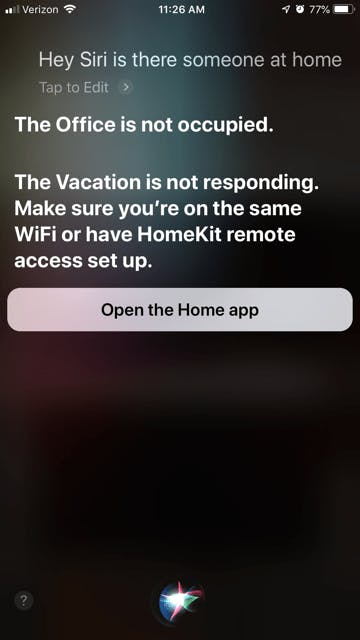
2. Siri
As far as Siri commands, Netatmo’s camera is more interesting than Logitech’s, but we also ran into a little confusion. This time around, we again tried the default phrase, “Siri, show my security camera,” dutifully, our phone pulled up a live feed from Circle 2, not Netatmo. Thankfully, we had our cameras assigned to different rooms so we tried again with, “Hey Siri, show my office security camera.” This worked.
In addition to pulling up a live stream, you can also say, “Hey Siri, is there someone at home?” Here, even though we have multiple presence devices, Siri responded with a complete answer, checking the occupancy of both our Netatmo camera and ecobee thermostat.
Though two options are better than one, we were disappointed that the only response is “occupied” or “unoccupied”. Even though Smart Indoor offers facial recognition, Siri can’t tell you who is at home, only that someone is indeed home.
If you happen to have Netatmo’s Smart Outdoor Camera, you can also ask Siri to turn on/off the camera’s floodlight or to adjust the floodlight to a certain level: “Hey Siri, set the Floodlight to 50%.”
3. Automations
I was again disappointed while using Automations. Smart Indoor’s occupancy sensor provides zero value here. If you recall our earlier discussion regarding Automation, you might recall that one of the available triggers is “When People Arrive.” Unfortunately, this does not tie into Netatmo’s Presence Sensor. Instead, location is strictly tied to the presence of your iPhone. Netatmo’s Automation ability is the same as Circle’s. You can use the motion detector as a trigger. That’s it.
4. Push Notifications
There are only two differences between Home App push notifications for Smart Indoor and Circle. First, you can use Smart Indoor’s motion detector or you can use its occupancy sensor. If you choose occupancy, you can turn notifications on and off, choose a time, and you can again select from ‘when I’m home’ and ‘when I’m not home.’ This feature cannot take advantage of Smart Indoor’s facial recognition abilities and it comes through as a basic push notification (no snapshot).
Second, Netatmo push notifications take you straight to the recorded event. There is no option to swipe to view a live feed. Opening a push notification from the Home App, on the other hand, takes you to the camera’s live feed.
BATTLE FOUR WINNER: Tie
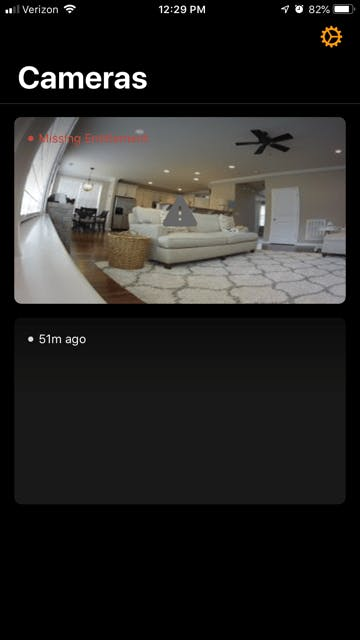
HomeCam
Finally, no HomeKit camera review would be complete without mentioning HomeCam.
HomeCam is a third-party app that works with HomeKit. In our opinion, it has several benefits over using the Home App.
The first benefit most people list is that it allows you to monitor multiple HomeKit-enabled cameras on one screen. We didn’t think this was a huge value add over the Home App, but we’ll list it regardless.
Second, we were able to stream to our TV. (HomeCam works with iOS, watchOS, and tvOS.)
Third, unlike the Home App, HomeCam will allow you to take a snapshot to save to your phone’s gallery should you see something interesting while streaming.
Fourth, you can swipe to swap from one live feed to another.
Fifth, HomeCam has a Widget so you can quickly glance at your cameras without opening the app.
That said, the app isn’t perfect. When we first tried to use HomeCam, our Circle camera kept displaying an error that read, “Missing Entitlement (HMErrorDomain error 80)’ and our Netatmo Camera wouldn’t work at all. Without any troubleshooting from me, they both eventually started to work, but again, things weren’t perfect. Sometimes the cameras would show in the app. Sometimes they would not.
HomeCam sells for $4.99.
Should You Invest In HomeKit Security Cameras?
In case the reasoning we’ve outlined below is too subtle, let us be clear: The answer to the above question is ‘no’. We're calling the use of HomeKit with security cameras a pass.
Adding our security cameras to HomeKit provided very little value. Being hubless would be a value add, but most of the features don’t work unless you buy a hub, and Apple hubs aren’t cheap. It would also be a value add if we could include our security cameras in Scenes and Automations, but we really can’t, not beyond using the motion sensors as basic triggers. Also, using the Home App stripped away some of the value offered by the two cameras: we can’t control settings from the Home App, can’t turn the cameras on and off, can’t control shared access, can’t take a snapshot while live streaming, and we can’t even stream to this silly $150 Apple TV system without a third-party app.
Final Winner
Finally, while we selected Netatmo and Logi Circle 2 as the best HomeKit cameras, they wouldn’t make it to the top of any other list. In fact, we recently compared Logi Circle 2 to Canary, Nest Cam, Arlo Q, and Amazon Cloud Cam and it was our least favorite of the five cameras. That said, we struggled to pick a winner here. In the end, we had to sit down and think, “Which one would we leave in our home?”
The answer is Netatmo. The clincher for us is that we have to interact with it less and we feel it’s more trustworthy. Netatmo also wins in that they, as a company, have worked closely with HomeKit since the beginning and support multiple HomeKit-enabled products, not just cameras. They also offer more storage options and greater privacy thanks to local processing, local storage, and the ability to control who gets recorded and who doesn’t. Also, it is the only camera (of the over fifty that we’ve tested) that sends an email notification when suspicious activity is detected.
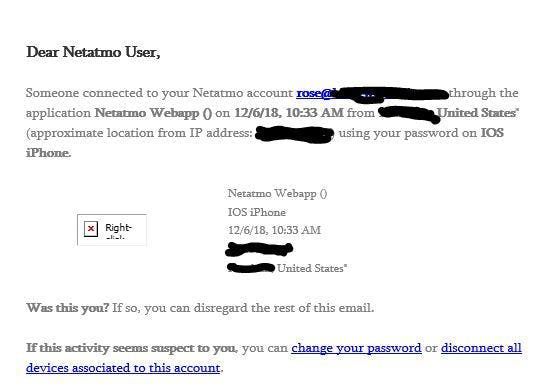
However, if you choose Netatmo, we highly recommend relying on the Home App for alerts.
Logitech wins in that it provides a better image during the day and at night. It also sends faster alerts via its native app.
HomeKit Cameras Coming Soon
abode iota
abode is a company known for their security system. You can self-monitor the system or pay for monitoring. Even when used for free, the system provides a lot of value. Their newest product, iota, has absorbed all of that same goodness. It can function as a hub for your abode system and connect to third-party devices using Z-Wave and Zigbee. And of course, it will also offer HomeKit support. we waited for iota to launch before creating this review. Unfortunately, at launch, it is not HomeKit-ready.
Arlo Ultra, Pro 2, and Pro
At CES 2019, Arlo announced that they will be adding HomeKit support to their newest camera (Arlo Ultra) as well as existing cameras (Pro and Pro 2). This integration will work even when the cameras are running on battery making the Arlo option the first wireless, HomeKit-ready cameras available.
Kidde RemoteLync Camera + RemoteLync Bridge
Kidde RemoteLync is another option currently selling but not yet HomeKit-enabled. Once HomeKit is ready, you’ll also need to purchase the RemoteLync Bridge. With a Bridge, you’ll be able to integrate RemoteLync’s full features to your HomeKit system. The launch date for the RemoteLync Bridge is TBD.
Honeywell Smart Home Security Camera Base
Honeywell’s DIY security system will soon work with HomeKit. The system is built around a base station that is equipped with a camera. The camera itself has features like motion detection, area masking, facial recognition, and intelligent sound detection.
Manufacturers That Previously Announced HomeKit Compatible Cameras
When Apple announced that HomeKit would support cameras, several companies quickly announced that they too would join hands with Apple. The list of eager hardware markers included August, Ring, Canary, SkyBell, Kuna, and more. Unfortunately, none have delivered.
Ring claims that their Ring Pro units are embedded with an MFi chip, but they have yet to go through the HomeKit certification process.
August recently launched a new video doorbell, but HomeKit is an integration noticeably missing from the launch.
Canary dubbed their HomeKit-enabled camera “Canary Plus,” but they have confirmed that they no longer have plans to make Canary Plus.
Finally, SkyBell and Kuna have both gone silent regarding HomeKit compatibility.
On Apple’s website, they list the KONKA IP Camera, Kidde RemoteLync Camera with RemoteLync bridge, and Somfy cameras (Indoor, One, Plus, and Outdoor) as either coming soon or announced. Even if these cameras manage to make the list of available HomeKit cameras, based on our experience, we feel confident saying that we’ve already reviewed the best options less perhaps iota.

