One of the most common questions we're asked about using Amazon Echo for home security is, “Can it make calls?” The answer is, “yes.”
In the past, Echo worked as a conduit between your voice and your smartphone. It did this using “skills.” Thanks to a recent update, you no longer need skills, but is that a good thing? Before we cover the good and the bad, allow us to introduce you to the skills currently available within the Alexa app that might come in handy during an emergency situation.
Before you leave, be sure to read the potential safety concerns of using Echo in an emergency situation as outlined in the pros and cons section.
Echo, Dot, Spot, Show, or the Alexa App
Amazon now supports Alexa Calling. What’s cool about this feature is that it’s already built into the Alexa app. To get started, sync your phone’s contacts and you’re done. You can also call local businesses by name or you can make phone calls by phone number (US, Mexico, and Canada). The feature is made even more intelligent by Voice ID (voice recognition). If you ask Alexa to call your mom, for example, it will call your mom, not your spouse’s mom.
"Alexa, Call {contact name/phone number}."
"Alexa, Send a message to {contact name/phone number}."
Alexa Calling works with Echo, Echo Dot, Echo Spot, Echo Show, and Plus or you can access the feature using the Alexa app. However, voice calling is not compatible with Amazon Tap, Fire TV, or third-party Alexa-enabled devices such as Ecobee4.
Once placed, the call will come through like any normal phone call. And if you choose to program your phone number into the Alexa app, the contact you call will see your number on their caller ID.
The biggest catch is that you can’t use the skill to call 911. If you want to call 911, you’ll need two things. First, you’ll need an existing landline or VoIP service. Second, you will need an Echo Connect ($34.99). When you connect Echo Connect to your existing phone service, you can make calls using your voice to anyone, including 911.
With the new Amazon Echo Show or even Echo Spot, both Echo devices with a screen, you can initiate video calls or perform drop-ins. A drop-in gives you the ability to see what’s going on even if the other person doesn’t answer the phone. Amazon suggests using this feature for nurseries or to check on aging loved ones.
Finally, you can send text messages via Amazon-made Alexa devices. To activate the feature, go to the “Conversations” tab of the Alexa app, select “Contacts,” go to “My Profile,” and enable “Send SMS.” Once on, you can ask Alexa to send a message to any Alexa user in your contact list. What if you want to send a message to a contact who doesn’t own an Alexa device? No problem. Alexa can send the message to their mobile number the same way it calls US phone numbers. The catch? The feature only works with Android devices for now.
- Free App
- Supports All Your Phone Contacts
- Dial by Number
- Calls to 9-1-1 Require Echo Connect
- Voice Calls or Messaging
- Push Alert Will Show Contact Name
- Purchasing an Echo Show or Spot Adds Video Calls and Drop-ins
- Send Messages To Alexa Devices Or Text a US Number Using an Android Phones
Skype
Amazon and Microsoft are working together. For one, you can now talk to Alexa using a Cortana-enabled computer. Two, they’ve offered an Alexa and Skype integration.
Just like Alexa Calling, Alexa’s Skype feature is built-in and not activated via a Skill. The catch is that it’s not available for all Echo devices. It only works on Echo Dot (2nd and 3rd gen), Amazon Echo (1st and 2nd gen), Echo Plus (1st and 2nd gen), Echo Show (1st and 2nd gen), and Echo Spot.
To activate the integration, you must first link your Skype account to Alexa. Just go to the Alexa app, Settings > Communication > Skype. You can set Skype as your preferred communication service in place of Alexa Calling.
For Echo devices with a screen (Show and Spot), the Skype feature supports voice and video calls to your Skype contacts as well as calls to mobile and landline numbers. Just say, “Alexa, call Bob” or “Alexa, call {dictate phone number}.” You can also receive Skype calls. Just say, “Alexa, pick up” to answer a call. For Echo devices without a screen, the Skype integration offers the same features minus video calling.
Take note that the Skype to Phone feature (use Skype to call mobile and landline numbers) requires a premium subscription and is not designed for emergency calls.
- Free Service
- Direct Integration
- Call Anyone on Your Skype Contact List
- Call Mobile & Landline Numbers From Anywhere (Fees Apply)
- Not For Emergency Calls
Ooma
Ooma is primarily a service, but they also sell hardware. You can use the Alexa skill even without being an “Ooma owner.” If you choose to purchase the Ooma Telo, you will have access to additional features. With a Telo, you can use your voice to check voicemails. Without a Telo, you can’t. Even without a Telo, you will have access to 300 minutes of free calls, with a lifetime limit of 1500 minutes. Telo owners have unlimited free calling. Also, Telo owners can set up nicknames ahead of time. Non-Ooma owners will need to first dial a number by speaking the number and then wait for the prompt asking you to save an optional nickname.
After activating Ooma’s Amazon Echo skill you will be able to make calls by number or by contact name. Examples of trigger phrases include:
"Alexa, use Ooma to call {contact name}."
"Alexa, use Ooma to call 555-867-5309."
Once you use the trigger phrase, your phone will ring. Yes, you must answer your phone to complete the call. Using the Ooma skill is no different than using Siri. Once you pick up the call, Ooma will connect you. The person you are calling will see your number just like a regular phone call. Unless…
There is one exception: Echo Connect. You can pair Echo Connect and Ooma for advanced hands-free calling, including calls to 9-1-1. With Echo Connect in place, you can speak shorter commands like:
"Alexa, call Mom."
"Alexa, call 911."
Echo Connect will bridge emergency calls to 9-1-1, and Ooma’s service will make the call more secure by making sure that it’s connected and also by providing the address you have on file.
- Free Skill
- Manage 1,000 Contacts
- Dial By Contact or Number, Including 9-1-1
- Caller-ID Will Show Your Number
- Works With or Without Ooma Telo Hardware
- Requires That You Answer Your Phone to Complete a Call
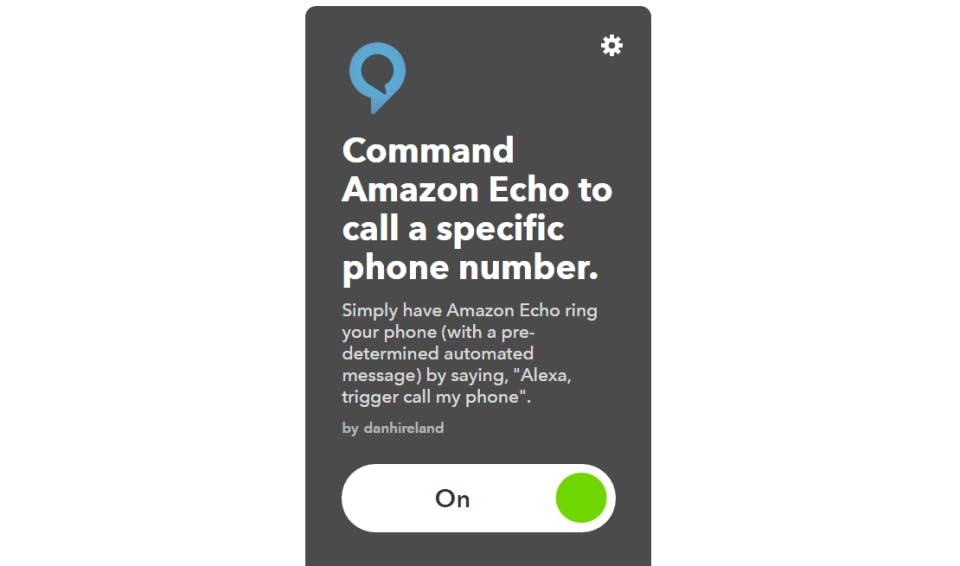
IFTTT
Using the IFTTT skill, you can make calls, after you activate IFTTT’s phone call channel. When you do, you will be prompted to enter one phone number. That’s right; it only supports one. Theoretically, you’re supposed to enter your own phone number, but there’s no reason why you can’t enter an emergency contact instead. Can you enter 9-1-1? You cannot. When you set up the channel, IFTTT will call you with an activation PIN. Obviously, calling 9-1-1 with an activation pin wouldn’t work. Once setup is complete, you will be able to trigger a call by saying:
“Alexa, trigger call my phone.”
The phone call is then made by IFTTT, thus caller-ID will show IFTTT’s phone number and use IFTTT’s robotic voice. However, robo-caller will say whatever you want. When setting up the Applet, you will be able to choose a custom message.
- Free Skill
- Supports 1 Contact
- Can NOT Call 9-1-1
- Caller-ID Will Show IFTTT’s Number
- Plays a Custom Message
AT&T Send Message
If you have a plan through AT&T that supports messaging, you should be able to use the AT&T skill. As we're not AT&T subscribers, this is the only skill we weren’t able to test.
Instead of making phone calls, this skill allows you to send short, custom text messages hands-free. To activate the skill, you will need to say, “Alexa, ask AT&T to text {contact name}.” If Alexa understands your request, she will prompt you for the message, accept the message, and then send it for you.
- Free Skill, Requires AT&T Service
- Manage 10 Contacts
- Might potentially be able to text 9-1-1, if you have Text-to-911 in your area. (Not Tested)
- Sends Customized Texts Messages
- Text Message Will Show You As The Contact
Ask My Buddy
Alexa Calling and Echo Connect aside, My Buddy is one of the best options for making emergency calls through Amazon Echo or other Alexa-enabled devices. It’s a free skill, though they accept and need donations. With a $10 or more donation, you will receive access to premium features including multilingual alerts, unlimited messages, and the option to disable the “alert all” feature. You will also receive support for 10 contacts for three months. Without a donation, you can call up to 5 contacts using your voice and are limited to 10 messages per month. A message is per method, not contact. For example, if you send a text and phone call alert to a contact, that counts as two messages.
In my opinion, there are two benefits to using My Buddy over using Alexa Calling. With Alexa Calling, you can only call one emergency contact at a time. Using My Buddy, you can call one person, or you can send an alert to everyone at once. Depending on what you want to do, you will either say:
"Alexa, ask My Buddy to alert {contact name}."
"Alexa, ask My Buddy to alert everyone."
My Buddy will call your desired contact, send an email, and send a text message. This is the second benefit of using My Buddy. With Alexa Calling, you can send a message or make a call, but you can’t do both at the same time. With My Buddy, it blasts out the message using multiple methods. The call comes through using MyBuddy’s phone number with a robotic voice. Unfortunately, you can’t customize the message, but the message is crystal clear. On all platforms, the message reads as:
“{Name} sent you an alert via AskMyBuddy.net on Amazon Alexa. This alert is sent only if this person has asked for help. Please check on them now.”
Can you use My Buddy to dial 9-1-1? You cannot. For starters, all contact numbers must be at least 10 digits in length. Can you input your local emergency phone number? You cannot. How would they know who you are? The call uses My Buddy’s phone number and lacks personal information such as your address or other identifying information.
To setup the Ask My Buddy skill, follow the directions found here.
- Free Skill / Donations Accepted
- Manage 5 Contacts, 10 Contacts for 3 Months with a $10 Donation
- Dial One Contact or All Contacts
- Can NOT Call 9-1-1
- Caller-ID Will Show My Buddy’s Number
- Sends an Email and Text in Addition to a Call
Noonlight (Formerly SafeTrek)
Another good alternative to Alexa Calling? Noonlight. Noonlight is a personal safety app. The basic service is free and includes access to emergency services. The app, available for both iOS and Android users, features a signature shield icon. When you want backup, you place your finger on the shield and hold. If all ends well, you release your finger and enter your pin code. If things turn hairy, you release your finger and Noonlight will call to make sure you’re okay before calling for help on your behalf.
And this is similar to how it works when paired with an Alexa-enabled device. The catch? The Alexa integration is not free. Instead, it is bundled into the Premium Plan for $9.99 per month which includes other integrations and bonus features like Crash Response and monitoring for select connected devices.
Command phrases include:
“Alexa, tell Noonlight to send help.”
“Alexa, tell Noonlight someone’s in my house.”
“Alexa, tell Noonlight I’m hurt.”
- Connects to a Central Monitoring Center
- Includes Noonlight App Access and Alexa Skill
- Emergency Responders Will Call 9-1-1 For You
Honorable Mentions
Another texting option is SayJab. The skill is not currently working correctly, and per the reviews, we're not the only ones facing a challenge. For now, we're calling SayJab a pass.
Other options include connecting IFTTT hardware channels like iSmartAlarm. Using the iSmart channel you can create a panic trigger. If you set your alarm to panic mode, iSmart will make a phone call to emergency contacts.
Third, you can use abode to make voice calls. We really like this option because we like the abode system, but it’s expensive. Not only does it require that you purchase abode hardware, but you must also be subscribed to their CONNECT + SECURE plan for $20 per month. If you are subscribed, you can simply say, “Alexa, tell abode to call police.”This phrase will trigger a panic alarm which is then sent to the monitoring center; they will contact the police on your behalf.
Finally, you can try Tasker AutoVoice plugin. Our main concern with Tasker is that it’s difficult to use. The best way to describe Tasker is like IFTTT on steroids for Android users. Though it’s more complex, it is an extremely powerful tool.
Pros and Cons of the Different Methods
Now to the important part. It’s vital that we share with you a few warnings. Before we jump into product specific pros and cons, there are cons that affect using all of the options we’ve discussed in an emergency situation.
First, Amazon Echo requires an internet connection and power. If power and internet are lost, you can’t use the device to make calls.
Second, the device must be within earshot when you need it. It’s common for people to fall and need help in the shower. Would you place a listening device in your restroom? Maybe you would, but keep in mind that you will need to place one in every location where your loved ones might need to call for assistance. The good news is that at $49.99, Echo Dot from Amazon is an affordable solution.
Third, speaking generally, 9-1-1 likes to verify calls. This is why Echo Connect is the only option currently supporting such calls. Your dispatch center will prioritize or de-prioritize a call based on their ability to verify an emergency. If you’re using one of the skills, Echo isn’t being used as a microphone during calls. Not only will you need to be within range of your Echo device, but you will also need to be within yelling distance of your smartphone. If you call 9-1-1 and don’t say anything or they can’t hear you, the call will be treated differently based upon their policy, which differs from center to center. They might even treat the call as a hangup. That said, using a trusted loved one as a contact is going to be more reliable than 9-1-1. Of course, the best option is Echo Connect with a landline or you can pay for Noonlight as their monitoring center will call 9-1-1 for you.
Fourth, your loved one will have to remember the correct phrase for triggering Alexa. This becomes even more difficult in an emergency situation. If you choose to use any of the options mentioned above, we recommend practicing the trigger phrase often or even printing it out and placing it on the fridge so that your loved one sees it often.
Fifth, not only will the person who might trigger Alexa need to practice, but so too should the emergency contacts. Make sure that all contacts practice with you. We also suggest for skills that don’t use a personalized phone number that you save the generic phone number in your contact list with a description such as, “{Name} Emergency.”
Finally, as a long-term user of IFTTT, Amazon Echo, and other solutions, we know they don’t always work. There are times when we ask Alexa to do things, and she flops. There are times when we ask IFTTT to do things and it either flops or waits an hour before deciding to take action. In fact, IFTTT even warns on their website that there might be delays between request and action.
| Pros | Cons | |
|---|---|---|
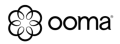 | Can call by contact name or number meaning you could use it to call 911. | The Skill is Rated 2 Stars Requires physical interaction with your smartphone unless you own Echo Connect. |
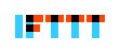 | Will call and play a pre-recorded message as defined by you. | May be a delay between trigger and phone call. You can only program one phone number. |
 | Can support up to 10 separate contacts. Customized text messages. | Requires two-part conversation where you first wake Alexa and then provide your text message when prompted. Supports text messages only, no phone calls. |
 | Can alert a specific contact or all contacts. Rated 4.5 stars with over 400 reviews. Sends alerts via text message, email, and phone call. Support for 5 separate contacts. | Message is not customizable. Free Account Limited to 10 Messages Per Month |
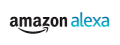 | Supports all of your phone’s contacts. Make voice calls and send custom messages. Make voice calls, send custom messages, and send texts. With Echo Connect, you can call 911 | Must sync all of your phone’s contacts though you can block contacts. Calls/Messages one contact at a time. Does not work with Amazon Tap, Fire TV, or third-party Alexa devices. |
 | Access to a 5-Diamond-certified call center. Rated 5-stars with 117 reviews. | The call center will call you before calling for help. |
 | Call all Skype contacts and some mobile and landline numbers (Skype to Phone). Can make and receive Skype calls. Direct integration and account linking. | Not for 9-1-1 calls. Doesn’t work on third-party Alexa-enabled devices. Calling phone and landline numbers will cost you Skype call minutes |
Final Thoughts
Using Alexa Calling you can make calls and send messages to most numbers in the US, Mexico, and Canada, but you can only contact one person at a time.
Using Echo Connect, you can call anyone through your Echo device, even 911. However, you must purchase an Echo Device, an Echo Connect, and maintain either phone or VoIP service.
Using Skype, you can call your Skype contacts and mobile/landline numbers, but Skype to Phone will cost you and it’s not recommended for making calls to emergency services.
With Ooma, you can make calls, but you still have to touch your phone unless you own Echo Connect.
With IFTTT, you can make a call to one phone number, but you are reliant on IFTTT’s middleman integration.
With AT&T you can send customized text messages, but you need an AT&T phone with messaging enabled.
With Ask My Buddy you can send a "help me" message via a phone call, text, and email, but you can’t control what the message says.
With Noonlight, you will have access to a central monitoring center, but they will reach out to you before calling for help.
There are pros and cons specific to each skill and there are cons to consider that affect all of them.
What do you think? Do you have a favorite skill that we missed?
See Our Top Rated Home Security Picks
Compare Top Systems- Pros and Cons of the Different Methods

