
The Consumer Technology Association recently hosted the Consumer Electronics Show for 2019. On full display were many new gadgets and gizmos for today’s technology junkie. One display was run by the home security technology company, Arlo. They showcased their new Ultra Security Camera.
The new addition to the lineup is not meant to replace their Pro or Pro 2 Security Camera line. It is an enhancement to give the consumer a choice. Anytime there is a new release of a product; we want to know what are the differences; what does this model have to offer that the other doesn’t. As we review both the Ultra and the Pro2, we hope to answer your questions.
Arlo Ultra vs. Arlo Pro 2
The first thing you will notice when looking at the Ultra and Pro 2 is the design differences. A different look means different accessories. Ultra uses a new battery, skins, mount, charger, and solar panel.

The Ultra’s 4800mAh battery is more powerful than Pro 2’s 2440mAh.
This was needed due to Ultra’s increased specs and Arlo’s desire to deliver a battery life comparable to their other wire-free cameras.
The new mount is magnetic just like Pro’s. However, Ultra’s design allows more flexibility. Its mount can rotate almost a full 90-degrees and can be used for ceiling mount applications. This allows the Ultra’s camera to be pointed downward. This is a benefit over the Arlo Pro 2.
Ultra has maintained the option to use a universal mount, or you can forgo mounting altogether and place it on a flat surface.

Ultra has a magnetic charging cable. It is a step up from Pro’s microUSB design which was not weather-resistant, the new cable is.

Like Pro 2, you will gain access to extra features when the camera is plugged-in (CVR with a paid plan, Activity Zones, and Look Back).
New Hardware
The outside of the Ultra is not the only difference from the Pro 2; the inside has improved as well. Ultra has an integrated siren, spotlight, and an improved resolution, among other features.
| Arlo Wire-Free | Arlo Pro | Arlo Pro 2 | Arlo Ultra | Arlo Go | |
|---|---|---|---|---|---|
| Add-On Camera Cost | Buy Here | Buy Here | Buy Here | Buy Here | Buy Here |
| Resolution | 720p | 720p | 1080p | 4K | 720p |
| Night Vision | 850 nm LEDs: illuminates up to 25 feet IR cut-off filter | 850 nm LEDs: illuminates up to 25 feet IR cut-off filter | 850 nm LEDs: illuminates up to 25 feet IR cut-off filter | Color Night Vision | 850 nm LEDs: illuminates up to 25 feet IR cut-off filter |
| Field of View | 110° | 130° | 130° | 180° | 130° |
| Motion Detection | Yes | Yes, PIR | Yes, PIR | Yes, PIR | Yes, PIR |
| Activity Zones | With Arlo Smart | With Arlo Smart | Indoor if Plugged-In or Indoor/Outdoor with Arlo Smart | If Plugged-In or Wireless with Arlo Smart | With Arlo Smart |
| Sound Detection | |||||
| Two-Way Audio | |||||
| Rechargeable Battery | Yes, 2440mAh | Yes, 2440mAh | Yes, 4800mAh | Yes, 3660mAh | |
| Power Option | Battery | Battery, Indoor AC Power Included, Outdoor AC Power Sold Separately | Battery, Indoor AC Power Included, Outdoor AC Power Sold Separately | Battery, Ships With Weather-Resistant, Magnetic Charging Cable | Battery, Indoor AC Power Included |
| Place or Mount | Place or Use Magnetic Mount | Place or Use Magnetic Mount | Place or Use Magnetic Mount | Place or Use Magnetic Mount | Place or Wall Mount |
| Free Cloud Storage | |||||
| Weatherproof | 14° to 122° | -4° to 113° | -4° to 113° | Weatherproof and UV Resistant | -4° to 113° |
| Additional Features | If Plugged-In: Look Back, Activity Zones, and CVR | Integrated Spotlight, Built-in Siren, Auto-Zoom and Tracking | 4G | ||
| Compatible Accessories | Quadpod Mount, Security Mount, Table and Ceiling Mount, Wall Mount, Arlo Audio Doorbell | Base Station, Pro Base Station, Solar Panel, Outdoor Power Adapter, Arlo Skins, Rechargeable Battery, Arlo Charging Station, Quadpod Mount , Outdoor Mount, Security Mount, Table and Ceiling Mount, Wall Mount, Arlo Audio Doorbell | Base Station, Pro Base Station, Solar Panel, Outdoor Power Adapter, Arlo Skins, Rechargeable Battery, Arlo Charging Station, Quadpod Mount, Outdoor Mount, Security Mount, Table and Ceiling Mount, Wall Mount, Arlo Audio Doorbell | Arlo SmartHub, Ultra Solar Panel, Ultra Magnetic Adapter (Indoor/Outdoor), Ultra Rechargeable Battery, Quadpod Mount, Outdoor Mount, Security Mount, Table and Ceiling Mount, Wall Mount, Arlo Audio Doorbell | Solar Panel, Outdoor Power Adapter, Arlo Charging Station, Quadpod Mount, Security Mount |
| Requirements | Original, Pro 2, or SmartHub Base Station, 1Mbps Upstream, Available Ethernet Port | Original, Pro 2, or SmartHub Base Station, 1Mbps Upstream, Available Ethernet Port | Original, Pro 2, or SmartHub Base Station, 1Mbps Upstream, Available Ethernet Port | Arlo SmartHub Base Station, 1Mbps Upstream, Available Ethernet Port | Activated Mobile Account and Data Plan (SIM Card Included) |
Ultra can stream in 4K while connected to your LAN. However, if you want to access 4K footage, you will need to either add a microSD card to the new base station, or you can pay for Arlo Smart Premier, and pull it from there. Both of these methods are discussed later in this review.
Thanks to 4K video, The Arlo Ultra is able to offer a feature comparable to [!link!/]
Ultra also has a wider field of view, which limits the “fisheye” distortion.
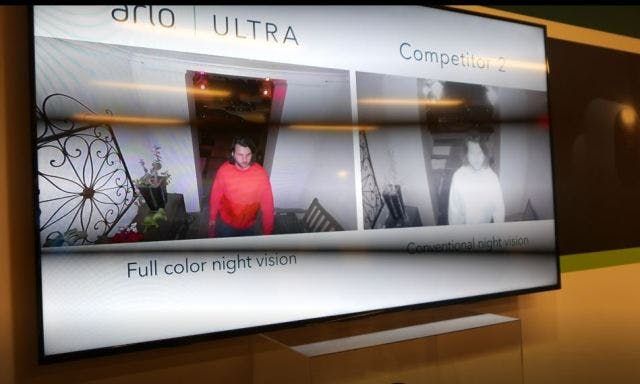
It also has a new night vision option: when motion is detected, the camera’s built-in light will turn on, illuminating the darkness, giving nighttime footage color.
Color night vision is helpful when reporting a crime. For example, in the picture above, the traditional night vision image provides limited information. The colored picture provides more details, which can help authorities find the perpetrator.
If you don’t like the new colored night vision option, you can toggle traditional night vision on and off. You can also set the floodlight to turn on during the day.
Ultra features dual microphones which allow the device to collect more information and improve sound detection. Ultra also supports beamforming; it allows Arlo to do “kind of what Alexa does.” They can point Ultra’s microphones in certain directions to avoid certain noises. For example; wind. Beamforming can reduce wind sound to improve two-way audio. To that point, Ultra offers true two-way audio where Pro 2 offers walkie-talkie style two-way audio.
New Base Station

Ultra will not work with Arlo Pro Base Stations, but Pro and Pro 2 will work with Ultra’s Base Station, called the Arlo SmartHub. This is something they are working on resolving,
Pro’s Base Station offers a built-in siren and USB storage. SmartHub does not have a siren because that feature is now built into the camera. Also, USB was replaced by MicroSD (up to 512GB).
Arlo SmartHub provides extended Wi-Fi range to Arlo cameras, manages camera data traffic to the user’s cloud account and offers a more secure dedicated IOT network for the devices connected. The SmartHub also has both Z-Wave and Zigbee radios built in.
One thing that did not change was that both base stations must remain indoors, plugged-in, and connected to Ethernet.
New Price
Price is always a major part of comparing devices and making an informed decision. Arlo Ultra, Pro and Pro 2 are no different. While you can buy an Arlo Pro add-on camera for around $170, Pro 2 is around $220, and Ultra ranges in the $300 range. A camera kit sells for $399.99.
When you purchase a new Ultra setup, it includes one year of Arlo Smart Premier. If purchased separately, this feature costs $99.00. The major benefit is that this plan will cover your new Ultra camera and up to nine of your existing cameras.
The add-on Arlo Light currently sells for $120. The Ultra includes a floodlight.
While we’re on the subject of the Arlo Light, let’s answer a few questions about its functions.
What Exactly Is the Arlo Security Light?

The Arlo Security Light has many functions, but it’s primarily a motion-sensing outdoor light. It’s also weather-proof (IP65), battery-powered, and equipped with a PIR motion sensor.
What makes it different from your run-of-the-mill security light is that it’s smart. When the light is connected to the internet, you can control it with your smartphone, and other smart devices.
As of 2019, the new Arlo Ultra security camera also includes a built-in spotlight.
Is Setting Up the Arlo Security Light Easy?
Arlo packs and ships their security cameras with precision, and the Arlo Security Light is no different. The package includes the security light itself, a rechargeable battery, a charging adapter, a cable, a security mount, and a set of screws.
The setup process is as simple. First, the battery has already been pre-charged, so you simply install it, and you’re ready to go.
Using the mounting kit, you can affix the security light to any wall, lamp post, or even a tree. And because it’s battery-powered and weatherproof, you don’t have to worry about wiring or strategic placement.
How is the Arlo Security Light connected?
Although battery-powered, you can attach Arlo Security Light to a solar panel for continuous power. It works with the VMA4600 solar panel ($70.99 on Amazon), the same solar panel Arlo Pro and Pro 2 and Arlo Go work with.
The next step for installation requires setting up the Bridge. The Bridge is a small, device that plugs into an outlet and pairs with your Arlo Security Lights using Bluetooth Low Energy. It creates a bridge to your Wi-Fi network so your security lights can connect to the internet.
The Bridge is not the same as the Base Station that operates Arlo cameras. The two aren’t interchangeable. Unlike the security lights, the Bridge isn’t weatherproof, so it must remain indoors. Also, it has a limited wireless range; it can connect from up to 100 feet away. However, objects such as walls and appliances may affect the Bridge’s actual range.
To maximize the Bridge’s range, plug the Base Station it into a wall socket high above the ground. If a single Bridge isn’t enough to cover all of your security lights, you can purchase add-on Bridges from Amazon for $59.99.
Do I need an Arlo account for my Arlo Security Lights?
The final step is connecting your Arlo Security Lights to your Arlo account.
- If you’re new to Arlo, you must first download the Arlo app (available on Android and iOS) and create an account.
- If you have an existing Arlo system, simply launch the Arlo app and add the Arlo Bridge to your account as a new device by scanning the Bridge’s QR code. Once it’s added, all security lights connected to it will be automatically detected, and you’ll be able to customize, control, and monitor them.
SPECIAL TIP: Arlo Security Light Can be Used as a Standalone Security Light
The Arlo Security Light is rich in features, but the most basic of all is its ability to light up when it detects motion. To do that, it uses a PIR motion sensor and a set of built-in LEDs.
Can I Change How Arlo Security Lights Work?
Arlo Security Light is that it’s highly customizable. You can:
- Fine-tune the motion sensor’s sensitivity level.
- Adjust the light’s brightness and beam width. The maximum brightness is 400 Lumens.
- Adjust the beam width. It can be swapped between Floodlight (broader beam, more coverage) and Spotlight (narrower beam, focused light).
- Change the light’s color. There’s a wide selection of hues for you to choose from and you can even set the light to turn to a specific color or flash multiple colors when triggered. For example, if motion is detected, turn red.
Modes
The key to using Arlo Security Light’s features is Modes, which dictate what each device (meaning cameras and lights) should do during a specific situation. The Arlo app comes with two pre-built modes: Armed and Disarmed. When set to Armed mode, the Light’s motion sensor is active and will trigger the light and send you notifications when motion is detected. When Disarmed, the camera no longer monitors for motion. You can also create and customize your own Modes.
Rules
If you decide to create your own Modes, you start by creating Rules that consist of a trigger device, trigger action, device action, and notification. Each Mode can have multiple Rules, but they only take effect when the Mode in which they belong to is active.
When the Armed Mode is active, Security Light 1 will behave normally (i.e., only trigger its own light). But when you activate Sleep Mode, your created Rule will immediately take effect, and Security Light 1 will trigger its own light as well as turn on Security Lights 2 and 3.
Scheduling and Geofencing
Once you have set up all the Modes you need, you can activate them manually whenever and wherever you are, using the Arlo smartphone app. You can also automate the app to activate certain modes based on your location and the time.
Automating your system using your phone’s location is called geofencing. You can tell the Arlo app which Mode to activate whenever you’re within your home’s premises and which Mode to activate when you’re away. Arlo’s geofencing can handle multiple users. When multiple users are involved the system follows the “First in, last out” rule, which activates the Home Mode once the first user arrives home and Away Mode once the last user leaves home.
You can also automate your Modes to activate using schedules. Arlo doesn’t follow a fixed 24-hour, 7-day a week schedule. Instead, it gives you the liberty to create a unique schedule for each day of the week.
Geofencing can become confusing if you have multiple Arlo Wire-Free cameras attached to the same Base Station. After all, you might not want them all to behave the same way but manually arming and disarming them individually is a pain.
Fortunately, Arlo’s geofencing feature allows your cameras to behave differently, even when they are attached to the same base station. For example, you might want your indoor Arlo Pro cameras to disarm when you are home, but you don’t necessarily want your outdoor cameras to stop monitoring. In this case, you can create a Rule that keeps your outdoor cameras armed while geofencing your indoor cameras.
Here's how to implement geofencing with the Arlo Security Light:
Geofencing For Multiple Cameras, Same Base Station
To get started, open the Arlo app and click on the “Mode” tab. From the Mode screen, select the Base Station the cameras are attached to, then click “Add a Mode.”
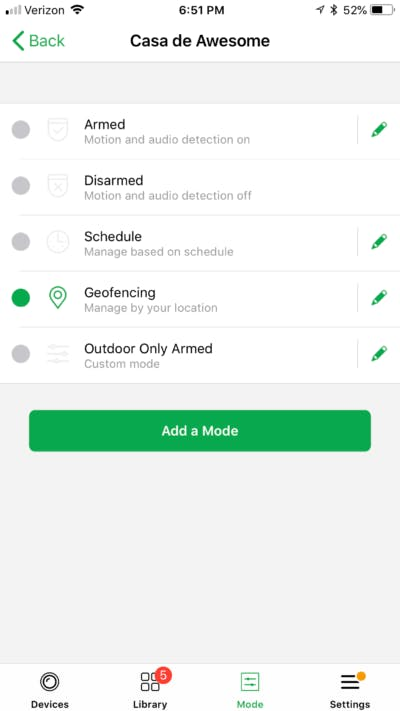
Outdoor Camera Rule Creation
From here, you can create a custom mode. The custom mode we want to create will set the behavior for your outdoor cameras. We want to create a mode that makes sure that your outdoor cameras remain on guard all the time, regardless of your location.
To do this, click the + sign next to “Add Rule.” You will then select your first outdoor camera. Next, you can decide what triggers you want the camera to monitor for (e.g., motion or sound) and you can adjust camera settings, actions, notifications, and recording settings.
If you have more than one outdoor camera, simply repeat the steps above for each of them. The desired outcome is a rule that includes all your outdoor cameras and tells them to monitor for activity 24/7.
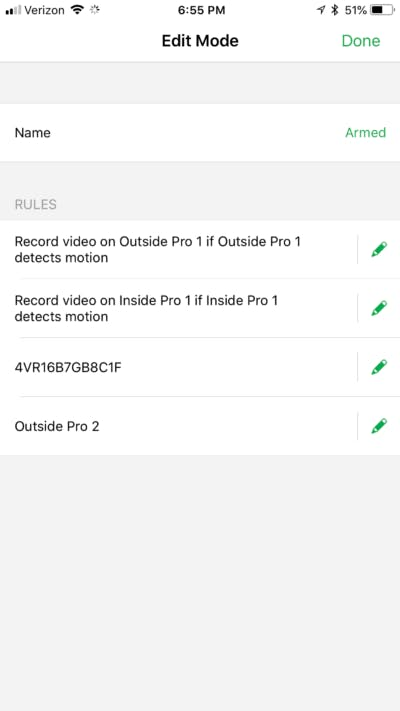
Indoor Camera Rule Creation
The second step is to create a rule that arms all your cameras.
To edit an existing Armed Mode, click on the pencil next to Armed Mode. Under this mode, you can set your desired behavior for each of your cameras. For example, here the indoor cameras are monitoring for motion and sound while outdoor cameras monitor for motion only.
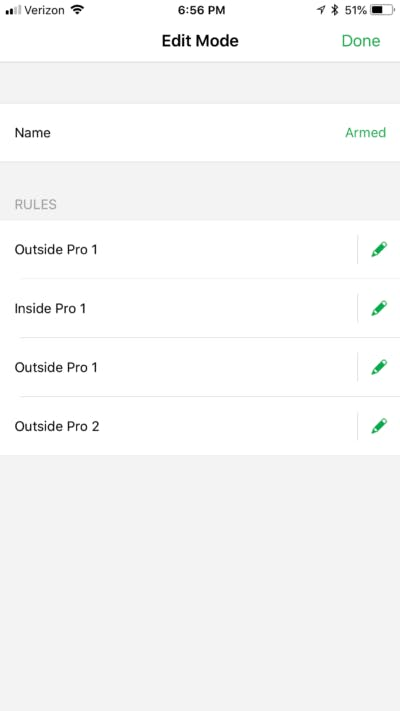
Edit Existing Armed Mode
With that done, head back to the Mode screen of the mobile app. Click on the pencil next to Geofencing. From here, scroll down to the “Select Mode” section of this screen. You will see that Arlo allows you to set one behavior for Away Mode and one for Home Mode. In this case, the Away Mode set to the Armed Mode created above, which means that all Arlo Wire-Free cameras will monitor for activity when you're away from home. The Home Mode is set to the “Outdoor Only Armed” mode created for the outdoor cameras. This rule tells the indoor cameras to stop monitoring when your home but allows the outdoor cameras to continue monitoring.
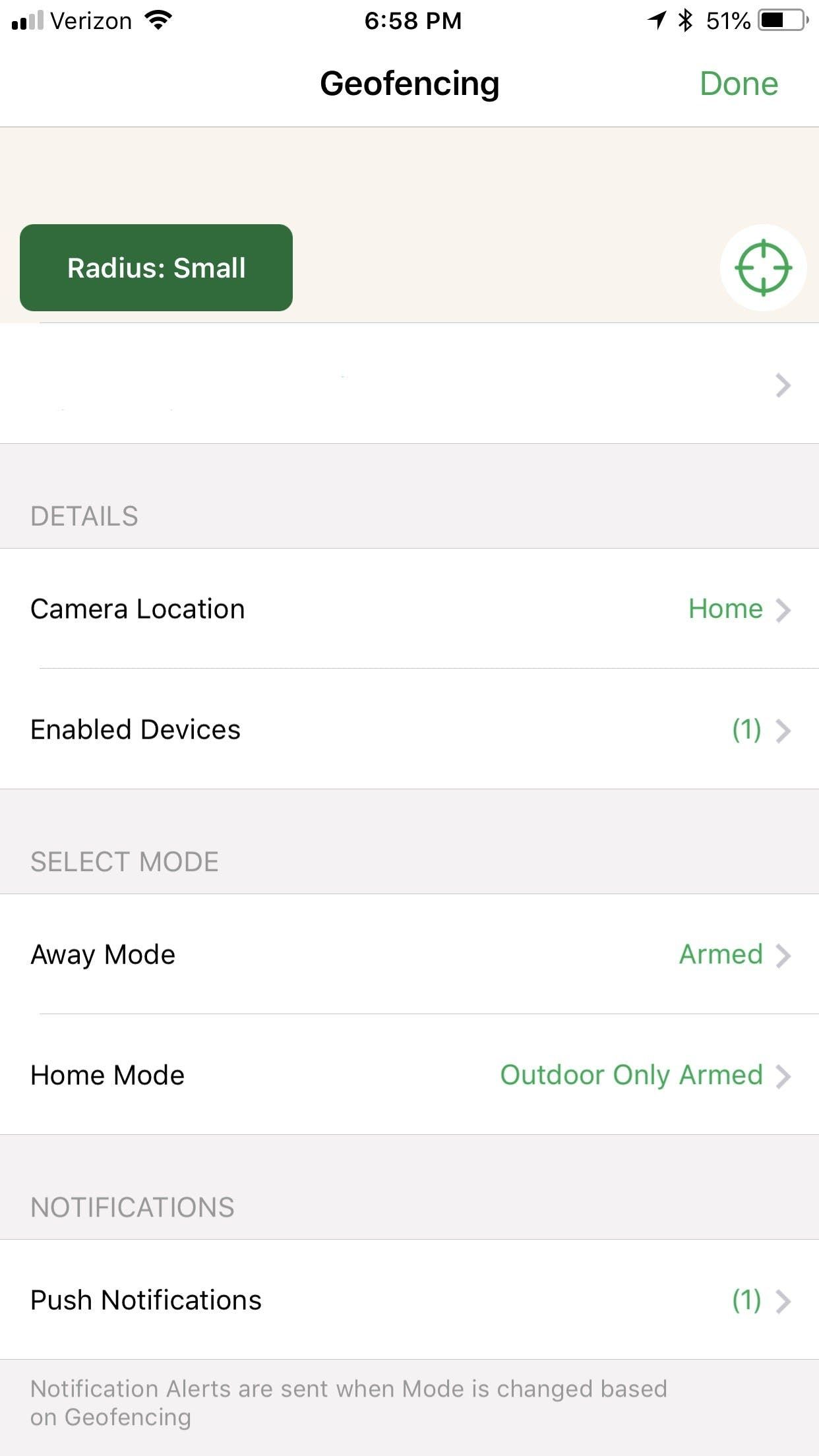
Dusk to Dawn
Aside from Modes, Rules, Geofencing, and Schedules, Arlo Security Light has a feature called Dusk to Dawn. With it, you won’t have to worry about your security light wasting battery power by turning on in the middle of the day. The Dusk to Dawn feature prevents the security light from turning on when its built-in ambient light sensor detects that there is enough daylight left.
Arlo Security Light Features When Paired with Arlo Cameras
Arlo Security Lights are designed to compliment Arlo’s existing security cameras.
All Arlo cameras have a built-in motion sensor. When added to your system, Arlo Security Light functions as an external motion sensor that triggers your cameras to record when motion is detected. Of course, the motion sensor in Arlo cameras is enough to protect your home but having the backing of an external motion sensor sure helps.

Arlo’s motion sensor is much more sensitive to side-to-side movement across its field of view than to movement directly toward or away from the camera, according to the Arlo Pro User Manual.1.
This means that if an intruder carefully walks directly towards the camera, there’s a slight chance he might not get detected by the camera’s sensor. To prevent that from happening, position a security light perpendicular to the camera. Doing so maximizes your chances of catching all possible intrusions.
Working with Others
Finally, aside from working with Arlo cameras, the Arlo Security Lights work with third-party smart home platforms, more specifically, IFTTT and Alexa.
IFFT
IFTTT is an app that lets you create automation rules between hundreds of smart home devices, systems, and apps. It’s a great way to integrate smart home devices that don’t naturally work with each other.
IFTTT’s Rules, also called Applets, have the same format as Arlo’s Rules. First, you select a trigger device and trigger event, then program an action device and what you want it to do when the trigger event occurs.
As for an Arlo Security Light, it can act as both the trigger and the one taking action. It can trigger other devices based on two parameters: when motion is detected or when a low battery has been reported. On the other hand, if set as the one taking action, Applets can trigger Arlo Security Light to turn its light on or off and arm or disarm its motion sensor.
Alexa
Alexa is an AI voice assistant that’s integrated within Amazon Echo and other smart speakers. It works with a wide variety of smart home devices and offers voice control. If you own an Alexa device, you can use it to control Arlo Security Light with your voice by enabling the Arlo Alexa Skill via the Alexa app.
Pricing
With a $149.98 price tag (1 light + Bridge), Arlo Security Light is more expensive than a regular security light. But because if its ability to work in tandem with Arlo Ultra and Arlo Pro Security Cameras, it is well worth the price, especially if you have an existing Arlo setup.
On its own, Arlo Security Light is still a good option for security lighting. However, to get the most out of Arlo Security Light, use it alongside an Arlo camera. You can purchase a bundle and save money in the process. An Arlo Pro (Base Station included, MSRP $249.99) + Arlo Security Light (Bridge included, MSRP $149.98) bundle for around $301.23 from Amazon.com. If purchased separately, the two devices will cost you a total of $400.
Additional Arlo Features
Arlo offers storage methods for your saved videos.
Free Storage
First, Ultra offers local storage via SmartHub’s MicroSD slot. Currently, local storage acts as a backup to the cloud.
Paid Storage
Second, Arlo offers cloud storage. Arlo cameras include seven days of cloud storage for free. However, the Ultra does not.
The storage plans that work with Arlo Ultra are confusing because they are different than any of Arlo’s other cameras. This is primarily because the Ultra camera records 4K video. If you want access to those 4K cloud recordings, you will need a paid subscription. Arlo Ultra comes initially with a year of Arlo Smart Premier. However, you must renew your plan each year to maintain access to your videos. This renewal should include the Premium Video Recording Add-on which enables 4K cloud recording. The plan includes cloud storage and all Arlo Smart Features.
ULTRA STORAGE UPDATE: According to Arlo they are expecting to roll out options to allow remote access to saved videos, but the free option will rely on local storage, not the cloud. It is expexted to be unveiled in the second half of 2019, and this feature will not require a paid subscription plan.
Arlo Smart
Arlo Smart adds Rich Notifications, Activity Zones, animal detection, vehicle detection, and package detection (beta). The plan that ships with Ultra also includes e911.
You can customize the Arlo Smart settings to reduce the number of notifications you receive. However, if you choose to receive limited alerts, Arlo will continue to record everything. You can also filter recorded events using the same options.
Works With
Arlo Pro, Pro 2, and Ultra will soon join the list of cameras that work with HomeKit. This applies even if you use the cameras wirelessly, making them the first wire-free security cameras to work with HomeKit.
HomeKit will roll out sometime around March as a free software upgrade. The integration will allow you to live stream, have two-way audio conversations, and use motion detection within the Home App.
Second, Arlo is launching a “Works with Arlo” program. Normally, Arlo works with other vendors. Now, other vendors are working with Arlo. This brings the integrations to the Arlo app. From the Arlo app, you will be able to check on your cameras, turn on your lights, unlock your door, set your thermostat, and even set up scene automation. For example, your Goodnight scene might turn off the lights, lock your doors, and arm Arlo. Initial “Works With Arlo” partners include Bose, Danalock, Jasco, Leviton, LIFX, Philips Hue, Schlage, Sonos, and Yale. Works with Arlo will launch mid-2019.
Third, you may recall that the new SmartHub includes both Z-Wave and Zigbee radios. According to Arlo, this ability won’t unlock until the second half of 2019.

Fourth, Arlo is adding their own line of sensors that will work with the SmartHub. This includes an Arlo Multi-Sensor, a siren, and key fob. The Multi-Sensor can act as a door sensor, flood sensor, motion sensor, temperature sensor, and a smoke/CO listening device. The siren doubles as a strobe light and the key fob allows you to arm your cameras, disarm your cameras, and trigger panic mode.
Next, Ultra will retain many of the compatibilities already offered including Google Home, Alexa, and IFTTT connectivity with its line of security devices, including other Arlo camera, Arlo lights, the Arlo Audio Doorbell.
Finally, Arlo is working on integrating with apps like Samsung’s SmartThings.
What You Need to Know about Using Arlo Cameras with SmartThings
Samsung SmartThings and Arlo now work together. The partnership was communicated last year with new features launched in April.
There are benefits to connecting Arlo to SmartThings including the ability to use Arlo’s built-in siren, which is astonishingly loud, as well as the potential to reduce false alarms.
All functions are handled through the SmartThings app.

Getting Started
To get started you will need a SmartThings hub and an Arlo Camera. Unfortunately, not all Arlo cameras are compatible. Currently, you can add the original Netgear Arlo Wire-Free, Arlo Pro, Arlo Pro 2, Arlo Pro Base Station, Arlo Q, and Arlo Q Plus.
| Arlo Wire-free | Arlo Wire-free Pro and Pro 2 | Arlo Q | Arlo Q Plus | |
|---|---|---|---|---|
| Live streaming | 5-minute timeout to conserve battery | 5-minute timeout to conserve battery | ||
| Audio Capable | ||||
| Requires Arlo Base Station | ||||
| Recorded Clip Length | 2 Minutes | 2 Minutes | 2 Minutes | 2 Minutes |
| Download Clips | Android Only | Android Only | Android Only | Android Only |
| Supported Cameras | 15 Cameras, 10 for Event Clips | 15 Cameras, 10 for Event Clips | 15 Cameras, 10 for Event Clips | 15 Cameras, 10 for Event Clips |
| Works With | SmartThings V1 and V2 | SmartThings V1 and V2 | SmartThings V1 and V2 | SmartThings V1 and V2 |
| Intelligent Buffering | Unknown | Unknown | ||
| Buy Here | Buy Here | Buy Here | Buy Here |
Assuming you already have an Arlo account and a SmartThings account, setup is straightforward. The setup process is executed through the SmartThings app. From the app:
- Tap Marketplace
- Under the Things Tab, Tap Cameras
- Select the Camera You Want to Connect
- Tap Connect Now
- Tap “Tap Here to Enter Arlo Credentials
- Enter Your Arlo Login Information
- Click Accept
- Tap Done (top right-hand corner)
- Select the Cameras You Want to Connect to SmartThings
- Tap Done (top right-hand corner)
At this point, your cameras are integrated with SmartThings, but they are not configured. In fact, if you had modes setup within the Arlo app, you’ll notice that SmartThings has now taken over your setting.2 By default, the cameras are set to record and send alerts no matter what mode SmartThings is in. So, for now, you might want to swap Arlo’s mode back to your normal mode or quickly decide how you want to configure your cameras.
What Happens When You Connect Arlo and SmartThings?
Configuration will depend on what you want to do. SmartThings has made several claims about the integration, and we are going to a look at each one.
Claim 1: Monitor Your Arlo Cameras Using the SmartThings App for iPhone or Android
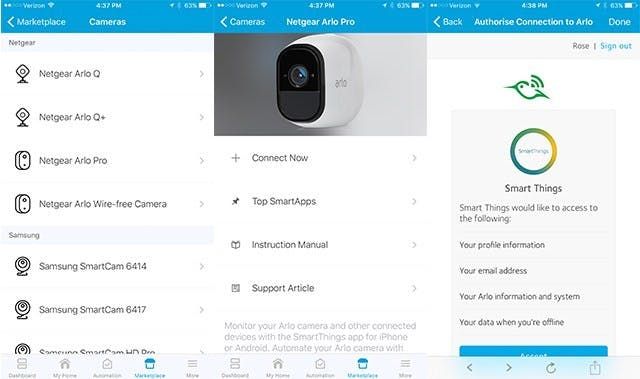
This claim is true depending on your definition of “monitor.” You will be able to see recent events, recorded clips, and even a live stream. How the individual features perform, however, will be best explained under the other claims below.
The best way to “monitor” Arlo is by navigating to the My Home page within the mobile app. From there, click on the Things tab and select the camera you want to monitor. From this screen, you can quickly find out whether motion is turned on or off, if audio is on or off, you can even physically turn the camera on or off, and you can check the camera’s battery level. From the Settings menu, you can change the device name, invert the image, turn night vision off, adjust power management settings, motion sensitivity, audio sensitivity, and you can turn the microphone on or off.
You can also view a history of camera events, though the history does not include recorded clips like you would find using the Arlo timeline directly. Finally, you can view all the SmartApps currently configured to use your camera.
While other home security apps will alert you to a problem once, the SmartThings app will continue to alert you until you manually clear the event as okay, reducing the chances of missing an alert.
Claim 2: Arlo Records if a SmartThings Event Occurs
You can set Arlo to record based on different events. For example, it can record if your front door is opened or if motion is detected. To do this, you will once again start from Marketplace and then the Things tab.
From the Things tab, click cameras, select your connected camera, and click “Top SmartApps.” You can choose Security SmartApp or Custom SmartApp.
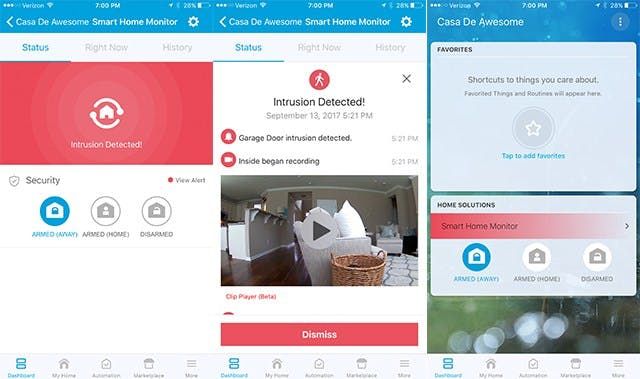
If you choose to setup Security SmartApps, you’ll find five options: Security, Smoke, Leaks, Custom, and Scout Alarm. The goal here is to set Arlo to record if different events happen.
For example, if you work through your Security settings, you can decide which sensors should and should not trigger an event when you’re home or away. If an event is triggered, you can choose which of your connected cameras — you can connect up to 10 connected cameras — should record and for how long. Clip length can be 30 seconds, 1 minute, or 2 minutes. The process is the same for Smoke and Leak Detection. For example, if your smoke detector detects smoke, you can set Arlo to record.
Using the Security SmartApps, choosing custom will let you create rules for other sensors. For example, if you have a tilt sensor on your garage, you can ask Arlo to record if your garage door is left open for too long. You can even decide how frequently you want alerts.
For example, maybe you only want to know if a particular action happens once per day or perhaps you want to know multiple times but only so many times per hour. You can even go deeper by setting stipulations. For example, you can set the rule to be active only if your mode is set to away or only on certain days of the week or only between the hours of 3 pm and 5 pm.
After testing Claim 2 is true. For weeks, Arlo was set to record if the front door opened, and it worked. However, though Arlo will record the clip, that doesn’t mean you can view it; see claim 5.
Claim 3: If Arlo Detects Motion or Audio, Trigger a SmartThings Device
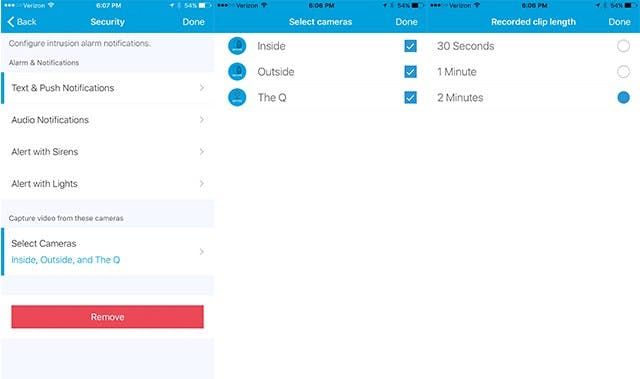
To set up a rule using Arlo as the trigger, you again head to the SmartThings app. How you set it up will depend on what you want to do. If you want to trigger your lights, click Automation, go to the SmartApps tab, Smart Lighting, New Lighting Automation, choose the lights you want to turn on, and then click on, “How do you want to trigger the action?” From there, you will see the option to select Motion. Select it and click Done.
Next, click on, “Which motion sensors?” Here, you will see all your Arlo Cameras listed. Select the cameras you want to involve in the rule and click Done. Like all rules, if you expand the More Options menu, you can set limits like hours, days of the week, and mode. Once you’ve customized the rule to do what you want it to do, click Next. Finally, select a name for your rule and click Done.
This claim is true, as long as you properly set your Arlo modes, not just your SmartThings mode.
Claim 4: Include Arlo in Your SmartThings Routines
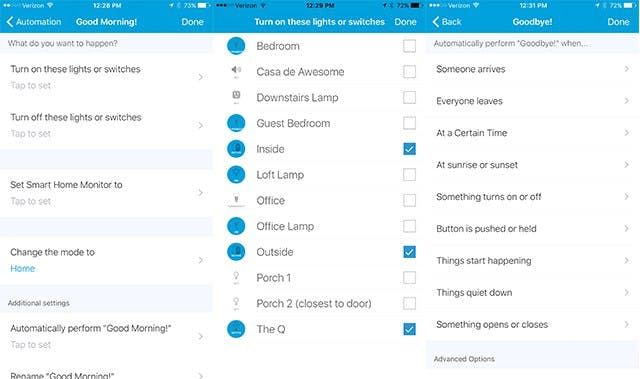
You can include your Arlo Cameras in your SmartThings Routines: Good Morning, Goodbye, Good Night, etc. To do this, head to the Automation screen, Routines tab, and click the wheel next to the routine you want to customize. The cameras are listed under lights and switches.
For example, you can set your Arlo cameras to turn on when you leave home by clicking on the Goodbye routine, selecting the cameras you want to turn on when you leave and customizing the rule as needed. The best part of the Goodbye routine is that it can replace Arlo’s geofencing feature if you so choose. You can set the rule to run automatically when you leave or when everyone leaves. You can even give yourself an exit delay to help prevent false alarms.
This claim does have its issues. According to SmartThings, “We know that mobile presence doesn’t always perform as expected, unfortunately, and may cause Routines and Modes to fail to trigger.”3.
As with new technology and its collaboration with external applications, there are going to be several issues with the integration without an ETA for resolution. At this point, this claim is false.
Claim 5: Use Arlo to Trigger SHM Video Clips (Event-Based Video Clips)
On their website, SmartThings claims you can view event-based video clips from the SmartThings app, but this feature has a bug. This claim is false for two reasons.
Fortunately, those same clips are both recorded and stored within the Arlo app, you can view them there, even after your SmartThings history clears. On a positive note, if you don’t clear the event, SmartThings will continue to send push alerts every hour until you check things out. This is superior to other security apps which send a one and done push alert.
Second, access to SHM Video Clips is a teaser. While all features are free at the moment, that might not always be the case. SmartThings is promising that live streaming is and will always be free. However, they classify features like clip-based recording as “free trials” stating that Smart Home Monitor with Video Clips will transition to a paid service. The service will eventually cost $4.99/month.
Claim 6: Sound Arlo’s Siren During an Emergency
If SmartThings detects an event, be it a break-in, flood, or fire, it can and will sound your Arlo Pro Base Station’s siren. This claim is true. And as Arlo’s siren is obnoxiously loud, it’s also a good option for home security.
Setting up the siren is done using the same instructions we used in Claim 2: Marketplace, Things tab, click cameras, select your connected camera, and click “Top SmartApps.” To set up a rule, navigate to Security SmartApp, then Security. If you already have a setup to record when the door is opened, simply edited this same rule to sound the siren. Under the section labeled: Alarms & Notifications, you can turn on text alerts, push notifications, audio notifications, lights, and of course, sirens. Under siren, you will find your Arlo Camera Base Station. Select your siren, and then select the alert duration.
Claim 7: Live Stream Arlo Video via Things and Rooms
The final claim is that you can stream Arlo video directly from the SmartThings app, and this claim is true. To view your live stream, head to the My Home page of the mobile app.
SmartThings claims that you can live stream from either the Things or Rooms tab. Of course, to use the Rooms tab, you will need to assign each camera to a room. However, viewing from the Things tab should be ready to go without setup. From the Things tab, scroll down until you find the camera you want to view.
From the Things tab, I was able to stream live video from home and away. You can choose to view a video stream or video and audio. Unfortunately, live streaming from the SmartThings app does not eliminate Arlo’s lag and doesn’t appear to offer any benefits over using the Arlo app directly. For example, you are unable to digitally zoom using the SmartThings app, something that can be done using the Arlo app.
To Integrate or Not to Integrate
There’s a reason why the Arlo integration is offered a free trial; it’s not ready for primetime. There are still so many known kinks and bugs that the integration doesn’t offer a lot of value. While the integration allows you to create relationships between SmartThings and Arlo, you could do that using IFTTT. Probably the greatest feature value-add is the ability to take advantage of Arlo’s siren.
The ideal setup for home security looks like this: When you leave the house, SmartThings tells Arlo to turn on. If a door opens or if motion is detected, Arlo records, sounds its siren, turns on the lights, and sends a push notification. When you return home, Arlo turns off. So how do you make this happen? And is it even possible with all the bugs? Not entirely. For now, the bugs make it nearly impossible for this to happen seamlessly, unless you are willing to change modes as you come and go manually, which can be a genuine hassle.
It may be best to leave your Arlo Cameras in geofencing mode via the Arlo app. While, for now, there may be little value in integrating the two, only time, improvements to the platform, and future positive reviews will tell.
If you want to get started, you can purchase a SmartThings hub here and an Arlo Pro Starter Kit here.
Final Thoughts
Both the Arlo Pro Security Camera line and the new Ultra have their benefits as well as their disadvantages. Between the integrations of Security Lights and the benefits SmartHub, everyone will have their favorite, it’s all about preference. 4K is the biggest draw to the Ultra even as access to 4K video is limited for both streaming and recorded footage because the cloud storage is a paid service. However, with preference, some are willing to pay a little more to get the best.
Here are the reasons why you might want to buy Ultra over the Arlo Pro 2:
- You are subscribed to Arlo Smart Premier and will thus gain value from the free one-year subscription.
- You want to test 4K video and Arlo’s claim that Ultra can read license plates.
- You plan to take advantage of the SmartHub’s new features including Z-Wave and Zigbee.
- You were planning on buying Arlo Pro 2 and Arlo Lights, in which case Ultra offers both devices in one.
- You’re starting fresh and want to build your system around the latest hub technology.
See Our Top Rated Home Security Picks
Compare Top Systems- Arlo Ultra vs. Arlo Pro 2
- New Hardware
- New Base Station
- New Price
- What Exactly Is the Arlo Security Light?
- Is Setting Up the Arlo Security Light Easy?
- How is the Arlo Security Light connected?
- Do I need an Arlo account for my Arlo Security Lights?
- Can I Change How Arlo Security Lights Work?
- Arlo Security Light Features When Paired with Arlo Cameras
- Working with Others
- Pricing
- Additional Arlo Features
- Works With
- What You Need to Know about Using Arlo Cameras with SmartThings
- To Integrate or Not to Integrate
- Final Thoughts

